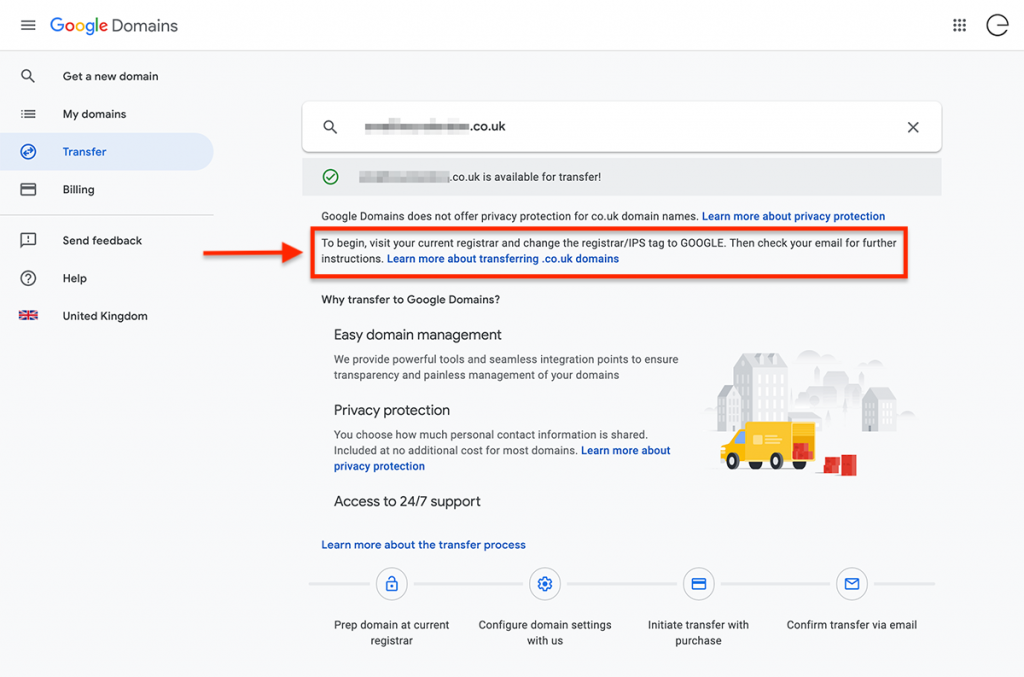Transfer your domain from Google by unlocking it, obtaining an authorization code, and initiating the transfer process. Follow the steps provided by your new domain registrar.
If you’re planning to move your domain from Google to another registrar, it’s essential to understand the process involved in transferring a domain name seamlessly. Transferring a domain may seem daunting at first glance but with the right guidance and approach, you can easily navigate through the steps.
This guide will walk you through the necessary actions that need to be taken in order to transfer your domain from Google to a new registrar. Let’s delve into the details of how you can smoothly transfer your domain without any hitches.
Why Transfer Your Domain From Google
Transferring your domain from Google to another registrar can offer various benefits and opportunities for your website. Whether you are looking for enhanced services, better pricing, or simply want to diversify your online presence, there are compelling reasons to consider this move. In this article, we will delve into the reasons why transferring your domain from Google can be advantageous and the potential it unlocks for your website’s growth.
Benefits Of Transferring
Transferring your domain from Google comes with its set of benefits that can significantly improve your website’s online presence. By unlocking various domain management tools and potential features, you gain better control over your website’s domain.
Unlocking Potential
Transferring your domain provides the opportunity to unlock the full potential of your website. You can access a wider range of domain management tools and features, enabling you to optimize your website’s performance and security.
No Longer Tied To Google Services
Once you transfer your domain from Google, you are no longer confined to Google’s specific services and limitations. This liberation allows you to explore alternative options that may better suit your website’s needs and provide more flexibility in your online strategies.
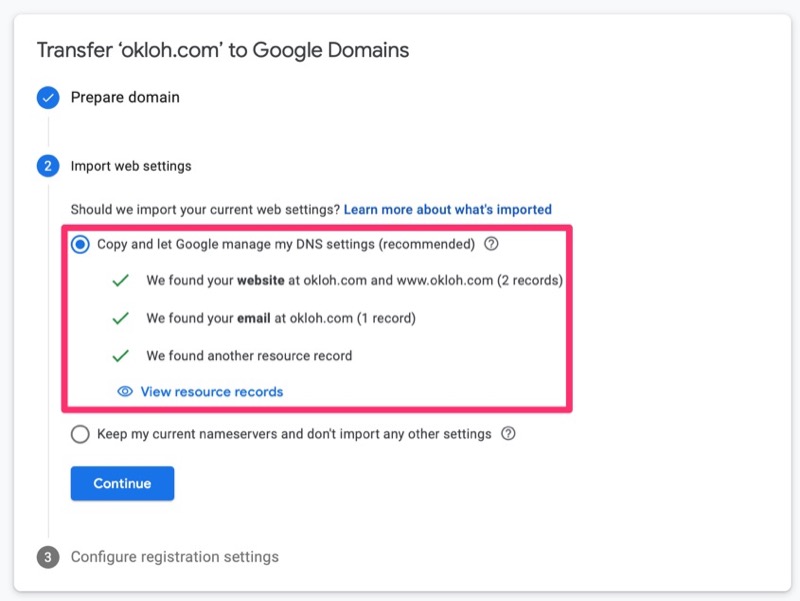
Credit: samwize.com
Preparing For Domain Transfer
Before initiating a domain transfer from Google, certain preparation steps need to be followed to ensure a smooth and successful transfer process.
Check Domain Eligibility
Ensure that your domain is eligible for transfer by verifying its status and expiration date.
Retrieve Authorization Code
Obtain the authorization code (also known as EPP code) from Google, which is required for initiating the transfer process with the new registrar.
Unlock Domain
Unlock your domain within your Google account settings to allow for the transfer to take place smoothly.
Update Contact Information
Make sure that your contact information associated with the domain is up to date and accurate for seamless transfer communication.
Choosing A New Domain Registrar
When transferring your domain from Google to a new registrar, selecting the right registrar is key. Here are important factors to consider when choosing a new domain registrar:
Research Different Registrars
Compare various domain registrars to find one that suits your needs.
Consider Pricing
Compare pricing plans offered by different registrars to ensure you get the best value.
Evaluate Features And Services
- Review the features and services provided by each registrar.
- Look for domain management tools that are easy to use.
Check Customer Support
- Ensure the registrar offers reliable customer support.
- Check reviews to gauge the quality of customer service provided.
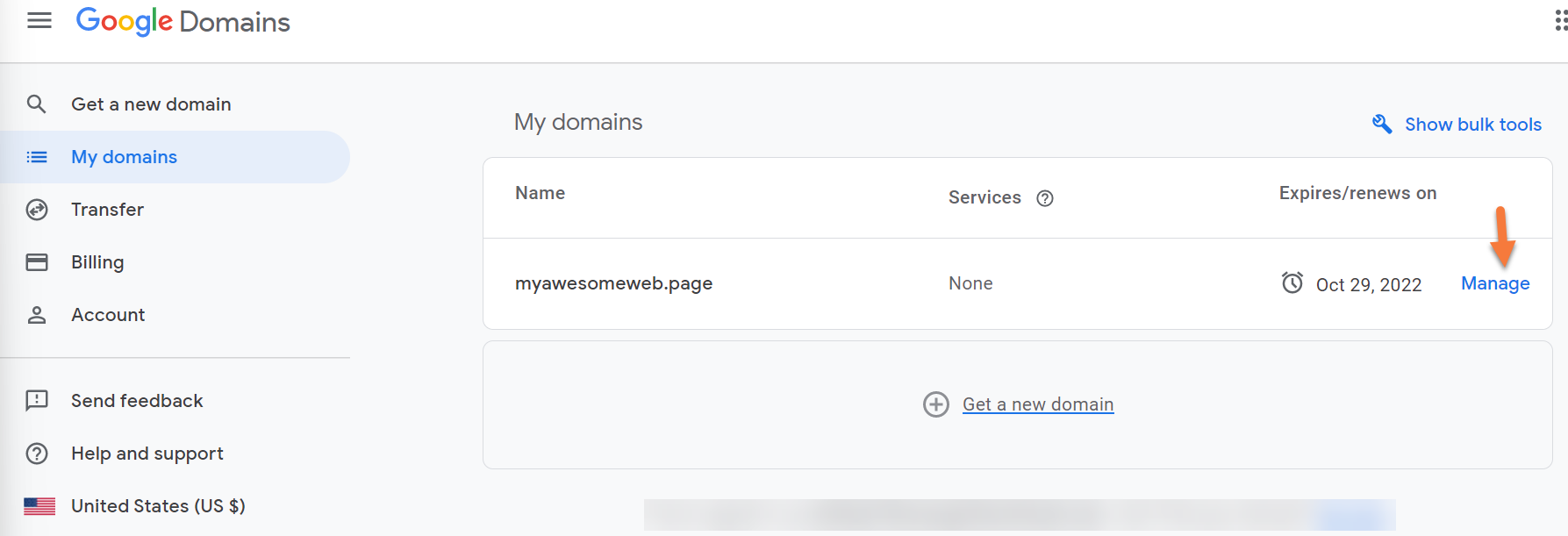
Credit: chemicloud.com
Initiating The Domain Transfer
When initiating the domain transfer process, there are several crucial steps to ensure a smooth and successful transfer. Whether you are moving your domain from Google Domains to a new registrar or elsewhere, understanding and following the necessary procedures is essential.
Initiate Transfer With New Registrar
Once you have selected the new registrar where you want to transfer your domain, the first step is to initiate the transfer process. Log in to your new registrar account, navigate to the domain transfer section, and follow the instructions to start the transfer.
Provide Authorization Code
To proceed with the transfer, you will need to obtain an authorization code from your current domain registrar, in this case, Google. This code acts as a security measure to ensure that the transfer request is legitimate. Locate the authorization code within your Google Domains account and provide it to your new registrar when prompted.
Verify Transfer Request
After entering the authorization code, your new registrar will begin the transfer request process. It is crucial to carefully verify all the details before proceeding further. Ensure that the domain name and contact information are accurate to prevent any potential transfer issues.
Confirm Domain Ownership
Confirming domain ownership finalizes the transfer process. You may receive an email from both your current registrar and the new registrar to confirm the domain transfer request. Follow the instructions provided in the email to complete the ownership confirmation, which may include clicking on a link or entering a confirmation code provided in the email.
Completing The Domain Transfer
Welcome to the final stage of transferring your domain from Google. Once you have initiated the transfer process and submitted all the necessary information, there are a few more steps to complete before the transfer is finalized. In this section, we will guide you through the remaining tasks to ensure a smooth domain transfer experience.
Wait For Domain Transfer Approval
After initiating the domain transfer, you’ll need to wait for the transfer to be approved by your new domain registrar. The approval process typically takes up to 7 days, although it can vary depending on the registrar.
During this waiting period, it’s essential to exercise patience. The transfer will not be completed until the approval is granted. While waiting, it’s recommended to avoid making any changes to your domain settings.
Confirm Dns Settings
Once the transfer is approved, it’s crucial to ensure that your DNS settings are correctly configured. DNS, or Domain Name System, is responsible for linking your domain name with the appropriate IP address, allowing your website to be accessible on the internet.
To confirm your DNS settings, log in to your new registrar’s website and navigate to the DNS settings section. Ensure that the DNS records match the settings you had with your previous registrar.
If you are unsure about the correct DNS settings to use, reach out to your new registrar’s customer support for assistance. They will guide you through the process and help you verify that your DNS settings are configured correctly.
Transfer Domain Emails
If you have been using email addresses associated with your transferred domain, it’s crucial to ensure that your email accounts are migrated smoothly as well. This will help prevent any disruption in your email communications during the transfer process.
Contact your new registrar’s customer support to inquire about their email migration process. They may provide instructions or offer assistance in transferring your email accounts and preserving your existing emails and contacts.
Monitor Transfer Status
As the domain transfer progresses, it’s important to keep an eye on the transfer status to ensure that everything proceeds as expected. Your new registrar will provide tools or a status page where you can monitor the transfer process.
Check the status page regularly to track the progress of your domain transfer. If you notice any unexpected delays or issues, don’t hesitate to reach out to your new registrar’s customer support for clarification or assistance.
By monitoring the transfer status, you can stay informed and address any potential problems promptly, ensuring a seamless transfer of your domain from Google to your new registrar.
Credit: support.google.com
Frequently Asked Questions For Transfer Domain From Google
How Do I Transfer A Domain From Google?
To transfer a domain from Google: 1. Unlock the domain in your Google account settings. 2. Obtain the authorization code for the domain. 3. Choose a new domain registrar and initiate the transfer process. 4. Provide the authorization code to the new registrar.
5. Confirm the transfer request and wait for the domain to be transferred. Remember to follow each step carefully to successfully transfer your domain from Google.
Can You Transfer Ownership Of A Google Domain?
Yes, you can transfer ownership of a Google domain. You can do this by initiating a domain transfer and completing the necessary steps.
Can I Transfer My Google Domain To Godaddy?
Yes, you can transfer your Google domain to GoDaddy. Ensure it’s unlocked and get an authorization code from Google. Then, initiate the transfer process on GoDaddy’s website.
How Do I Transfer My Google Site To A New Domain?
To transfer your Google site to a new domain, update DNS settings to point to the new domain. Additionally, set up redirects and inform Google Search Console of the change for SEO optimization.
Conclusion
Transferring your domain from Google can be a seamless process with the right guidance. Considering the benefits of consolidating your domain management, such as improved security and streamlined administration, it’s a decision worth making. With a clear understanding of the steps involved, you can navigate this transition smoothly and enjoy the perks of a well-managed domain.