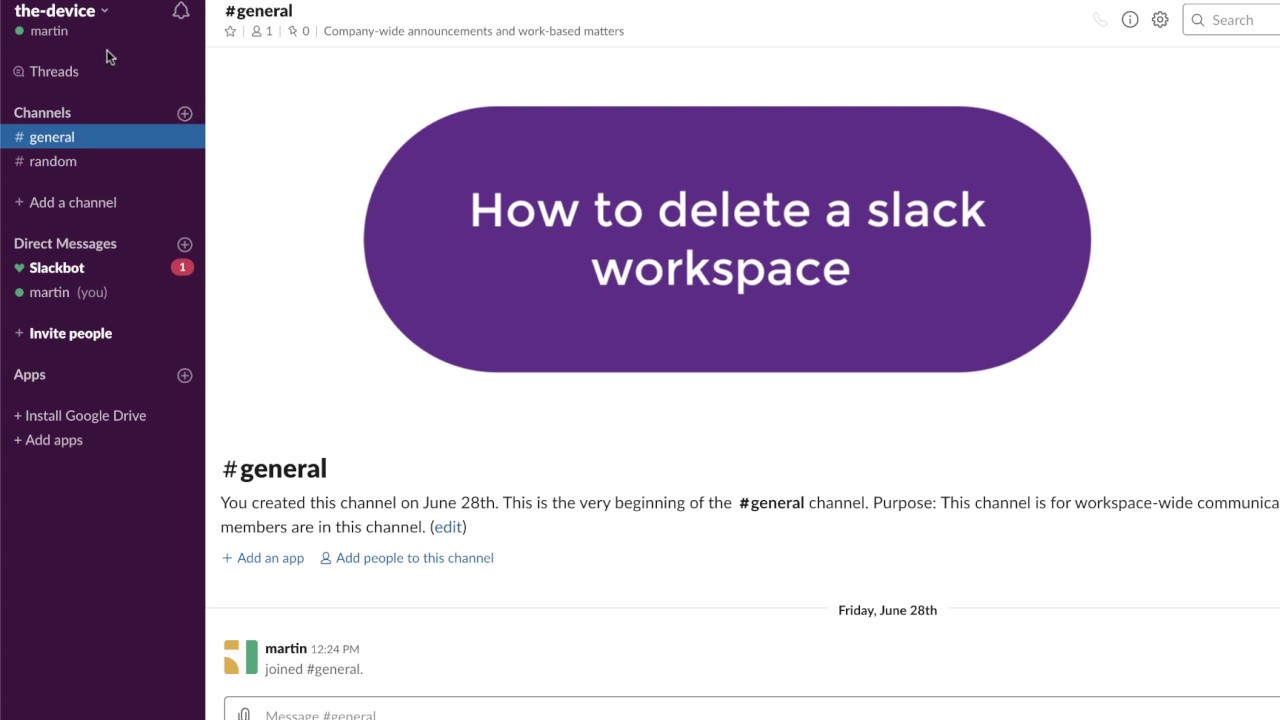To delete a Slack Workspace, go to workspace settings and select “Workspace settings” then “Delete Workspace.” Deleting permanently removes all data.
Slack is a popular communication platform for businesses and teams. Sometimes, you may need to delete a workspace due to various reasons such as restructuring or closing down a project. Deleting a Slack workspace is a simple process, but it is important to understand the implications of this action.
In this guide, we will walk you through the steps to delete a Slack Workspace efficiently and ensure that you are taking the necessary precautions before proceeding. Let’s delve into the details of how you can delete a Slack Workspace and what considerations to keep in mind during this process.
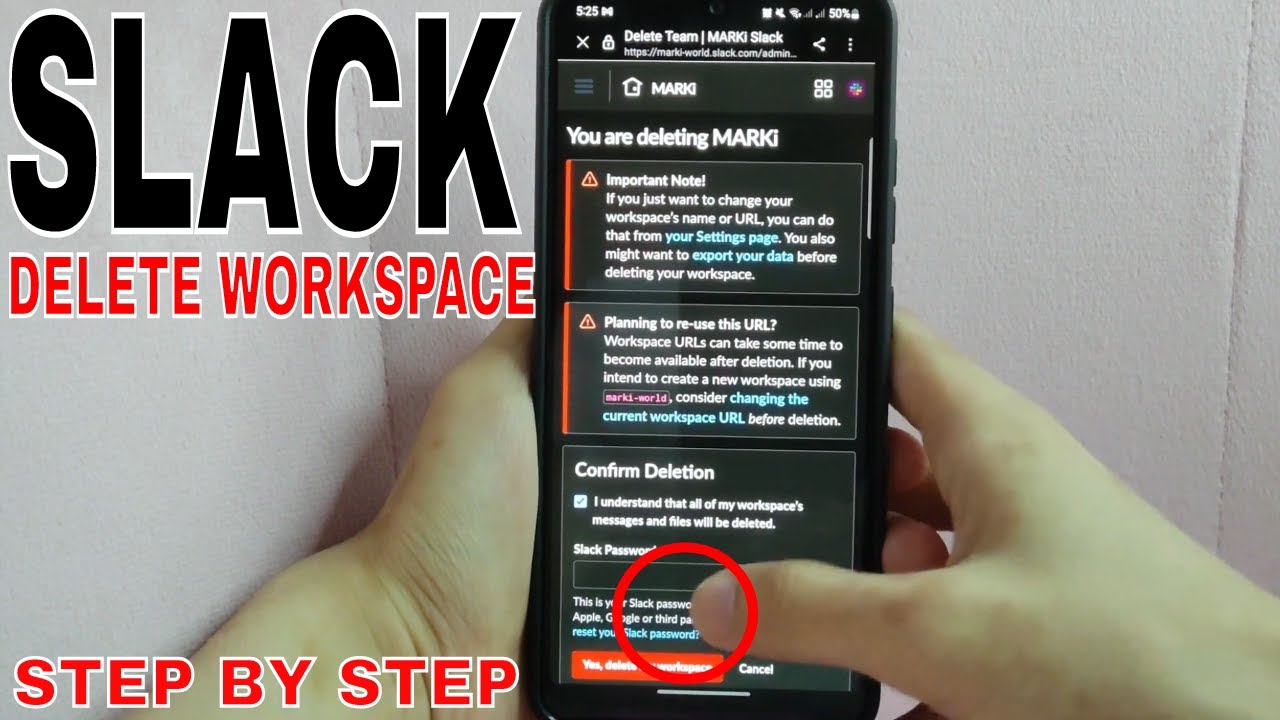
Credit: www.youtube.com
Why Would You Want To Delete A Slack Workspace?
Why Would You Want to Delete a Slack Workspace?
There are various reasons why you might want to delete a Slack workspace. Whether it’s due to having unused or unnecessary workspaces, the need to consolidate multiple workspaces, or privacy and security concerns, understanding the reasons behind this decision can help you manage your Slack account more effectively.
Unused Or Unnecessary Workspace
When you have created a Slack workspace for a specific project or team collaboration that has now ended, keeping it around cluttering your workspace list, can lead to confusion and inefficiencies. Additionally, having multiple unused workspaces can make it difficult to find the one you actually need, causing unnecessary distractions and hindering productivity.
Consolidation Of Workspaces
If your organization has multiple Slack workspaces for different departments or teams, consolidating them into a single workspace can lead to more streamlined communication and collaboration. By bringing everyone under one roof, you can ensure that information flows more smoothly and that everyone is on the same page, ultimately leading to better teamwork and productivity.
Privacy And Security Concerns
From a privacy and security standpoint, having too many workspaces can increase the risk of unauthorized access and data breaches. By deleting unnecessary workspaces, you can reduce the potential attack surface and better protect sensitive information, helping to uphold the integrity and confidentiality of your communications within Slack.
Steps To Delete Slack Workspace
Steps to Delete Slack Workspace:
Access The Slack Workspace Settings
1. Login to your Slack account.
2. Click on your workspace name at the top left corner.
3. Select “Settings & administration” then click on “Workspace settings”.
Review And Save Important Information
1. Review and save any important data, files or conversations.
2. Ensure all vital information is backed up or stored securely.
Deactivating The Workspace
1. Scroll down to the bottom of the settings page.
2. Click on “Deactivate your workspace” and confirm the deactivation.
Permanently Delete The Workspace
1. Wait for 14 days for the workspace to be deactivated.
2. After 14 days, login to your account and permanently delete the workspace.
Considerations Before Deleting A Slack Workspace
Consider these important factors before deleting a Slack workspace.
Exporting Data And Conversations
Ensure to export all data and conversations for future reference.
Notification To Workspace Members
Inform all members in advance about the workspace deletion.
Transition Plan For Workflow And Communication
Create a plan to transition workflow and communication smoothly.
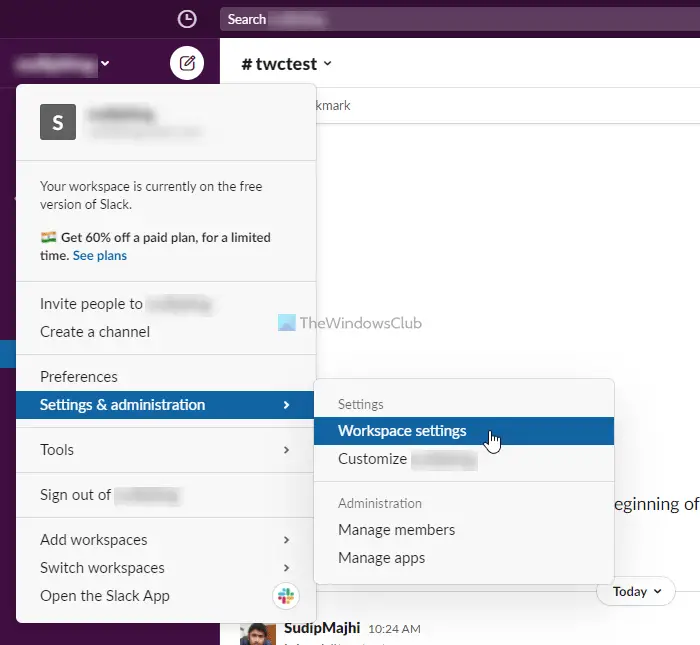
Credit: www.thewindowsclub.com
Alternatives To Deleting A Slack Workspace
Before you decide to delete your Slack workspace, consider these alternatives that might better suit your needs. Archiving a Workspace
If you want to keep the data but don’t need to actively use the workspace, archiving is a viable option. It allows you to store the workspace’s data and messages without it cluttering your primary Slack view.
If the issue is related to specific channels or members, consider managing those elements instead. Removing irrelevant channels and members might streamline your workspace without the need for deletion.
If you simply want a fresh start, creating a new workspace is an option. This enables you to retain the existing workspace while starting fresh with a new one, managing them separately.

Credit: colab.research.google.com
Frequently Asked Questions On How To Delete Slack Workspace
How Do I Delete A Workspace?
To delete a workspace, follow these steps: go to workspace settings, click on the workspace you want to delete, find the “Delete Workspace” button, click on it, confirm the deletion, and the workspace will be deleted permanently.
How Do I Permanently Leave A Slack Workspace?
To permanently leave a Slack workspace, follow these steps: 1. Open your Slack app and navigate to the workspace you want to leave. 2. Click on your workspace name in the top left corner. 3. Scroll down and select “Settings & administration”.
4. Choose “Workspaces settings” and then “Members”. 5. Click on your name and select “Remove from workspace”. Confirm your decision to leave.
How Do I Delete An Organization From Slack?
To delete an organization from Slack, go to the settings, select “Workspace Directory,” and click on “Change Workspace Settings. ” Scroll down and click “Delete Workspace” to confirm.
How Do I Permanently Delete My Slack Account?
To permanently delete your Slack account, go to your settings, select “Account Settings,” then “Deactivate account. ” Confirm deletion when prompted.
Conclusion
Deleting a Slack workspace is a straightforward process that can be completed in just a few steps. By following the guidelines provided in this blog post, you can efficiently remove any unnecessary workspaces and streamline your communication channels. This will help you maintain a clutter-free and organized Slack account.