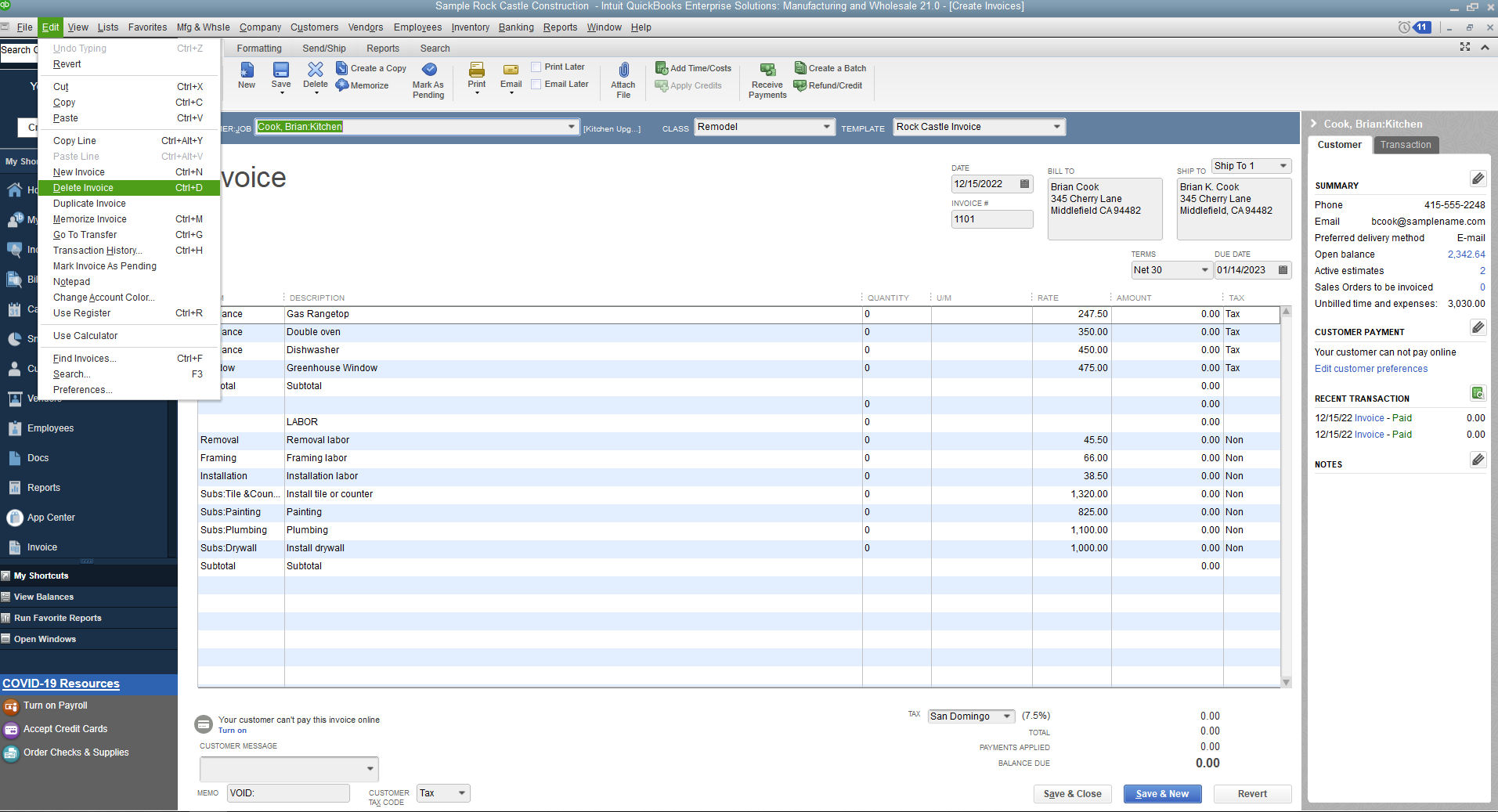To delete an invoice in QuickBooks, go to the invoice and select “More” and then “Delete.” Next, confirm the deletion.
Do you need to remove an invoice from QuickBooks? Deleting an invoice in QuickBooks is a straightforward process, allowing you to easily manage your financial records. Whether you made an error or the invoice is no longer needed, knowing how to delete it correctly is important for maintaining accurate bookkeeping.
In this guide, we will walk you through the simple steps to delete an invoice in QuickBooks efficiently. By following these instructions, you can keep your accounting organized and up to date with ease.
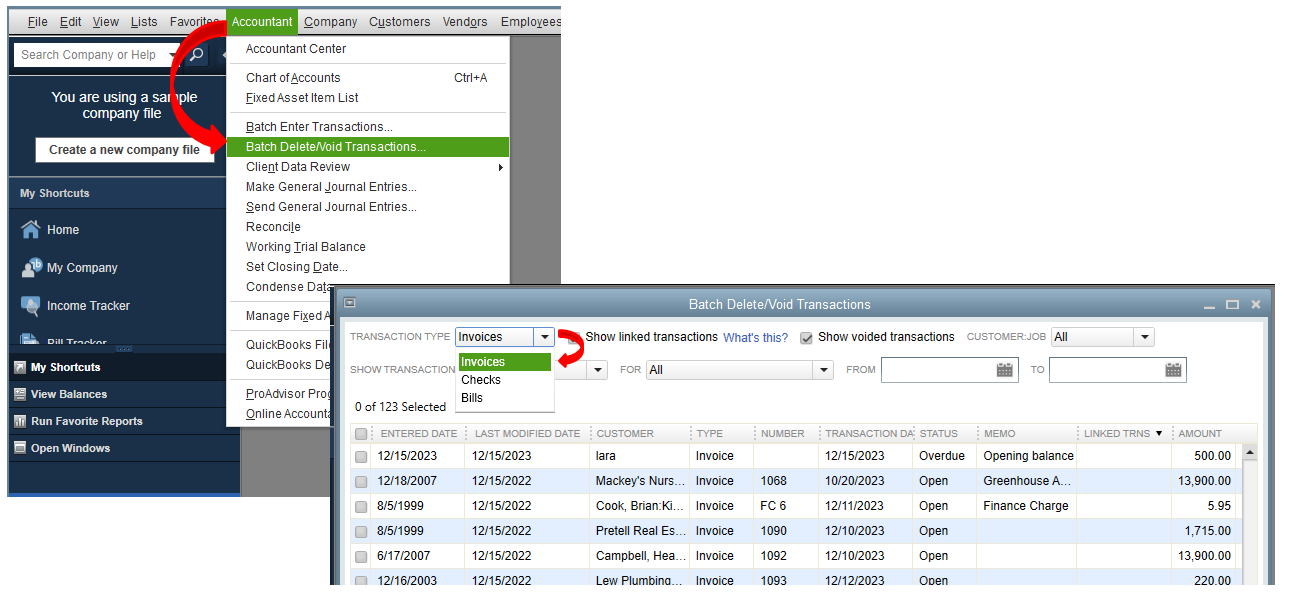
Credit: quickbooks.intuit.com
Steps To Delete An Invoice In Quickbooks
Deleting an invoice in Quickbooks is a simple process that can be done in just a few steps. Whether you need to correct an error or simply remove an outdated record, Quickbooks makes it easy to manage your invoices. Below are the step-by-step instructions to guide you through the process of deleting an invoice in Quickbooks.
Step 1: Open Quickbooks
To delete an invoice in Quickbooks, begin by opening the Quickbooks application on your computer or device.
Step 2: Go To The Invoices Section
Once Quickbooks is open, navigate to the “Invoices” section of the application by clicking on the “Invoices” tab in the main menu.
Step 3: Locate The Invoice To Delete
After accessing the “Invoices” section, locate the specific invoice that you want to delete from the list of invoices displayed on the screen.
Step 4: Edit The Invoice
Next, click on the invoice that you want to delete to open it for editing. This will allow you to make changes to the invoice, including deleting it.
Step 5: Delete The Invoice
Finally, within the edit mode of the invoice, locate the “Delete” button and click on it to remove the invoice from your records. Quickbooks will prompt you to confirm the deletion to ensure that you want to proceed with removing the invoice.
Considerations Before Deleting An Invoice
Check for Payment – Verify if the invoice has been fully paid before deletion.
Backup Data – Ensure to back up all important data before proceeding with deletion.
Common Issues And Troubleshooting
In the process of managing your invoices in QuickBooks, you may encounter common issues that require troubleshooting. Understanding how to navigate these challenges can help ensure a seamless experience. Below are some common issues you may face when trying to delete an invoice and ways to troubleshoot them:
Unable To Find Invoice To Delete
If you are unable to locate the specific invoice you wish to delete, follow these steps:
- Verify the date range and search filters used to locate the invoice.
- Check if the invoice has been marked as paid or voided, which may hide it from the main list.
- Ensure you are looking in the correct customer account for the invoice.
Error Messages
When encountering error messages while attempting to delete an invoice, consider the following solutions:
- Review the error message details to pinpoint the exact issue.
- Check for any outstanding payments or credits associated with the invoice.
- Verify that the invoice is not linked to any pending transactions.
- Refresh the page or log out and log back in to the QuickBooks platform to resolve technical glitches.
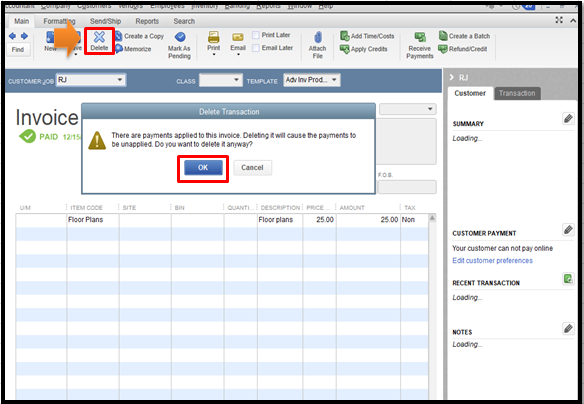
Credit: quickbooks.intuit.com
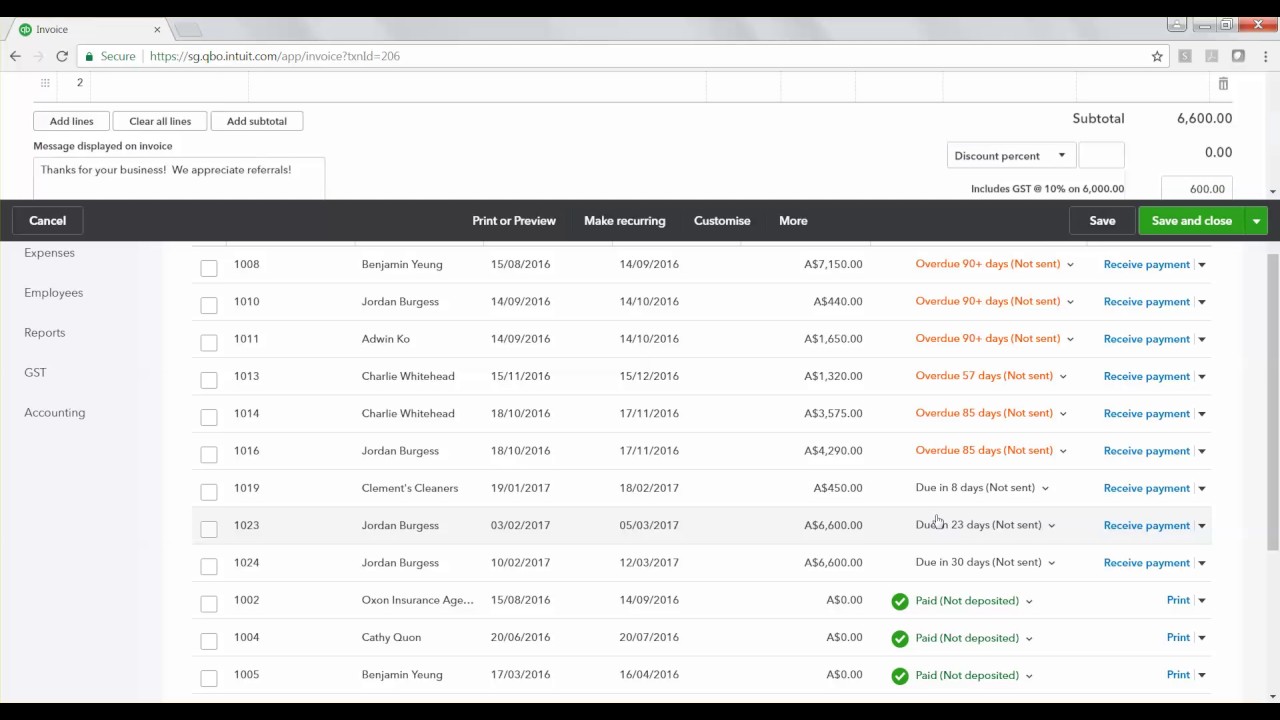
Credit: www.youtube.com
Frequently Asked Questions On How To Delete An Invoice In Quickbooks
How Do I Delete An Invoice?
To delete an invoice, go to the “Invoices” section, select the invoice you want to delete, and click on the delete button. Confirm the deletion to remove the invoice permanently.
Should I Delete Or Void An Invoice In Quickbooks?
In QuickBooks, you should void an invoice instead of deleting it. Voiding keeps a record but cancels the transaction, while deleting permanently removes all trace. Voiding is recommended to maintain accurate financial records and to avoid any discrepancies.
How Do I Delete Old Invoices In Quickbooks Desktop?
To delete old invoices in QuickBooks desktop, follow these steps: 1. Open QuickBooks and go to the “Sales” tab. 2. Select “Invoices” from the drop-down menu. 3. Locate the invoice you want to delete and click on it to open. 4.
Click the “Delete” button at the top of the invoice. 5. Confirm the deletion when prompted.
How Do You Void An Invoice In Quickbooks Desktop?
To void an invoice in QuickBooks desktop, open the invoice and select “Edit”>”Void Invoice. ” Confirm the voiding process and save the changes.
Conclusion
Invoices in QuickBooks may need to be deleted for various reasons, and understanding the process is crucial for efficient bookkeeping. By following the simple steps outlined in this blog post, you can easily delete invoices in QuickBooks, ensuring accuracy and organization in your financial records.
Utilize these tips to streamline your invoicing process and maintain a clean and accurate financial record.