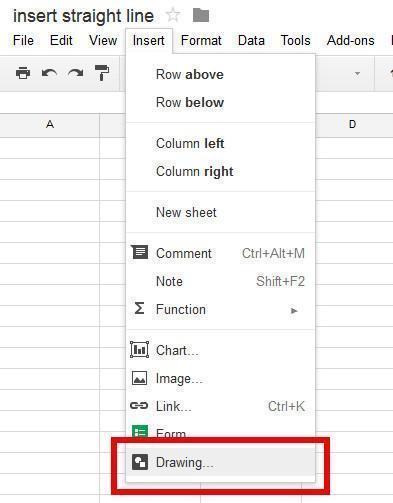To add a line in Google Sheets, simply right-click on the row number and choose ‘Insert 1 above’ or ‘Insert 1 below.’ When working on a Google Sheets document, you might find the need to insert a new line to organize or update your data.
Adding a line allows you to maintain a structured and well-organized spreadsheet, making it easier to manage and analyze your information effectively. In this guide, we will discuss the steps on how to quickly and easily add a line in Google Sheets.
By following these simple instructions, you can efficiently navigate your spreadsheet and enhance your productivity when working with data in Google Sheets.
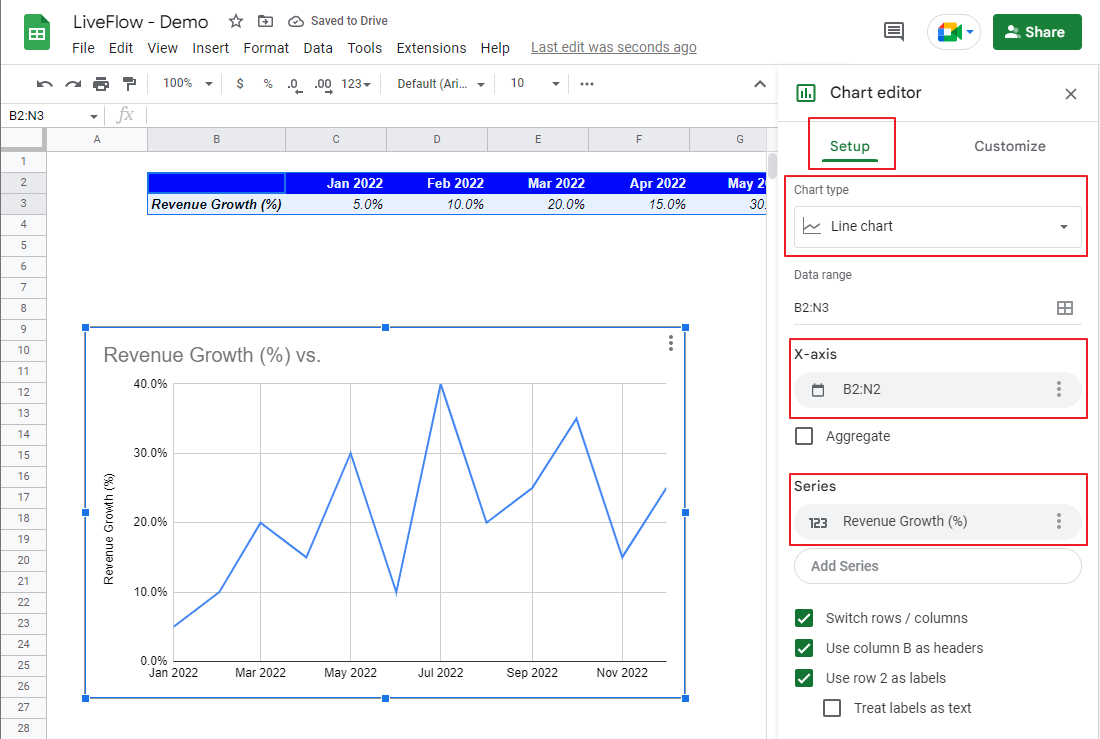
Credit: www.liveflow.io
Methods For Adding A Line In Google Sheets
When working with Google Sheets, there are a few methods for adding a line that can help you keep your data organized and accessible. Whether you prefer using the Insert menu or leveraging keyboard shortcuts, it’s essential to familiarize yourself with various techniques.
One of the most straightforward ways to add a line in Google Sheets is by utilizing the Insert menu. Here’s a step-by-step guide on how to do it:
- Open your Google Sheets document and navigate to the row where you want to add a line.
- Click on the row number to select the entire row.
- Next, go to the Insert menu at the top of the screen and select Row. This action will insert a new row above the selected row, effectively adding a line to your spreadsheet.
For those who prefer using keyboard shortcuts to streamline their workflow, adding a line in Google Sheets is also achievable through a simple key combination. Here’s how you can do it:
- Once again, open your Google Sheets document and navigate to the desired row.
- Click on the row number to select the entire row.
- Then, use the following keyboard shortcut: Ctrl + Shift + + (On Mac: Command + Shift + +).
- By pressing this keyboard combination, you’ll effectively insert a new row above the selected row, seamlessly incorporating a line into your spreadsheet.
Using The Insert Menu
Using the Insert Menu in Google Sheets allows you to easily add a line within your spreadsheet. Follow the simple steps below to insert a row using the Insert Menu.
Step 1: Select The Row Or Rows
To add a line in Google Sheets, start by selecting the row or rows where you want to insert a new line. Click on the row number on the left side of the spreadsheet to highlight the entire row.
Step 2: Open The Insert Menu
Next, navigate to the top menu and click on “Insert”. A drop-down menu will appear with options for inserting rows, columns, or cells.
Step 3: Choose ‘row Above’ Or ‘row Below’
From the Insert Menu, select either “Row above” or “Row below” depending on where you want to add the new line. The selected row will be inserted accordingly.
Using The Keyboard Shortcut
Adding a line in Google Sheets quickly can be achieved by utilizing the keyboard shortcut. This efficient method can save you time and effort, making it easier to manage your data.
Step 1: Select The Row Or Rows
First, ensure you select the row or rows where you want to add a line. Click on the row number on the left-hand side to highlight it. You can select multiple rows by clicking and dragging your cursor.
Step 2: Press ‘ctrl’ + ‘+ (plus)’
With the row(s) selected, press ‘Ctrl’ and the plus (+) key simultaneously on your keyboard. This will insert a new row above the selected row(s), providing a space to input your data. Remember to verify the correct rows are highlighted before using the keyboard shortcut.
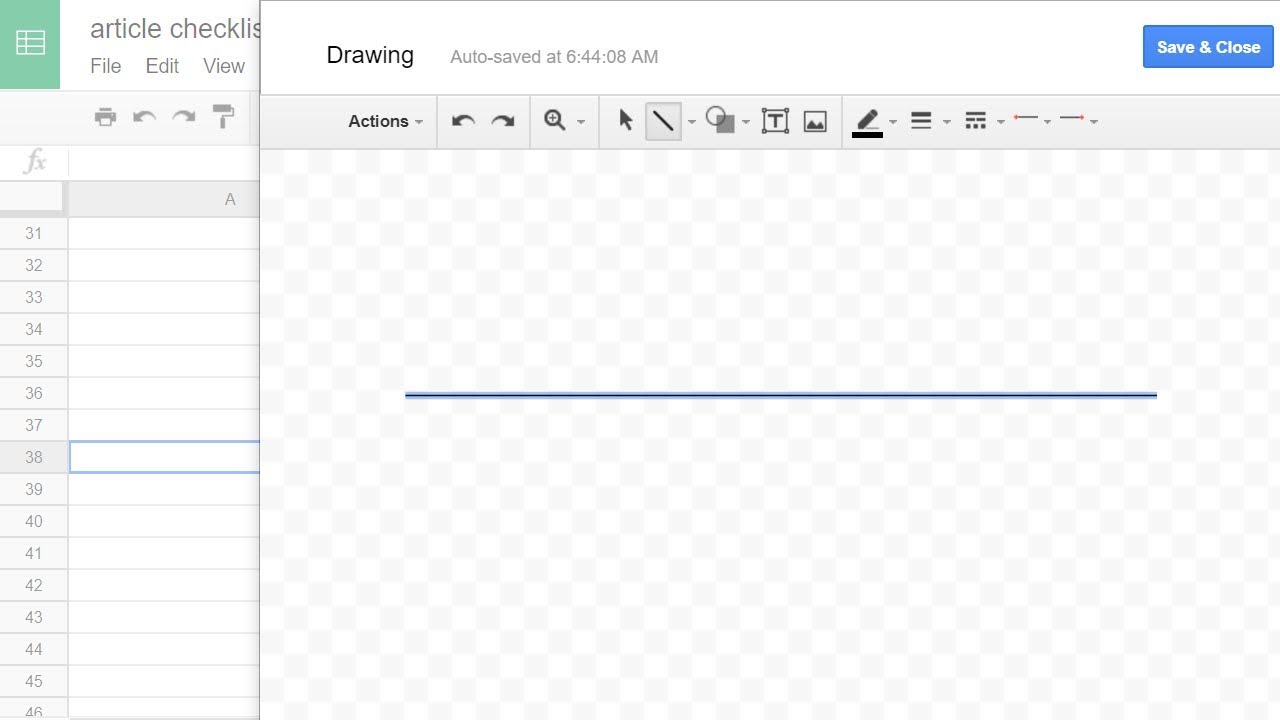
Credit: m.youtube.com

Credit: www.prolificoaktree.com
Frequently Asked Questions On How To Add A Line In Google Sheets
How Do I Insert Lines In Google Sheets?
To insert lines in Google Sheets, go to “Insert” in the menu bar, click on “Row” or “Column,” and select “Insert above” or “Insert below” for rows or “Insert left” or “Insert right” for columns.
How Do I Add A Cell Line In Google Sheets?
To add a cell line in Google Sheets, simply click on the desired cell and start typing. Press “Enter” to move to the next line within the same cell.
How Do You Add A New Line In A Cell In Google Sheets?
To add a new line in a cell within Google Sheets, press “Alt + Enter” on your keyboard. This will create a line break within the same cell, allowing you to enter text on a new line.
How Do You Add A Linear Line In Google Sheets?
To add a linear line in Google Sheets, go to the “Insert” menu and select “Chart. ” Then, choose the “Line chart” option and click “Customize” in the chart editor. Under “Series,” select “Trendline” and choose “Linear” from the dropdown menu.
Finally, click “Apply” to add the linear line to your chart.
Conclusion
Adding a line in Google Sheets is a simple yet powerful feature that allows for better organization and management of data. With just a few easy steps, you can seamlessly insert a line into your spreadsheet and improve its overall clarity and structure.
This handy tool is a valuable asset for anyone working with data in Google Sheets.