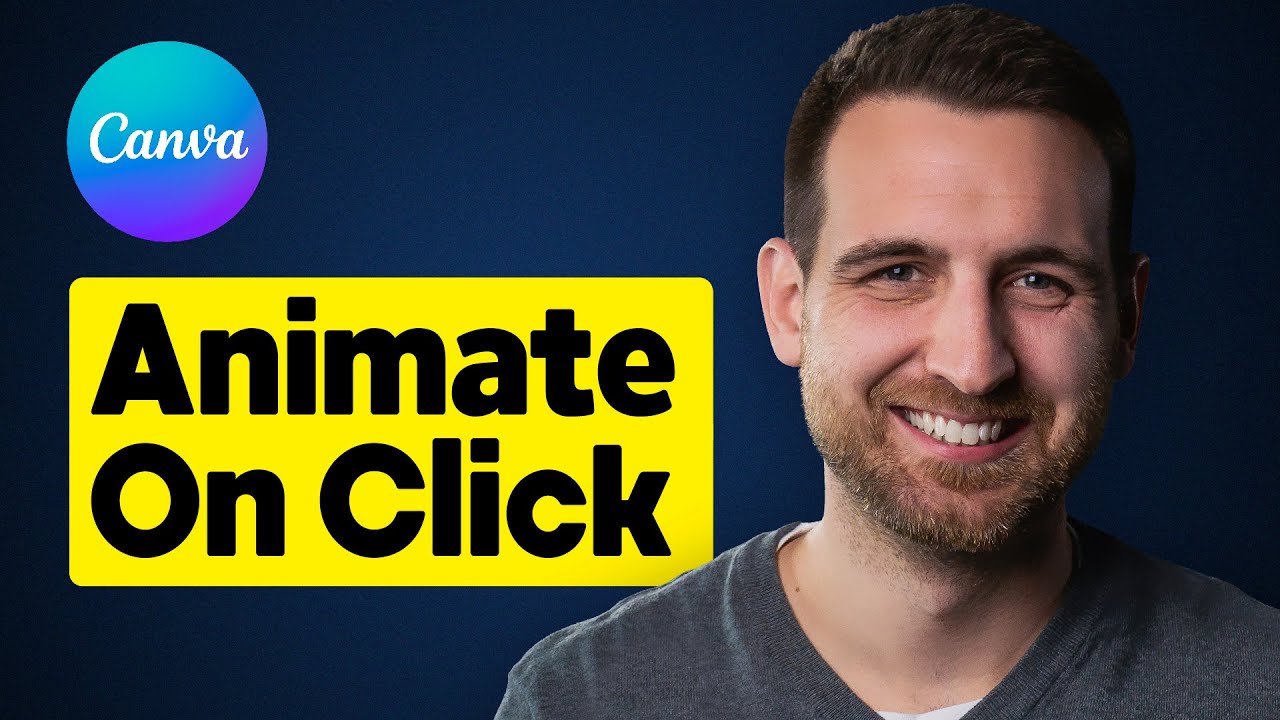Canva Animate on Click allows you to add interactive animations to your designs easily. This feature enhances user engagement.
Canva has upgraded its platform by introducing a new feature known as Canva Animate on Click. This feature enables users to incorporate interactive animations into their designs seamlessly. With the ability to create engaging and dynamic content, Canva Animate on Click opens up a world of possibilities for designers and content creators.
Through this feature, users can bring their designs to life and captivate their audience with visually appealing animations that respond to clicks. Whether you are creating presentations, social media graphics, or website elements, Canva Animate on Click adds an extra layer of creativity and interactivity to your design projects. Let’s delve into how this exciting feature works and how you can leverage it to create stunning visual content.

Credit: www.alphr.com
How To Use Canva Animate On Click
Are you looking to add a little pizzazz to your Canva designs? Canva’s Animate on Click feature allows you to bring your designs to life with captivating animations that are sure to grab your audience’s attention. In this guide, we’ll walk you through how to access and use the Canva Animate on Click feature, so you can create eye-catching designs that stand out in the digital landscape. Let’s dive in and explore how you can make your designs more engaging with the power of animation.
Accessing The Canva Animate Feature
To access the Canva Animate feature, start by logging into your Canva account and opening the design you want to add animation to. Once you’re in the design editor, look for the “Animate” button located in the top menu bar. Click on the “Animate” button to reveal a range of animation options that you can apply to your design elements.
Selecting Objects To Animate
After accessing the Animate feature, you can start selecting the objects you want to animate. Simply click on the object you wish to animate, and a menu of animation options will appear. From here, you can choose the specific animation effect you want to apply to the selected object.
Adding Animation Effects
With your object selected, choose from a variety of animation effects such as fade, bounce, slide, or flip. Experiment with different effects to find the one that best suits your design and enhances its visual appeal. You can also add multiple animation effects to a single object to create more dynamic and engaging animations.
Customizing Animation Timing
Once you’ve added animation effects to your objects, you can further customize the animation timing to control when and how the animations occur. Adjust the delay and duration of the animations to create a seamless and polished visual experience for your audience.
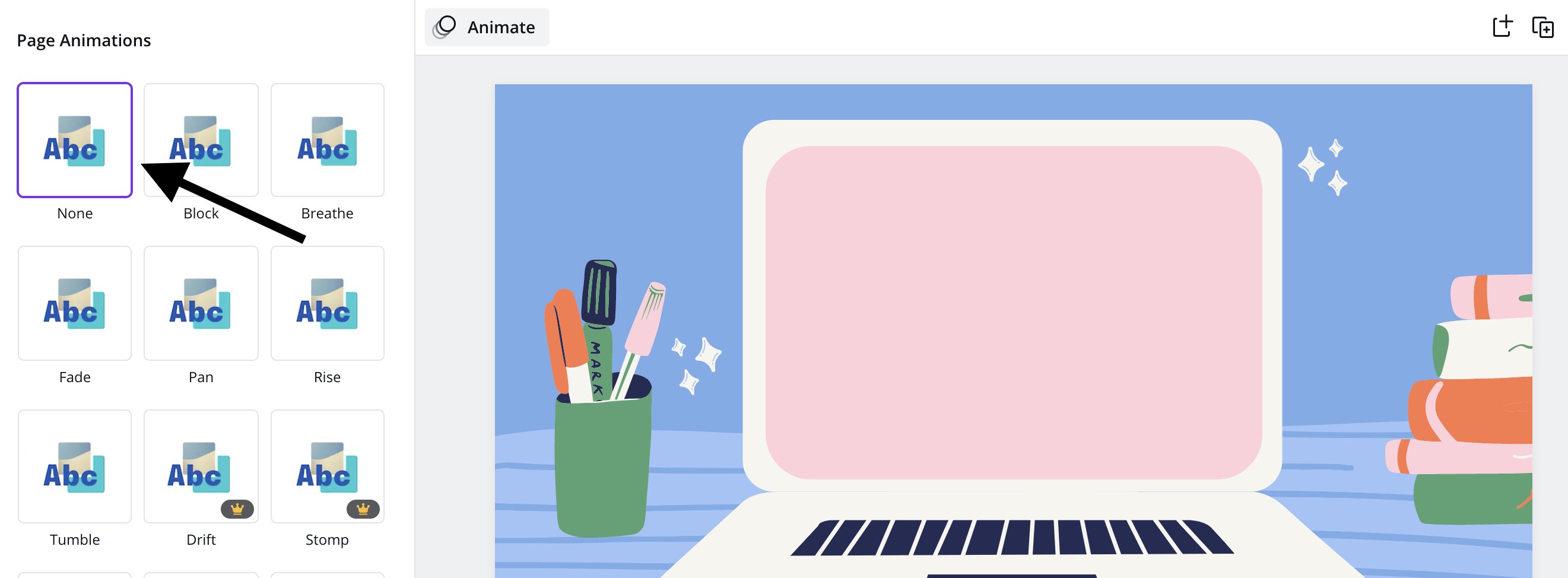
Credit: twitter.com
Benefits Of Using Canva Animate On Click
Enhances Visual Appeal
By incorporating Canva Animate on Click, your designs will come to life with captivating animations and transitions.
Engages Audience
Interactive elements guide viewers through your content, fostering active engagement and retention.
Creates Interactive Designs
Customize animations to respond to user interactions, creating a dynamic and immersive experience.
Tips For Creating Effective Animations
Discover valuable tips for creating engaging and effective animations with Canva’s Animate on Click feature. Enhance your designs with eye-catching movement and captivate your audience with seamless transitions and visually appealing effects. Elevate your animation game today!
Keep It Simple
Balance Animation And Design
Consider User Experience
When creating animations in Canva Animate on Click, following these tips can enhance the effectiveness of your designs.
Keep It Simple
- Use minimal animation effects to avoid overwhelming viewers.
- Focus on one key element to animate at a time.
- Avoid cluttering the design with excessive animations.
Balance Animation And Design
- Ensure animations complement the overall design theme.
- Maintain a harmonious balance between static and animated elements.
- Choose animations that highlight key information without distracting from the main message.
Consider User Experience
- Keep animations relevant and purposeful for user engagement.
- Test animations on different devices for responsiveness and loading times.
- Ensure animations enhance the user’s interaction rather than impede it.
Examples Of Canva Animate On Click In Action
Experience the dynamic power of Canva’s Animate on Click feature with captivating visuals and interactive designs. Watch as your content comes to life with just a click, engaging your audience like never before.
Examples of Canva Animate on Click in Action Animated Infographics Animated infographics can transform static data into a visually engaging and interactive format. With Canva’s Animate on Click feature, you can create dynamic infographics that capture attention and effectively convey information. By animating different elements such as charts, graphs, and icons, you can bring your data to life, making it more understandable and memorable for your audience. Interactive Presentations With Canva Animate on Click, presentations become more engaging and interactive. You can add animation to individual elements within your slides, allowing for a smooth and impactful transition between different points. Incorporating these animations can make your presentations more dynamic and captivating, enhancing the overall communication of your message. Engaging Social Media Posts In the realm of social media, standing out is crucial, and Canva Animate on Click can help achieve that. By adding subtle animations to your social media posts, you can capture the attention of your audience and convey your message in a visually exciting way. Whether it’s a simple logo reveal or a dynamic call-to-action button, Canva’s animations can help your posts stand out in crowded social feeds. By incorporating Canva Animate on Click into these different areas of content creation, you can add an extra layer of engagement and interactivity to your visuals, effectively capturing your audience’s attention and conveying your message in a captivating manner. In summary, Canva Animate on Click can elevate the visual storytelling of animated infographics, interactive presentations, and engaging social media posts.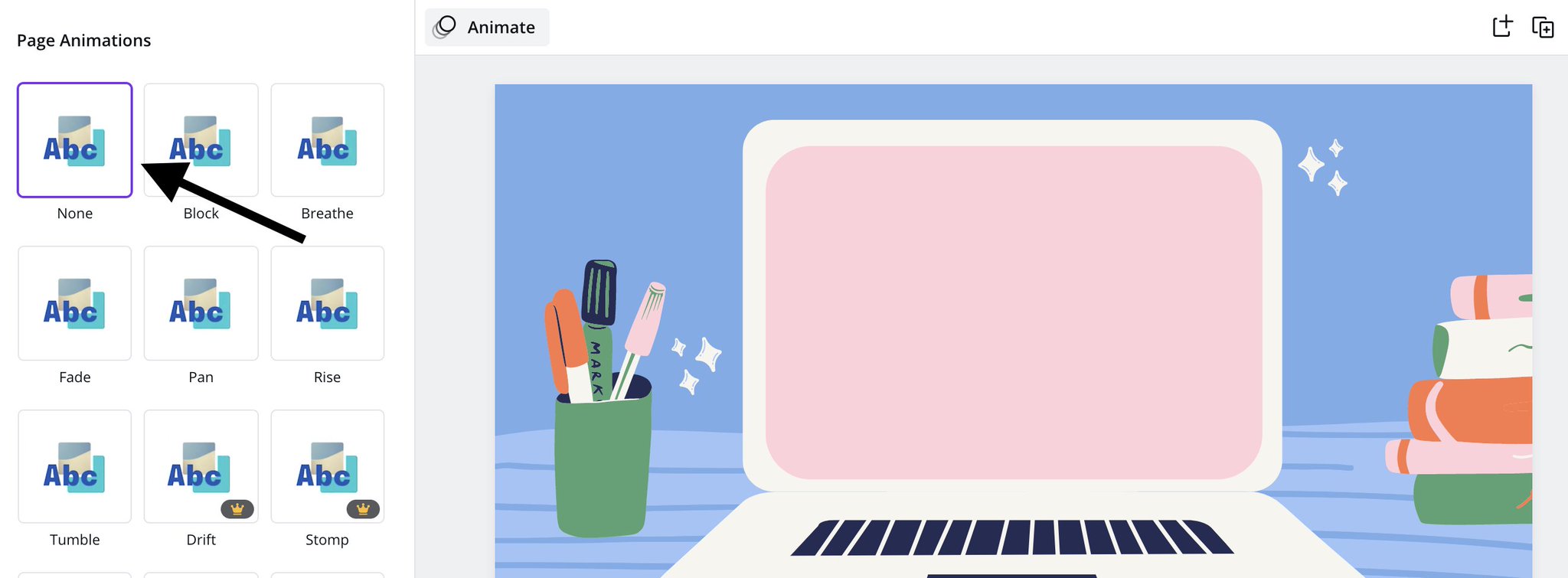
Credit: twitter.com
Frequently Asked Questions Of Canva Animate On Click
How Do I Trigger An Animation On Click In Canva?
To trigger an animation on click in Canva, select the element you want to animate, go to the “Animate” option, choose the animation style, then select “Trigger” as “Click. ” This will allow the animation to be activated when the element is clicked.
How Do I Make An Element Appear On Click In Canva?
To make an element appear on click in Canva, simply select the element and choose the “Animate” option. Then, click on “Appear” from the list of animation effects. Good to go!
Can You Make Text Appear On Click In Canva?
Yes, text in Canva can be revealed on click using the interactive feature. Just select the text, go to the “Animate” tab, choose “Appear” animation, and set it to trigger on click.
How Do You Make Elements Appear One By One In Canva?
To make elements appear one by one in Canva, use the “Animate” feature. Select the element, go to the “Animate” tab, choose the animation type, set the delay, and preview the effect. Repeat for each element to create a sequential appearance.
Conclusion
To sum up, Canva Animate on Click is an incredible feature that adds interactivity and engagement to your designs. By incorporating clickable animations, you can enhance user experience and captivate your audience. With its user-friendly interface, Canva makes it easy for anyone to create dynamic and eye-catching designs.
Start exploring this feature today and watch your designs come to life!