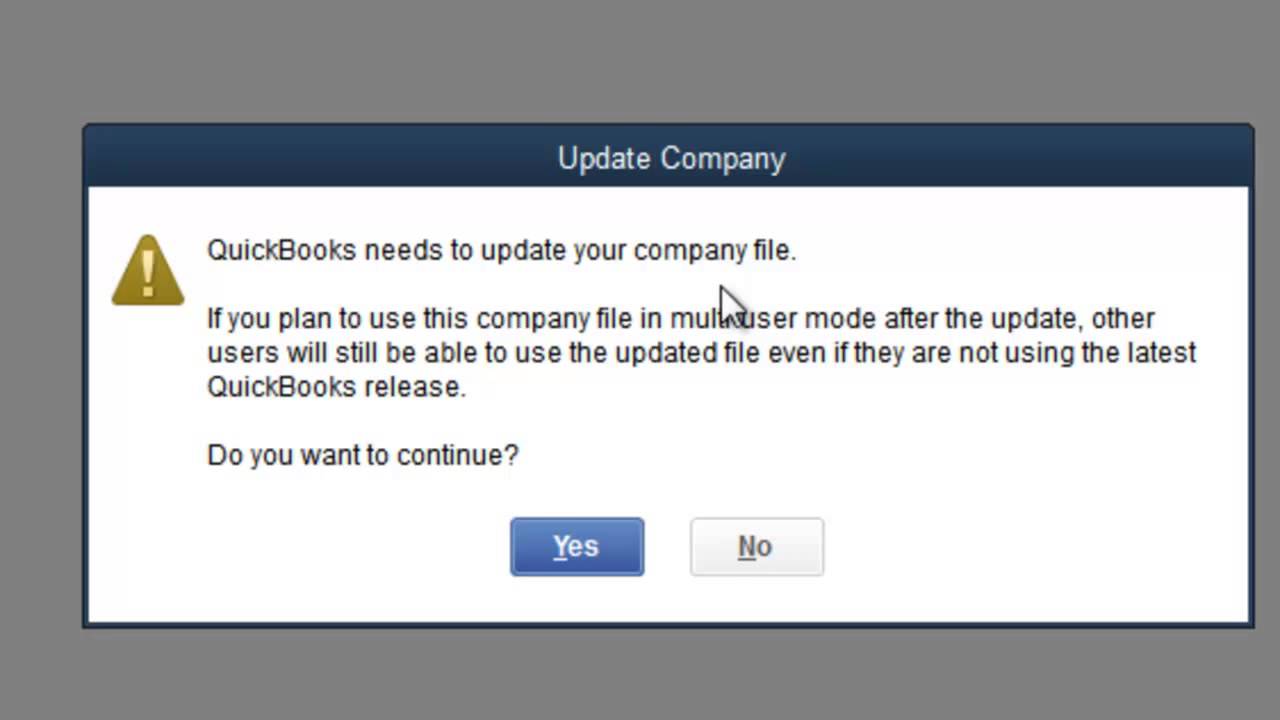To update QuickBooks company file, open QuickBooks, click on File, select Open or Restore Company. Choose the company file to update.
Updating QuickBooks company file is necessary to ensure accuracy in financial records and reports. By following these steps, you can easily keep your financial data up to date and maintain smooth operations. QuickBooks provides a user-friendly platform for businesses to manage their financials efficiently.
Staying current with updates helps in maintaining accurate records and compliance with financial regulations. It is important to regularly check for updates to ensure optimal performance and avoid any potential issues in the future.
Why Update Quickbooks Company File
Updating QuickBooks company file is crucial for maintaining the accuracy, security, and performance of your financial data. By regularly updating your QuickBooks company file, you can ensure that your accounting software remains efficient, reliable, and equipped with the latest features and enhancements. This blog post will delve into the key reasons and benefits of updating your QuickBooks company file, shedding light on its importance for businesses of all sizes.
Benefits Of Updating
Regular updates to your QuickBooks company file ensure that you have access to the latest features and improvements, empowering you to leverage advanced tools to streamline your accounting processes. Upgrading to the latest version of QuickBooks enables you to benefit from enhanced functionalities, improved integrations, and optimized user experience, allowing you to stay ahead in managing your financial operations.
Security And Data Integrity
Updating your QuickBooks company file is vital for maintaining the utmost security and data integrity. With each update, QuickBooks introduces security patches to address potential vulnerabilities and protect your financial data from evolving cyber threats. Furthermore, updating ensures the integrity of your data, minimizing the risks of errors, discrepancies, and data loss that may stem from using outdated software.

Credit: quickbooks.intuit.com
How To Update Quickbooks Company File
Updating your QuickBooks Company File is essential to ensure accurate financial records and smooth operation of your business. In this guide, we will cover the steps to update your QuickBooks Company File.
Check For Updates
To begin the process, open your QuickBooks software and navigate to the Help menu. Look for the Check for Updates option to see if there are any available updates for your QuickBooks Company File. Make sure your internet connection is stable before proceeding.
Download And Install Updates
If there are updates available, click on the Download button to start downloading the latest version of QuickBooks. Once the download is complete, install the updates by following the on-screen instructions. It is crucial to restart your computer after the installation to apply the updates successfully.
“` Note: Ensure you click on the “Download” button to get the latest version of QuickBooks. After installing the updates, restart your computer for the changes to take effect.Troubleshooting Common Issues
Encountering issues while updating your Quickbooks company file can be frustrating. Understanding and resolving these common problems can save you time and effort. Let’s delve into some troubleshooting tips for:
Compatibility Issues
Ensure that your Quickbooks version is compatible with your operating system and hardware.
- Check the system requirements on the Quickbooks website
- Update your software to the latest version
- Verify compatibility with third-party applications
Error Messages
Understanding error messages is crucial to diagnosing and fixing issues effectively.
- Take note of the exact error message displayed
- Search for the error code on the Quickbooks support page
- Follow the recommended troubleshooting steps provided
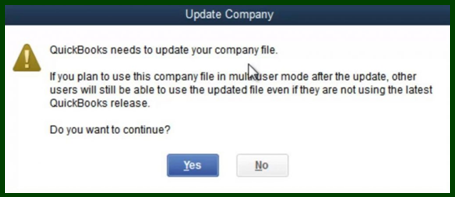
Credit: www.dancingnumbers.com
Best Practices For Updating
Keeping your Quickbooks company file updated is crucial for maintaining accurate financial records. It ensures that your accounting data is in sync with the latest changes and enhancements, providing you with reliable information for decision-making.
Backup Your Company File
Before initiating any update, it’s imperative to back up your company file to prevent any potential data loss or corruption. Regularly creating backups ensures that you have a safe copy of your financial data to revert to in case of unexpected issues during the update process. Quickbooks provides an easy-to-use backup feature, allowing you to safeguard your important information effortlessly.
Update Regularly
To maintain the accuracy and integrity of your financial data, it’s essential to update regularly. By staying up to date with the latest versions and patches, you can benefit from enhanced features, improved security, and bug fixes. Regular updates also help in ensuring compatibility with third-party applications, preventing potential integration issues.
By adopting these best practices, you can streamline the update process for your Quickbooks company file and mitigate any potential risks associated with outdated software versions.
Additional Resources
Updating your Quickbooks company file is an essential task that ensures accurate financial data and smooth operations. However, if you encounter any difficulties during the process, there are various additional resources available to assist you. These resources can provide guidance, troubleshooting tips, and step-by-step instructions to help you successfully update your Quickbooks company file. Here are some valuable resources you can utilize:
Quickbooks Support
If you need immediate assistance or have specific questions regarding the update of your Quickbooks company file, reaching out to Quickbooks Support is a wise option. Their team of experts is dedicated to helping you overcome any hurdles you may face. By contacting Quickbooks Support, you can receive personalized guidance tailored to your unique situation and ensure a seamless updating process. Whether you prefer phone support, email assistance, or live chat, Quickbooks Support is available to assist you.
Online Tutorials
For those who prefer a self-help approach, Quickbooks provides a wealth of online tutorials that cover a wide range of topics, including updating your company file. These tutorials offer clear and concise instructions accompanied by visual aids, making it easier for you to follow along. With these tutorials, you can learn at your own pace and gain a comprehensive understanding of the update process. Additionally, you can access these tutorials anytime, anywhere, making them a convenient resource for Quickbooks users.
Whether you prefer one-on-one assistance from Quickbooks Support or the flexibility of online tutorials, these additional resources will empower you to update your Quickbooks company file with confidence. By utilizing these resources, you can overcome any obstacles and ensure that your financial data is up to date, accurate, and ready for analysis. Don’t let the update process intimidate you – embrace the knowledge and support readily available to keep your Quickbooks in top shape!
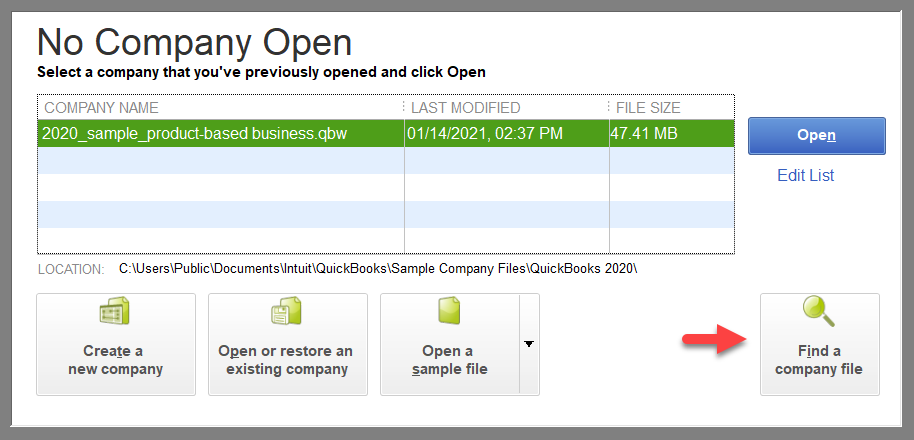
Credit: quickbooks.intuit.com
Frequently Asked Questions For Update Quickbooks Company File
How Do I Update My Quickbooks Company File?
To update your QuickBooks company file, go to the “File” menu, select “Utilities,” and then click on “Update QuickBooks. ” Follow the prompts to complete the update.
How Do I Change The Company File In Quickbooks Online?
To change the company file in QuickBooks Online, log in and select the company you want from the dashboard. Click “Settings” and then “Account and Settings. ” Go to the “Company” tab and click on “Edit” by the Company Type section.
Select the new company and click “Save. “
How Do I Fix My Company File In Quickbooks?
To fix your company file in QuickBooks, run the File Doctor tool to diagnose and repair any issues efficiently.
How Do I Rebuild My Company File In Quickbooks Desktop?
To rebuild your company file in QuickBooks desktop, go to the File menu, click on Utilities, then select Rebuild Data. Follow the on-screen prompts to complete the process.
Conclusion
In managing your QuickBooks company file, regular updates are crucial for maintaining data accuracy, security, and compliance. With the comprehensive steps provided in this blog, updating your company file is now simpler and efficient. Keep your QuickBooks software up-to-date to ensure smooth operations and seamless financial management for your business.