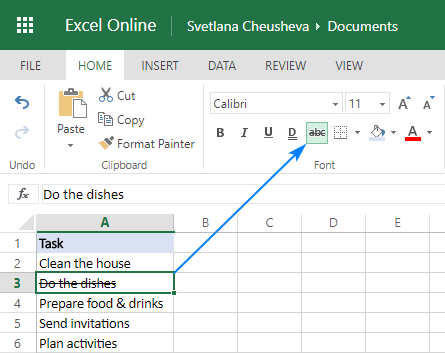To strikethrough text in Excel, use the shortcut Ctrl + 5. This command easily applies strikethrough formatting.
Strikethrough in Excel is a useful feature for indicating changes or deleted information within a spreadsheet. By utilizing the Ctrl + 5 shortcut, you can quickly and efficiently mark text that is no longer relevant or needs attention. This clear visual cue helps maintain organization and clarity in your Excel documents.
Implementing strikethrough via keyboard shortcuts saves time and enhances the overall readability of your data, making it easier for you and others to navigate and understand the information presented in your Excel sheets.
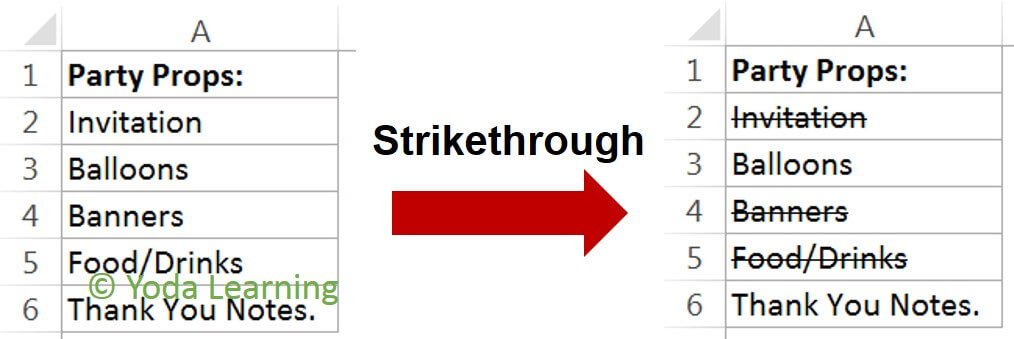
Credit: yodalearning.com
What Is The Strikethrough Shortcut In Excel?
The strikethrough feature in Excel is a formatting option that allows users to place a line through the middle of the text, typically to indicate that the text has been deleted or is no longer valid. The strikethrough shortcut is a convenient tool that helps Excel users to visually mark cells, making it clear that the information they contain is obsolete or no longer applicable.
Learn The Basics
Mastering the basics of the strikethrough shortcut in Excel involves understanding how to apply this formatting to individual cells or ranges. A simple combination of keyboard commands can swiftly apply the strikethrough format to the selected text, streamlining the process of visually marking old or irrelevant data.
Why Use The Strikethrough Shortcut?
The strikethrough shortcut is essential for users who frequently work with large amounts of data and need to clearly indicate the status of specific information. Whether it’s marking completed tasks, flagging outdated prices, or indicating invalid entries, the strikethrough shortcut in Excel serves as a valuable organizational tool, making it easier for users to manage and interpret complex data sets.
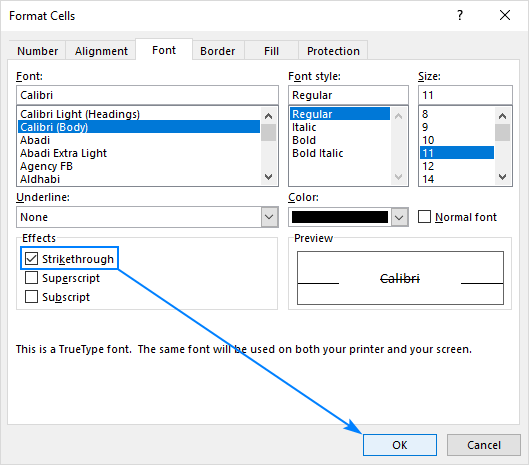
Credit: www.ablebits.com
How To Use The Strikethrough Shortcut In Excel
For Windows users, simply highlight the text you want to strikethrough and press Ctrl + 5.
Mac users can strikethrough text in Excel by selecting the desired text and pressing Command + Shift + X.
Additional Tips And Tricks
Customizing the Shortcut: To enhance efficiency, you can customize the strikethrough shortcut in Excel by navigating to the ‘Quick Access Toolbar’ and assigning a key combination.
Using Conditional Formatting:
Conditional formatting allows you to apply strikethrough based on specified conditions. Simply select the cells, go to the ‘Home’ tab, click on ‘Conditional Formatting,’ and choose ‘New Rule’.
- Specify your conditions.
- Under ‘Format Style,’ choose ‘Strikethrough.’
- Click ‘OK’ to apply the conditional strikethrough.
Common Issues And Troubleshooting
When using the strikethrough shortcut in Excel, you may encounter common issues that can affect its functionality. Understanding these issues and how to troubleshoot them can help you save time and improve your efficiency when working with this feature.
Shortcut Not Working
If you find that the strikethrough shortcut in Excel is not working as expected, there are a few troubleshooting steps you can take. First, ensure that the cell or text you are trying to apply the strikethrough to is selected. Then, check that the strikethrough shortcut you are using is correct. Sometimes, issues with the keyboard or Excel settings can cause the shortcut to malfunction. If the problem persists, try restarting Excel or your computer to see if that resolves the issue.
Inconsistent Strikethrough Behavior
Another common issue is inconsistent behavior when applying strikethrough in Excel. This can occur when working with different cell formats or when copying and pasting text from other sources. To troubleshoot this, ensure that the cell formats are uniform and compatible with the strikethrough feature. Additionally, verify that the text you are copying and pasting does not contain conflicting formatting that could interfere with the strikethrough command.

Credit: keys.direct
Frequently Asked Questions On Strikethrough Shortcut Excel
Is There A Shortcut For Strikethrough In Excel?
Yes, there is a shortcut for strikethrough in Excel. Press “Ctrl” + “5” to apply or remove strikethrough formatting to selected text.
What Is The Shortcut Key Of Strikethrough?
The shortcut key for strikethrough depends on the software or application you are using. In Microsoft Word, the shortcut is “Ctrl” + “Shift” + “5”. In Google Docs, it is “Alt” + “Shift” + “5”. Check the specific program’s documentation for its corresponding shortcut key.
How Do You Mark A Strikethrough In Excel?
To mark a strikethrough in Excel, select the cell or text, go to the Home tab, and click on the Font dialog box launcher. Then, check the “Strikethrough” box and press OK.
How Do You Strikethrough Partial Text In Excel?
To strikethrough partial text in Excel, select the text, right-click it, choose ‘Format Cells,’ go to ‘Font’ tab, check the ‘Strikethrough’ box, then click ‘OK. ‘
Conclusion
Mastering the strikethrough shortcut in Excel can save you time and improve your productivity. By effortlessly formatting your data, you can present your information in a clear and professional manner. Incorporating this simple yet powerful tool into your Excel workflow can elevate your spreadsheet skills and streamline your work processes.