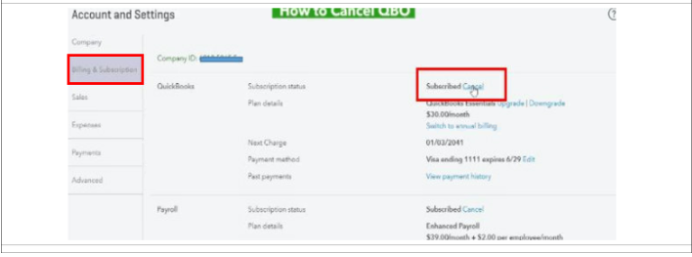To delete a company in QuickBooks Online, navigate to the Gear icon and select Account and Settings. From there, go to the Billing & Subscription section, then Cancel Subscription.
In QuickBooks Online, removing a company from your account is a straightforward process. By following a few simple steps, you can delete a company and free up your workspace for new ventures. This guide will walk you through the steps to ensure a smooth transition as you remove a company from QuickBooks Online.
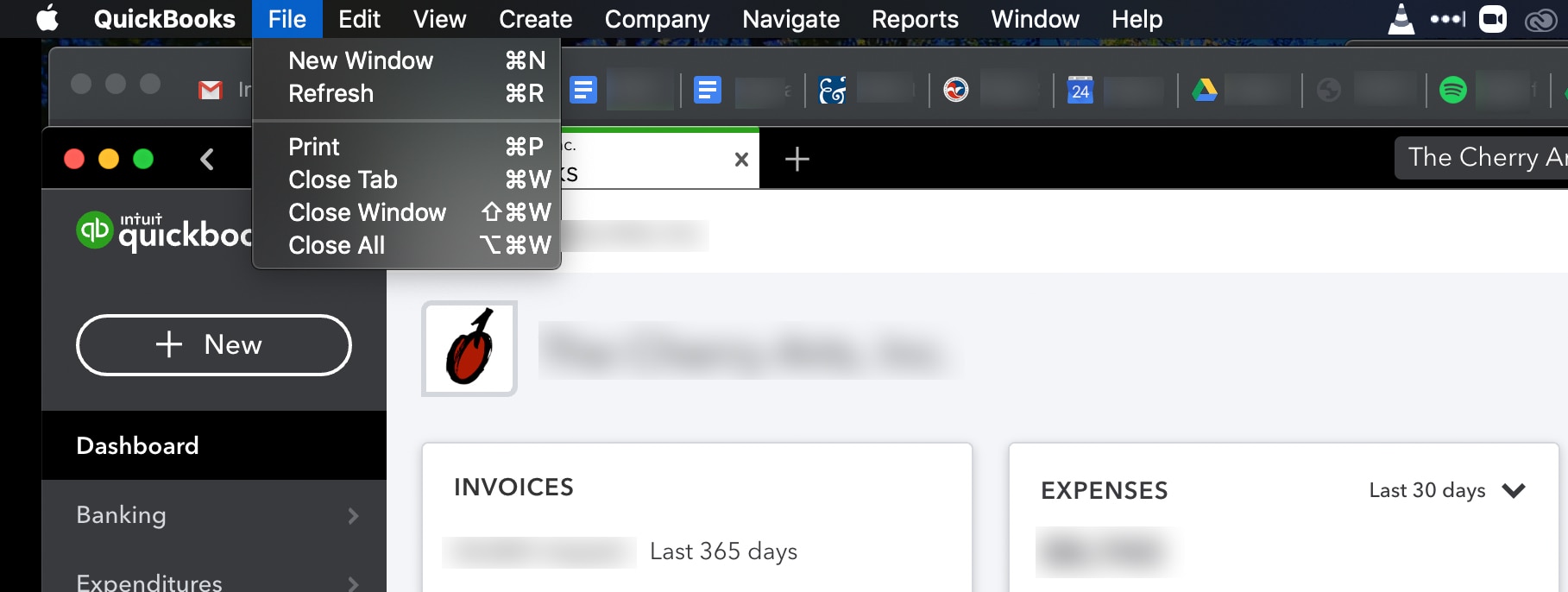
Credit: quickbooks.intuit.com
Why Delete A Quickbooks Online Company
Mistakes In Company Setup
Deleting a Quickbooks Online company may be necessary due to errors made during the initial setup. Whether it’s inaccurately entering information, duplicating entries, or other missteps, rectifying such mistakes may require starting fresh with a new company file.
Company No Longer In Use
Often, businesses evolve, and sometimes this means that certain entities are no longer operational. If a Quickbooks Online company is unused or obsolete, it may be beneficial to delete it to maintain a clean and efficient records system.
Rebranding Or Restructuring
When a business undergoes a rebranding or restructuring, it may necessitate modifying its financial records accordingly. Deleting the existing Quickbooks Online company and starting anew can be crucial to accurately reflect these changes and ensure coherence in your financial records.

Credit: www.conectier.com
Important Considerations Before Deleting
Before deleting your QuickBooks Online company, it’s crucial to consider a few important factors. These considerations will ensure a smooth transition and minimize any potential disruptions to your business operations.
Backup And Export Data
Make sure to backup all your important data before proceeding with the deletion process. Export financial records, reports, and any other essential information that you may need for future reference.
Cancel Subscription And Payments
Prior to deletion, cancel your QuickBooks Online subscription and any recurring payments associated with it. This will prevent any unexpected charges and ensure a seamless termination process.
Notify Employees And Stakeholders
Inform employees and other stakeholders about the impending company deletion. Communicate the reasons behind this decision and any necessary steps they need to take regarding their own records or access.
Step-by-step Guide To Delete A Quickbooks Online Company
Deleting a company from Quickbooks Online is a straightforward process that can be done with just a few clicks. Follow the steps below to remove a company from your Quickbooks Online account.
Accessing Your Quickbooks Online Account
1. Log in to your Quickbooks Online account using your username and password.
Navigating To The Company Settings
2. Once logged in, navigate to the Gear icon in the top right corner of the page and select “Account and Settings”.
3. Choose “Billing & Subscription” from the menu on the left side of the screen.
Initiating The Delete Process
4. Scroll down to the “QuickBooks” section and click on “Cancel Subscription”.
5. Follow the on-screen prompts to indicate that you want to delete the company.
Confirming The Deletion
6. You will be asked to provide a reason for deleting the company – select the appropriate option from the dropdown list.
7. Confirm your decision by clicking “Continue”.
Verification And Final Steps
8. Verify your identity by providing the last six digits of your Credit Card Number used for the subscription.
9. Click on “Submit and Cancel Subscription” to finalize the deletion process.
Following these simple steps will allow you to delete a company from Quickbooks Online quickly and efficiently.
Recovering A Deleted Quickbooks Online Company
Contacting Quickbooks Support
If you find yourself in a situation where you have unintentionally deleted your Quickbooks Online company, it can be distressing. However, contacting Quickbooks Support is the first step to resolving this issue. By reaching out to their customer service team, you can seek guidance and assistance in recovering your deleted company.
Data Recovery Options
There are several data recovery options available if you need to restore a deleted Quickbooks Online company. Quickbooks Support can guide you through this process, helping you choose the most appropriate option for your specific situation. Additionally, you may have the option to use data recovery tools or services to retrieve your deleted company data.
Best Practices For Deleting A Quickbooks Online Company
Deleting a Quickbooks Online company is a serious decision that should not be taken lightly. It is important to follow best practices to ensure a smooth and successful deletion process. In this article, we will discuss some essential steps you should take before deleting a Quickbooks Online company to maintain data integrity and avoid any potential issues.
Performing Regular Data Backups
In order to protect your valuable data, it is crucial to perform regular data backups before deleting a Quickbooks Online company. By backing up your data, you can ensure that you have a copy of your financial information in case you need it in the future. Here are some best practices for performing regular data backups:
- Create a backup schedule and stick to it. This will help you stay organized and ensure that your data is consistently backed up.
- Utilize a reliable backup solution, such as an external hard drive or cloud storage service, to store your backups securely.
- Test your backups regularly to ensure they are working properly and can be restored if needed.
Reviewing Company Status Before Deleting
Before deleting a Quickbooks Online company, it is essential to review the company status to ensure that everything is in order. This step helps you identify any potential issues or discrepancies that need to be addressed before proceeding with the deletion. Here are some important factors to consider when reviewing the company status:
- Check for any open transactions or outstanding balances. It is crucial to clear all pending transactions and balances before deleting the company to prevent any disruption in your financial records.
- Make sure all necessary tax forms have been filed and any tax liabilities have been settled. This will help you avoid any potential legal or financial obligations in the future.
- Verify that all employees and vendors have been paid and any payroll taxes have been processed correctly.
- Review any connected applications or integrations to ensure that all data has been properly synced and updated.
By following these best practices, you can confidently delete a Quickbooks Online company knowing that you have taken the necessary steps to protect your data and maintain the integrity of your financial records. Remember to always proceed with caution and seek professional assistance if needed.

Credit: quickbooks.intuit.com
Frequently Asked Questions Of Quickbooks Online Delete Company
How Do I Cancel My Quickbooks Online Company?
To cancel your QuickBooks Online company, follow these steps: Go to the “Settings” menu within your QuickBooks account. Click on “Account and Settings. ” Choose “Billing & Subscription,” then select “Cancel Subscription. ” Confirm the cancellation by following the prompts.
How Do I Delete An Accounting Firm In Quickbooks Online?
To delete an accounting firm in QuickBooks Online, go to “Settings,” then “Account and Settings. ” Click on “Company” and go to “Accounting Firm. ” Find the firm you want to delete and click “Delete. ” Confirm the action, and the firm will be removed.
How Do I Reset My Company In Quickbooks Online?
To reset your company in QuickBooks Online, go to “Settings” and then “Account and Settings. ” Click on “Advanced” and choose “Clear Account Data. ” Confirm the action by entering “Yes,” and your company will be reset.
How Do I Purge A Company In Qbo?
To purge a company in QBO, go to Gear icon > Account and Settings > Billing & Subscription > Cancel your subscription.
Conclusion
Deleting a QuickBooks Online company is a simple yet critical process. By following the outlined steps, you can ensure the smooth removal of unwanted data. Clearing your workspace and avoiding clutter can enhance the efficiency of your accounting tasks. As a result, you can manage your financial records with more ease and accuracy.