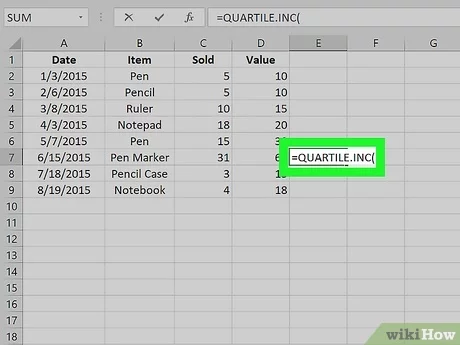Quartiles in Excel can be calculated using the QUARTILE formula to divide data into four equal parts. This function allows users to analyze the distribution of values effectively.
Quartiles are essential statistical measures that help in understanding the spread and distribution of the dataset. When working with Excel, understanding quartiles is crucial for analyzing data distribution. By learning how to calculate quartiles, users can gain valuable insights into the overall spread of data points.
Quartiles divide a dataset into four equal parts, providing a clearer picture of the central tendency and variability within the data. This guide will walk you through the steps to calculate quartiles in Excel, empowering you to make informed decisions based on your data analysis.
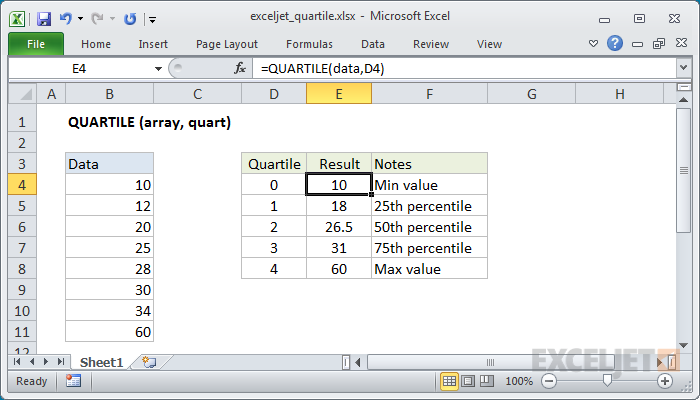
Credit: exceljet.net
Using The Quartile Function
Quartiles are essential statistical measures that divide a dataset into four equal parts, each representing 25% of the total data. In Excel, the QUARTILE function makes it easy to calculate quartiles quickly and accurately. By utilizing the QUARTILE function, you can swiftly obtain the first quartile (Q1), median (Q2), and the third quartile (Q3) of a dataset. Let’s explore the syntax and usage of the QUARTILE function in Excel.
The Syntax Of Quartile Function
The QUARTILE function in Excel has a simple syntax that consists of two arguments: the array, which represents the dataset, and the quart, which specifies the quartile to be calculated. The quartile can be 1, 2, or 3, corresponding to Q1, Q2, and Q3 respectively. Understanding the syntax of the QUARTILE function is crucial for accurately calculating quartiles in Excel.
Calculating The First Quartile (q1)
To calculate the first quartile (Q1) using the QUARTILE function, you can use the formula =QUARTILE(array,1) where ‘array’ is the dataset and ‘1’ represents the first quartile. This enables you to efficiently obtain the value that represents the boundary between the lowest 25% and the next 25% of the dataset.
Calculating The Second Quartile (q2) Or Median
To calculate the second quartile (Q2), also known as the median, you can utilize the QUARTILE function with the formula =QUARTILE(array,2). This allows you to easily find the value that divides the dataset into two equal parts, with 50% of the data falling below and 50% above this value.
Calculating The Third Quartile (q3)
For calculating the third quartile (Q3) using the QUARTILE function, you can employ the formula =QUARTILE(array,3) where ‘array’ represents the dataset and ‘3’ denotes the third quartile. By using this formula, you can efficiently determine the value that separates the highest 25% of the data from the rest of the dataset.

Credit: www.wikihow.com
Using Formulas To Calculate Quartiles
Calculating The First Quartile (q1)
In Excel, the formula to calculate the first quartile (Q1) is =QUARTILE(range, 1).
Calculating The Second Quartile (q2) Or Median
The second quartile (Q2), also known as the median, can be calculated in Excel using the formula =MEDIAN(range).
Calculating The Third Quartile (q3)
To calculate the third quartile (Q3) in Excel, use the formula =QUARTILE(range, 3).
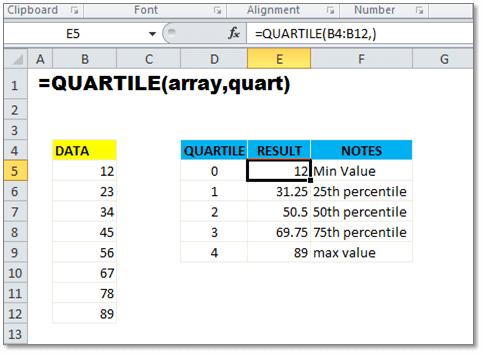
Credit: yodalearning.com
Frequently Asked Questions For Quartiles In Excel
How Do You Calculate Quartiles In Excel?
To calculate quartiles in Excel, use the QUARTILE function by entering the range of data and the desired quartile value.
What Is The Quartile Exc Function In Excel?
The quartile. exc function in Excel calculates the quartile of a dataset, excluding zero values.
What Is The Formula For Quartile?
The formula for quartile is calculated by arranging the data in ascending order and finding the position of the desired quartile. The position is determined using the formula (n + 1) multiplied by the quartile value divided by 4, where n is the total number of data points.
How Do You Find Q1 And Q3?
To find Q1 and Q3, arrange the data in ascending order. Q1 is the median of the lower half and Q3 is the median of the upper half.
Conclusion
Understanding quartiles in Excel allows you to analyze and interpret data more effectively. By using the QUARTILE function, you can easily identify the distribution and central tendency of your dataset. Embracing this statistical concept empowers you to make informed decisions and draw valuable insights from your data.
Mastering quartiles in Excel is a valuable skill for data analysis.