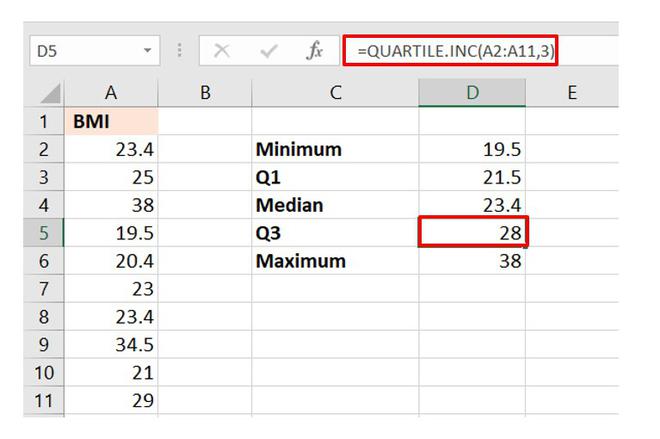To calculate IQR in Excel, use the function `=QUARTILE(range, 3) – QUARTILE(range, 1)`. This formula gives you the Interquartile Range.
Calculating the Interquartile Range (IQR) in Excel helps in identifying the spread of data within a dataset. The IQR is a crucial statistical measure that aids in understanding the variability and distribution of values, making it an essential tool for data analysis and interpretation.
By knowing how to calculate the IQR in Excel, you can gain valuable insights into the central tendencies of your data, enabling you to make more informed decisions based on meaningful statistical analysis.
What Is Iqr?
The Interquartile Range (IQR) is a measure of statistical dispersion that helps to identify the spread and variability of a dataset. It is particularly useful for analyzing the distribution of a set of values and understanding the central tendency of the data.
Definition
The IQR is defined as the range within which the middle 50% of the data values lie. It is calculated by subtracting the first quartile from the third quartile of the dataset. Mathematically, IQR = Q3 – Q1, where Q1 represents the 25th percentile and Q3 represents the 75th percentile of the data.
Importance
The IQR is important in data analysis as it provides a robust measure of the variability of the dataset while being resistant to extreme values, also known as outliers. This makes it a valuable tool for identifying and understanding the spread of data while minimizing the impact of outliers on the overall analysis.

Credit: www.statology.org
Calculating Iqr In Excel
Calculating IQR in Excel is a useful tool for analyzing the spread and distribution of data points in a dataset. With Excel’s built-in functions, finding the Interquartile Range (IQR) can be done quickly and efficiently. Below are the steps to calculate IQR in Excel:
Step 1: Sort The Data
Arrange the data in ascending order to easily identify the quartiles and calculate the IQR.
Step 2: Find The First Quartile
Locate the median of the lower half of the dataset to determine Q1, the first quartile.
Step 3: Find The Third Quartile
Identify the median of the upper half of the dataset to find Q3, the third quartile.
Step 4: Calculate Iqr
Subtract Q1 from Q3 to obtain the Interquartile Range, a measure of the spread of data within the middle 50%.
Interpreting Iqr In Excel
Introductory paragraphOutliers
Outliers are values that are significantly higher or lower than the rest of the data set.
Data Spread
Data spread indicates how far apart the numbers in a dataset are from each other.

Credit: www.statology.org
Using Iqr To Detect Outliers
Using IQR (Interquartile Range) to detect outliers in Excel is a powerful technique for identifying and handling anomalies in data. Outliers can have a significant impact on statistical analysis, making it crucial to identify and address them effectively. This section will explore how to use IQR in Excel to detect outliers and handle them appropriately.
Identifying Potential Outliers
When using IQR to detect outliers in Excel, the first step is to calculate the IQR for the dataset. IQR is obtained by finding the difference between the third quartile (Q3) and the first quartile (Q1). With this value, potential outliers can be identified based on their distance from the Q1 and Q3. Points lying below Q1 – 1.5 IQR or above Q3 + 1.5 IQR are considered potential outliers and warrant further examination.
Handling Outliers
Once potential outliers have been identified using IQR, it is essential to handle them effectively. Outliers can significantly skew data analysis and lead to inaccurate results if left unattended. There are several approaches to handling outliers, such as removing them from the dataset, transforming the data, or using robust statistical techniques that are less sensitive to outliers. The chosen method should be based on the specific characteristics of the dataset and the goals of the analysis.
Alternative Methods For Calculating Iqr In Excel
When working with data in Excel, it’s important to have reliable methods for calculating key statistical measures. One such measure is the Interquartile Range (IQR), which helps us understand the spread and variability of our data. While Excel provides a built-in function for calculating the IQR, there are alternative methods that can be equally effective and even offer some additional flexibility. In this article, we will explore two alternative methods for calculating the IQR in Excel, namely using the QUARTILE.INC function and the PERCENTILE function.
Using The Quartile.inc Function
The QUARTILE.INC function in Excel is a powerful tool that allows us to calculate various quartiles, including the first quartile (Q1) and the third quartile (Q3) that we need for calculating the IQR. Here’s how we can use this function:
- First, select an empty cell where you want the IQR result to be displayed.
- Enter the following formula:
=QUARTILE.INC(range, 3) - QUARTILE.INC(range, 1), whererangeis the data range from which you want to calculate the IQR. - Press Enter to calculate the IQR.
Using the QUARTILE.INC function provides a simple and straightforward way to calculate the IQR in Excel. However, it’s worth noting that this function uses the inclusive quartile calculation method, which may differ from other statistical software packages. So, keep this in mind when comparing your results with those from other sources.
Using The Percentile Function
The PERCENTILE function is another alternative method for calculating the IQR in Excel. It allows us to find the values that correspond to specific percentiles in a given data set. Here’s how we can use this function:
- Select an empty cell where you want the IQR result to be displayed.
- Enter the following formula:
=PERCENTILE(range, 0.75) - PERCENTILE(range, 0.25), whererangeis the data range from which you want to calculate the IQR. - Press Enter to calculate the IQR.
Using the PERCENTILE function allows for a more flexible approach to calculating the IQR, as we can adjust the percentiles according to our needs. However, similar to the QUARTILE.INC function, the results obtained using the PERCENTILE function may differ from other statistical software packages due to different percentile calculation methods.
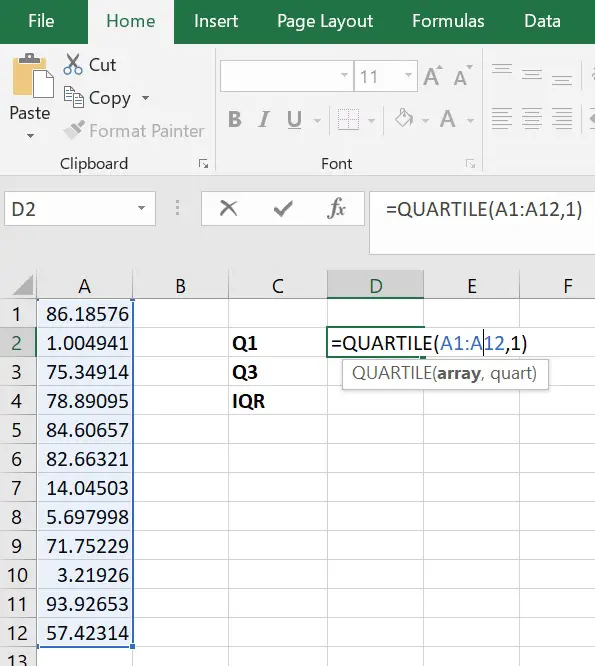
Credit: toptipbio.com
Frequently Asked Questions On Iqr In Excel
How Do You Calculate Iqr In Excel?
To calculate IQR in Excel, use the formula =QUARTILE(range,3)-QUARTILE(range,1). Replace “range” with the data you want to analyze. The 1st quartile (Q1) represents the lower 25% of the data, while the 3rd quartile (Q3) represents the upper 25%. Subtracting Q1 from Q3 gives you the Interquartile Range (IQR).
How Do You Find Q3 And Q1 In Excel?
To find Q3 (third quartile) and Q1 (first quartile) in Excel, use the formula =QUARTILE(range, 3) for Q3 and =QUARTILE(range, 1) for Q1.
How Do You Calculate Iqr?
To calculate IQR, subtract Q1 from Q3, where Q1 is the 25th percentile and Q3 is the 75th percentile.
What Is The 1.5 Iqr Rule In Excel?
The 1. 5 * IQR rule in Excel identifies outliers based on data spread. By multiplying the interquartile range (IQR) by 1. 5, values beyond this range are considered outliers.
Conclusion
Understanding the concept of Interquartile Range (IQR) in Excel is crucial for effectively analyzing data sets. By learning how to use the IQR function, you can quickly identify outliers and understand the spread of your data. This valuable skill will enhance your data analysis capabilities and improve your decision-making processes.
Mastering IQR in Excel is an essential asset for any data-driven professional.