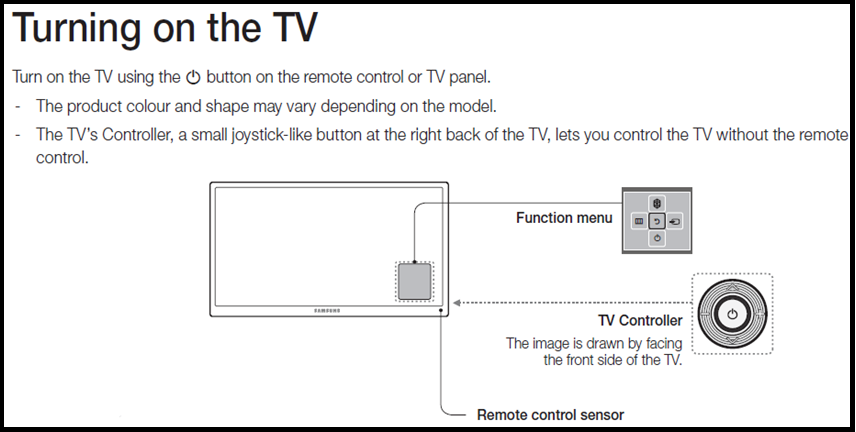To turn on a Samsung TV without the remote, locate the power button on the TV itself. Press the power button to switch on the TV.
When you find yourself in a situation where the remote is nowhere to be found, you can still easily power on your Samsung TV by following a simple approach. By directly using the power button on the TV, you can quickly resume watching your favorite shows or movies without having to search for the remote.
This convenient solution allows you to maintain control over your viewing experience, even when the remote is not readily accessible. By being aware of this method, you can seamlessly operate your Samsung TV regardless of the remote’s whereabouts.
Using The Buttons On The Tv
Using the buttons on the Samsung TV to turn it on is a convenient alternative when you can’t locate the remote. This method requires simply locating the power button on the TV and utilizing it to power on the device.
Locating The Power Button
First, find the power button on your Samsung TV. The position of the power button may vary depending on the model, but it is typically located on the front or the side of the TV. Take a close look at the bottom of the screen or the side edges to locate the power button easily.
Turning On The Tv
Once you’ve located the power button, press it to turn on your Samsung TV. After pressing the power button, the TV screen should light up, and the device will start the boot-up process, activating its various features and functions.
Using A Universal Remote
Learn how to turn on your Samsung TV without a remote by using a universal remote. This simple solution allows you to control your TV without the need for the original remote.
Configuring The Universal Remote
When you need to use a universal remote with your Samsung TV, it’s essential to configure it properly.Turning On The Tv
Follow these simple steps to turn on your Samsung TV using a universal remote: 1. Insert batteries into the universal remote if needed. 2.Point the remote at the TV and press the power button. 3. Ensure the TV responds by turning on. Remember to keep the remote within range for it to work effectively.Using The Samsung Smartthings App
To turn on a Samsung TV without the remote, open the Samsung SmartThings app on your smartphone. Navigate to the Devices section and select your TV, then tap the power button to switch it on. The app provides a convenient alternative to using the remote control for operating your Samsung TV.
Installing The Smartthings App
With Using the Samsung SmartThings App, you can control your Samsung TV without the remote. First, install the SmartThings app on your smartphone from the App Store or Google Play Store.
Connecting To The Tv
Open the app and follow the simple steps to connect your TV. Make sure your smartphone and TV are connected to the same Wi-Fi network. Allow the necessary permissions for seamless connectivity.
Turning On The Tv
Once the setup is complete, locate your TV in the app’s device list. Tap on the TV icon and select the power option to turn on the TV remotely. Enjoy the convenience of controlling your Samsung TV from your smartphone.

Credit: m.youtube.com
Using Hdmi-cec
Turning on a Samsung TV without a remote can be a hassle, but one convenient method is using HDMI-CEC, which allows compatible devices to control each other through the HDMI connection. This feature lets you power on the TV without the remote by using another device, such as a Blu-ray player or game console, connected via HDMI.
Enabling Hdmi-cec
To turn on your Samsung TV without the remote using HDMI-CEC, you need to ensure that the feature is enabled on both the TV and the connected device. Here’s how to do it:
- Access the TV’s settings menu by pressing the “Menu” button on the TV itself or using the buttons provided on the TV.
- Navigate to the “Settings” or “System” section, then look for the “External Device Manager” or “HDMI-CEC” option.
- Select “HDMI-CEC” and enable it if it’s not already turned on. This will allow the TV to receive commands from connected devices.
Turning On The Tv
Once HDMI-CEC is enabled, you can use the connected device to turn on the Samsung TV without the remote. Simply power on the connected device, and the TV should automatically power on as well. Keep in mind that the specific steps may vary depending on the brand and model of the connected device, so refer to its user manual for instructions on utilizing HDMI-CEC functionality.
Using Voice Commands
HTML Content for WordPress:Voice commands have become a convenient way to control various devices, including your Samsung TV. By setting up and using voice control, you can easily turn on your TV without the need for a remote. In this article, we will guide you through the process of setting up voice control on your Samsung TV.
Setting Up Voice Control
Before you can begin using voice commands to turn on your Samsung TV, you need to set up the voice control feature. Here are the steps to get started:
- Ensure that your Samsung TV is connected to the internet.
- On your TV’s remote control, press the “Menu” button.
- Navigate to the “Settings” option and select it.
- Within the settings menu, look for the “Voice Control” or “Voice Recognition” option.
- Select “Enable” or “Turn On” to activate the voice control feature.
- Follow the on-screen prompts to complete the setup process.
Turning On The Tv
Once you have set up voice control on your Samsung TV, you can easily turn it on using voice commands. Here’s how:
- Stand in front of your TV and ensure that there are no obstructions between you and the TV’s microphone.
- Speak clearly and say, “Hi, TV” or any other wake-up phrase that you have set up during the voice control setup process.
- Wait for the TV to acknowledge your command. You may see a visual cue or hear a sound to indicate that the TV is listening.
- Once the TV is ready to receive your command, say “Turn on” or “Power on“.
- Wait for a few seconds, and your Samsung TV should turn on.
By setting up and using voice control on your Samsung TV, you can easily turn on your TV without needing a remote. Enjoy the convenience and simplicity of using voice commands for controlling your television.
Credit: www.quora.com
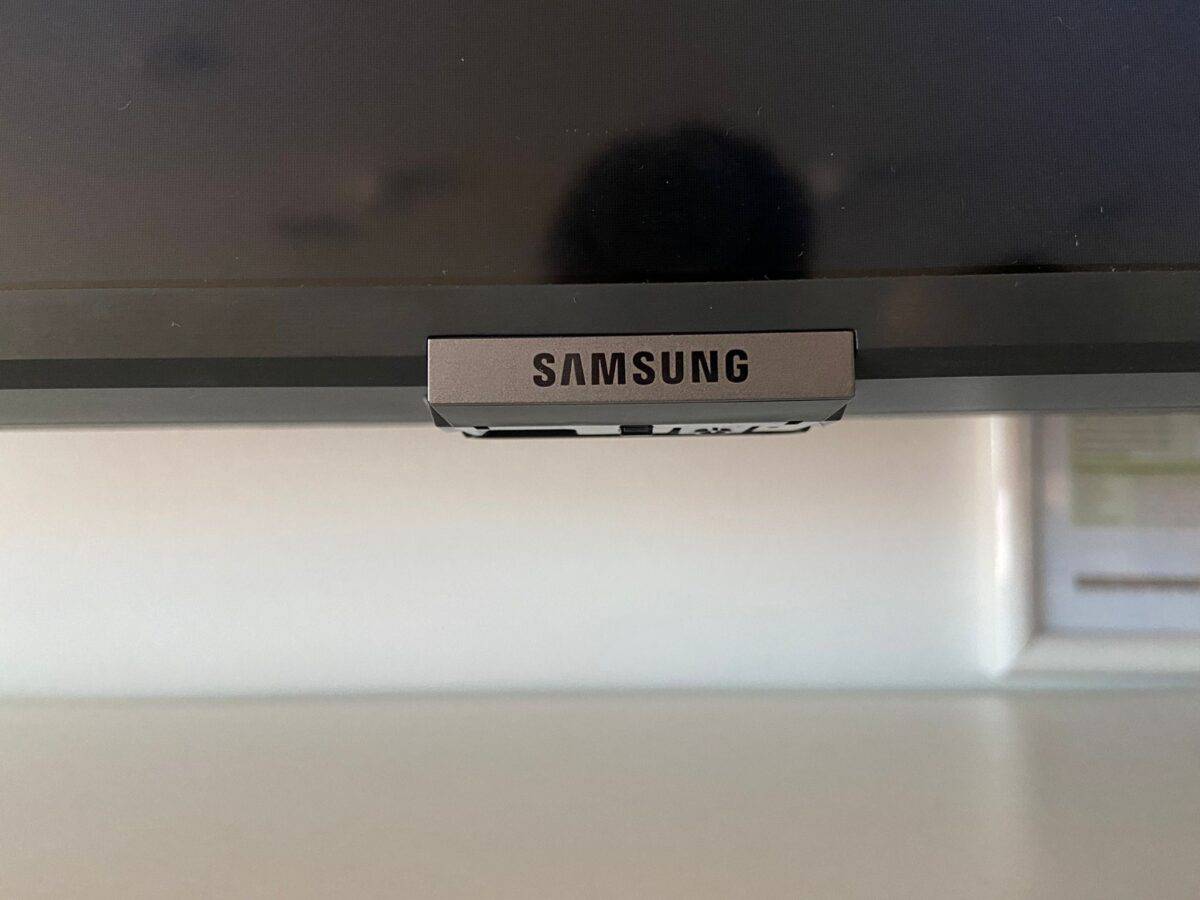
Credit: history-computer.com
Frequently Asked Questions Of How To Turn On Samsung Tv Without Remote
Where Is The Power Button On My Samsung Tv?
The power button on your Samsung TV is usually located either on the side or bottom panel.
How Can I Turn On My Tv Without The Power Button Or Remote?
To turn on your TV without the power button or remote, unplug it and plug it back in.
How Do I Turn On My Samsung Tv With My Phone?
You can turn on your Samsung TV with your phone by using the SmartThings app. Simply open the app, select your TV, and tap the power button to turn it on. Make sure your phone and TV are connected to the same Wi-Fi network.
Where Is Input Button On Samsung Tv?
The input button on Samsung TVs can usually be found on the remote control. Look for a button labeled “Input” or “Source” to switch between different input options.
Conclusion
Turning on a Samsung TV without a remote is a simple process that can be achieved using various methods. By following the tips and tricks outlined you can easily navigate your TV without the need for a remote. These tricks provide a convenient alternative to traditional remote control use, ensuring you can always enjoy your favorite content.