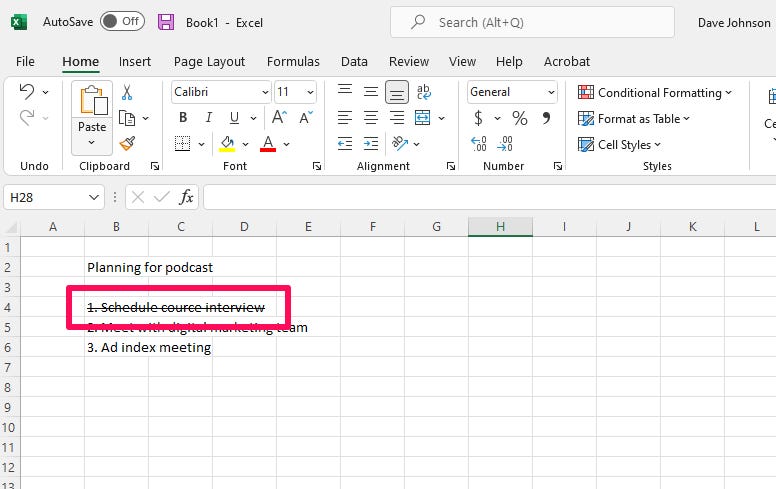To strike through text in Excel, simply select the cells you want to format, right-click, choose Format Cells, go to the Font tab, then check the Strikethrough box. Excel makes it easy to visually indicate crossed-out information for your spreadsheets.
When you want to show that certain data is no longer valid or relevant, striking through the text can be a useful formatting technique. By following a few simple steps, you can effectively strike through text to effectively communicate changes or updates in your Excel documents, making your data more clear and organized.
This formatting feature can help improve the readability and presentation of your data, enhancing the overall user experience when working with your spreadsheets.
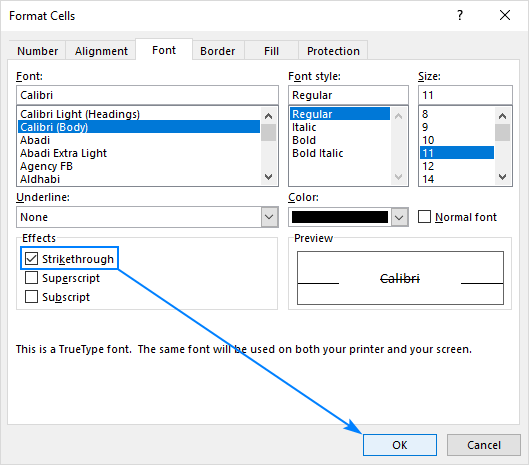
Credit: www.ablebits.com
Method 1: Strikethrough Using The Ribbon
Method 1: Strikethrough using the Ribbon in Excel is a convenient way to strike through text for emphasizing changes or marking completed tasks. By following a few simple steps, you can effectively apply the strikethrough formatting to your text. Let’s walk through the process of using the ribbon to achieve this effect.
Step 1: Select The Cell Containing The Text
To begin, click on the cell in which you want to apply the strikethrough. If you want to select multiple cells, simply drag your cursor across the cells to highlight them.
Step 2: Open The ‘font’ Dialog Box
Next, navigate to the Home tab in the Excel ribbon and find the ‘Font’ group. Click on the small icon in the bottom-right corner of the ‘Font’ group to open the ‘Font’ dialog box.
Step 3: Apply The Strikethrough Formatting
Once the ‘Font’ dialog box is open, check the box next to the “Strikethrough” option. This will apply the strikethrough formatting to the selected text. You can also adjust other font attributes here if necessary.
Step 4: Click ‘ok’ To Apply The Changes
After ensuring the strikethrough formatting is selected, click on the ‘OK’ button in the ‘Font’ dialog box. The strikethrough effect will now be applied to the text in the selected cell or cells.
Method 2: Strikethrough Using The Format Cells Dialog Box
To apply strikethrough formatting to text in Excel using the Format Cells dialog box, follow these simple steps:
Step 1: Select The Cell Containing The Text
Click on the cell that has the text you want to strikethrough.
Step 2: Open The ‘format Cells’ Dialog Box
Right-click on the selected cell, then choose ‘Format Cells’ from the context menu.
Step 3: Navigate To The ‘font’ Tab
In the Format Cells dialog box, go to the ‘Font’ tab located at the top.
Step 4: Check The ‘strikethrough’ Box
Tick the box next to ‘Strikethrough’ under the Font tab options.
Step 5: Click ‘ok’ To Apply The Changes
Hit the ‘OK’ button to confirm and see the text with strikethrough formatting.
Method 3: Using A Keyboard Shortcut
When you want to quickly strike through text in Excel, using a keyboard shortcut is the most efficient method. By following these simple steps, you can easily apply a strikethrough to text in Excel.
Step 1: Select The Cell Containing The Text
To begin, click on the cell that contains the text you want to strike through in your Excel sheet.
Step 2: Press ‘ctrl’ + ‘5’
Next, simultaneously press the ‘Ctrl’ key and the ‘5’ key on your keyboard.
Step 3: The Text Will Be Struck Through
Once you press the keyboard shortcut, the text in the selected cell will automatically be struck through.
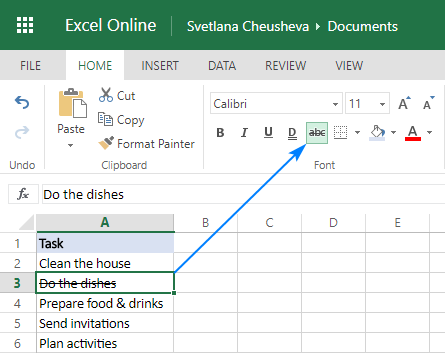
Credit: www.ablebits.com
Credit: www.businessinsider.com
Frequently Asked Questions Of How To Strike Through Text In Excel
Can I Strikethrough Text In Excel?
Yes, you can strikethrough text in Excel by selecting the text, then using the “Strikethrough” button in the Home tab. This will create a line through the selected text.
What Is The Keybind For Strikethrough In Excel?
To apply strikethrough in Excel, use the keybind “Ctrl” + “5” on your keyboard.
How Do You Put A Line Through Text?
To put a line through text, you can use the strike-through feature. Simply highlight the text you want to strike through, then right-click and select “Strikethrough” from the options. This will add a line through the text, indicating that it is crossed out.
How Do You Hit Enter For Text In Excel?
To enter text in Excel, click on the cell where you want to add the text and start typing. Press the “Enter” key to move to the cell below or use the “Tab” key to move to the cell to the right.
Conclusion
Incorporating strikethrough text in Excel can enhance your data presentation. Whether for organizing, editing, or emphasizing data, this feature adds a layer of versatility to your spreadsheets. By mastering this skill, you can boost the impact of your data analysis and make your work more visually appealing.
Experiment with strikethrough text to take your Excel proficiency to the next level.