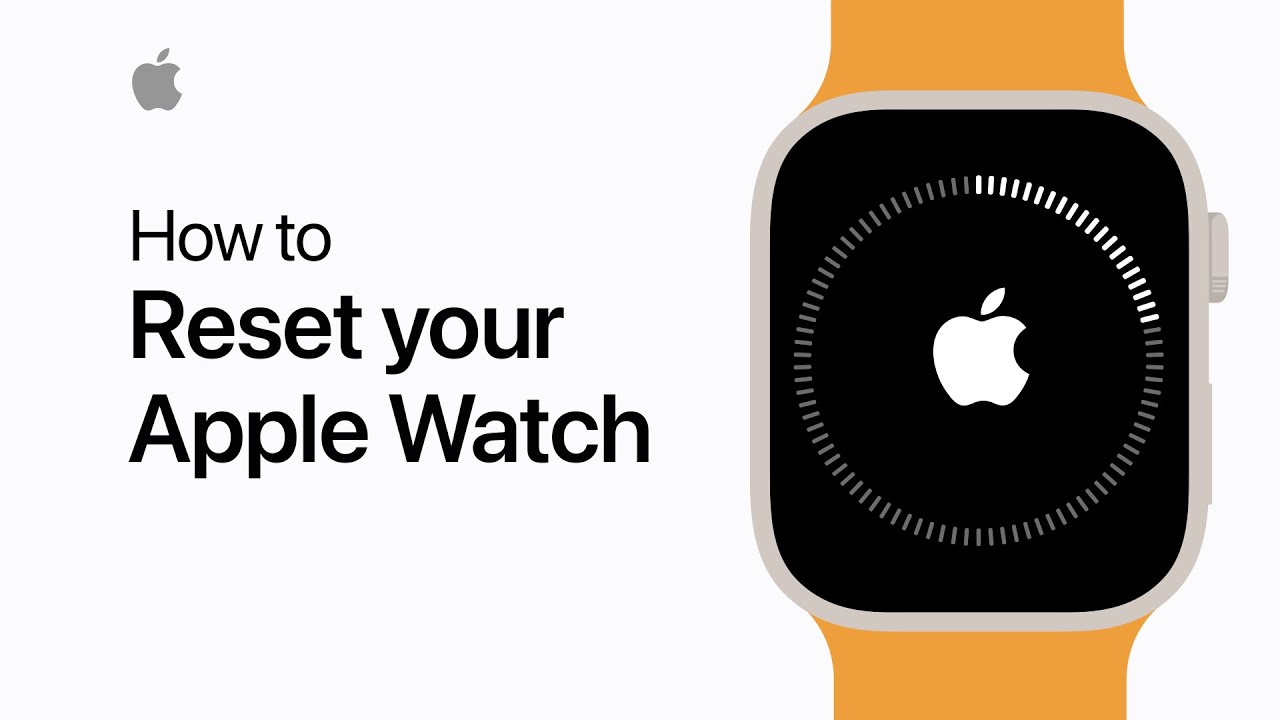To reset Apple Watch, go to Settings > General > Reset > Erase All Content and Settings. Backup before resetting.
Resetting your Apple Watch can resolve various issues and give it a fresh start. It is a simple process that can be done directly on the watch itself. Whether you are troubleshooting problems or preparing to sell your device, knowing how to reset your Apple Watch is essential.
By following a few quick steps, you can erase all data and settings on your Apple Watch, returning it to its factory state. This guide will walk you through the steps to reset your Apple Watch with ease.
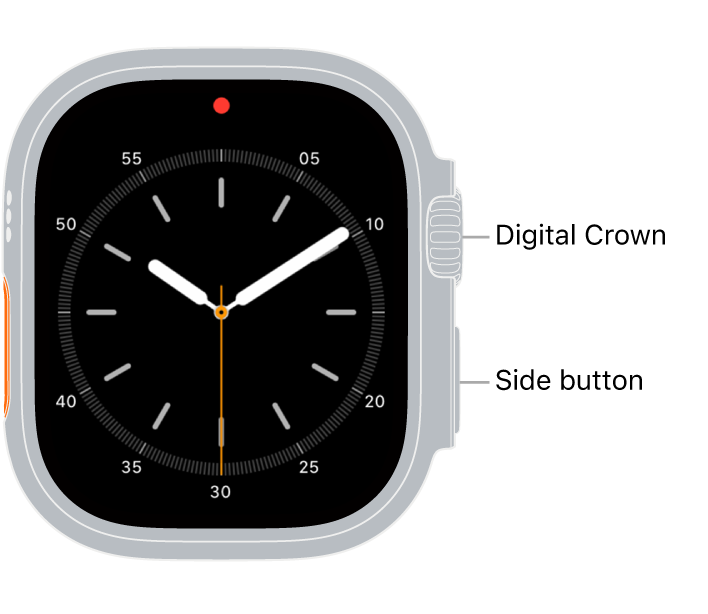
Credit: support.apple.com
Why Reset Your Apple Watch
There are several reasons why you might need to reset your Apple Watch. Resetting it can improve performance, fix software issues and prepare it for sale or transfer.
Improving Performance
Resetting your Apple Watch can help to improve its overall performance by clearing out any unnecessary data and refreshing the system. This can speed up the device and ensure that it runs more efficiently.
Fixing Software Issues
If your Apple Watch is experiencing software issues such as freezing or crashing, a reset can often resolve these problems. It can help to clear out any glitches or bugs that may be causing the issues.
Preparing For Sale Or Transfer
Before selling or transferring your Apple Watch to someone else, it’s important to reset it to ensure that none of your personal data is accessible on the device. This helps to protect your privacy and security.
Before Resetting Your Apple Watch
Before Resetting Your Apple Watch:
Backup Your Apple Watch
Creating a backup of your Apple Watch is crucial to prevent data loss.
Unpair Your Apple Watch
Unpairing your Apple Watch from your iPhone ensures a smooth reset process.
Resetting Your Apple Watch
If you are encountering issues with your Apple Watch, resetting it can often resolve many problems. There are two main types of resets you can perform: a soft reset and a factory reset.
Performing A Soft Reset
To perform a soft reset on your Apple Watch, press and hold the side button until you see the Power Off slider. Then, release the side button and press and hold the Digital Crown until the Apple logo appears.
Performing A Factory Reset
If a soft reset doesn’t fix your issues, you may need to do a factory reset. To start this process, open the Settings app on your Apple Watch, go to General, then select Reset. From there, choose Erase All Content and Settings to restore your Apple Watch to its original state.
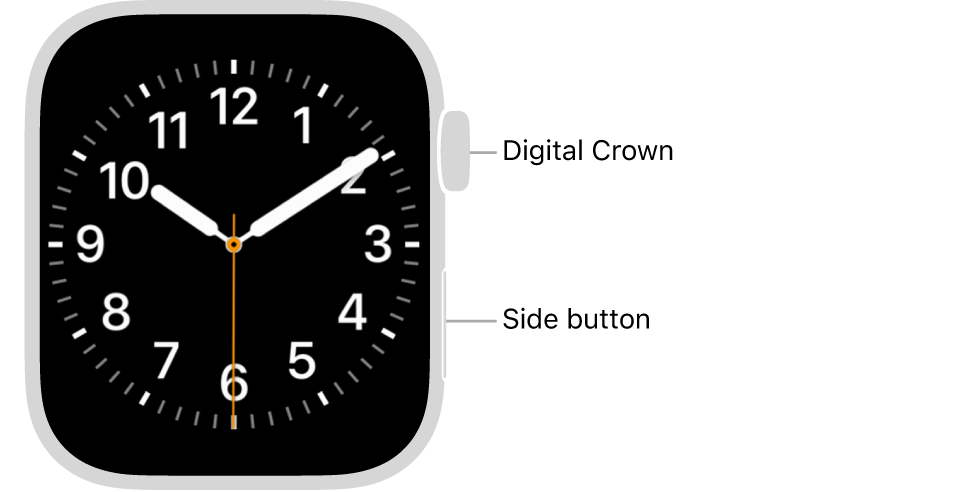
Credit: support.apple.com
Restoring Your Apple Watch
Restoring your Apple Watch is a simple process that allows you to retrieve your data and settings after a reset. Whether you want to restore from a backup or set up your Apple Watch as new, the steps are straightforward and will have you back up and running in no time.
Restoring From Backup
To restore your Apple Watch from a backup, follow these simple steps:
- Open the Apple Watch app on your iPhone and tap on the “My Watch” tab.
- Select “General” and then tap “Reset.”
- Choose “Erase All Content and Settings” and confirm the action.
- After your Apple Watch restarts, select “Restore from Backup” and choose the backup you want to use.
- Follow the prompts to complete the restoration process.
Setting Up As New
If you prefer to set up your Apple Watch as new, simply follow these steps:
- Open the Apple Watch app on your iPhone and tap on the “My Watch” tab.
- Select “General” and then tap “Reset.”
- Choose “Erase All Content and Settings” and confirm the action.
- Set up your Apple Watch as new by following the on-screen instructions.
Additional Tips And Considerations
Resetting your Apple Watch can be an effective troubleshooting method, but there are a few additional tips and considerations you should keep in mind. These can help ensure a smooth reset process and prevent any potential issues from arising.
Updating Apple Watch Software
Before proceeding with the reset, it’s important to ensure that your Apple Watch is running on the latest software version. Regular software updates provide bug fixes and enhancements, which can help improve the overall performance and stability of your device.
To check for software updates:
- Connect your Apple Watch to your iPhone and make sure it is connected to Wi-Fi.
- On your iPhone, open the Apple Watch app.
- Navigate to My Watch and then tap on General.
- Tap on Software Update to check for any available updates.
- If an update is available, download and install it on your Apple Watch.
Updating your Apple Watch software prior to resetting can help ensure that you are starting with the latest firmware, reducing the likelihood of any lingering issues.
Contacting Apple Support
If you have followed all troubleshooting steps and are still experiencing difficulties with your Apple Watch, it may be necessary to contact Apple Support for further assistance. Their experts are trained to handle a wide range of technical issues and can provide valuable guidance specific to your situation.
To contact Apple Support:
- Visit the Apple Support website and select the appropriate category for your Apple Watch.
- Choose the specific issue that matches your current problem.
- Schedule a call with an Apple Support representative or initiate a chat to receive real-time assistance.
Contacting Apple Support can provide you with personalized solutions and expert advice, ensuring that any complex issues are addressed and resolved effectively.

Credit: www.youtube.com
Frequently Asked Questions For How To Reset Apple Watch
How Do I Hard Reset My Apple Watch?
To hard reset your Apple Watch, hold the side button and the Digital Crown simultaneously until the Apple logo appears.
How Do I Reset My Apple Watch To A New User?
To reset your Apple Watch for a new user, go to Settings > General > Reset > Erase All Content and Settings. Confirm the action, and your watch will reset.
How Do I Reset My Apple Watch To Pair With Another Phone?
To reset your Apple Watch for pairing with another phone, go to Settings, General, Reset, Erase All Content and Settings.
How Do I Fix An Unresponsive Apple Watch?
To fix an unresponsive Apple Watch, try restarting it by pressing and holding the side button until the power off slider appears. Swipe it to power off, then press and hold the side button again to turn it back on.
Conclusion
Resetting your Apple Watch can resolve various issues. With these simple steps, you can quickly troubleshoot and get your device back to optimal performance. Remember to follow the instructions carefully to ensure a successful reset. By regularly resetting your Apple Watch, you can maintain its efficiency and enhance its functionality.