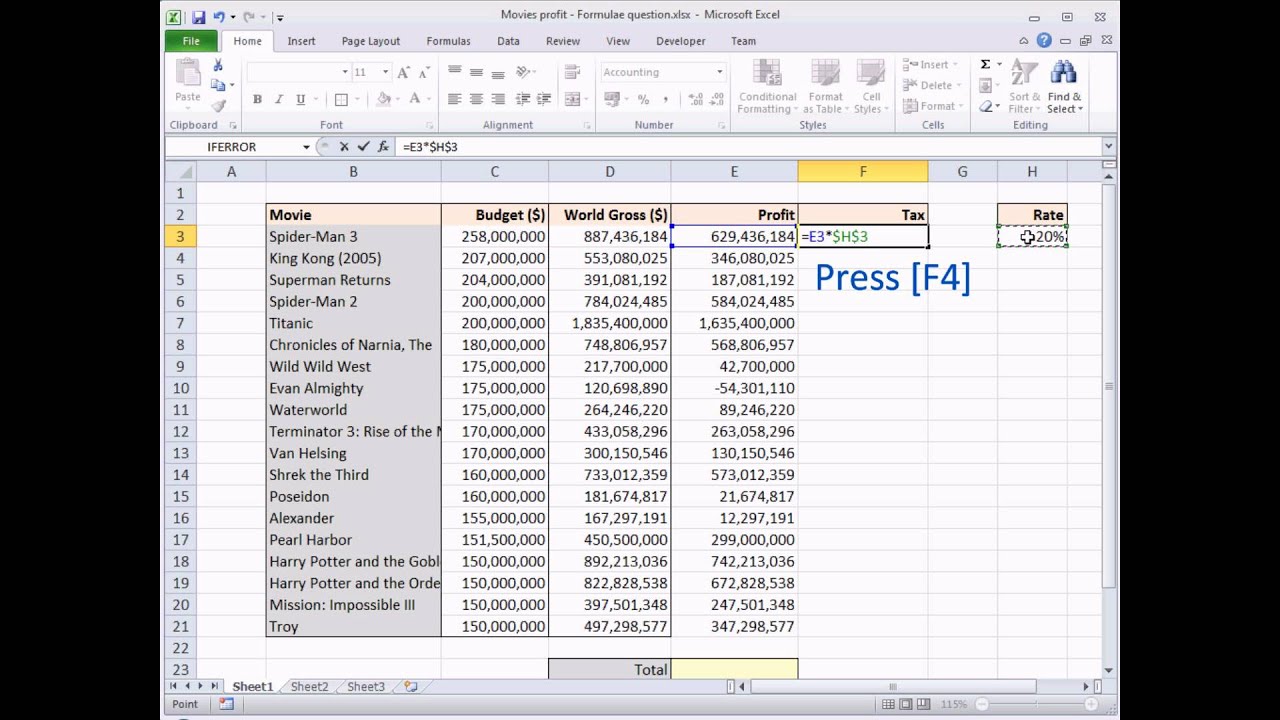To put a dollar sign in Excel, simply press the “$” key before entering the numerical value. This will format the cell as currency.
In Excel, adding a dollar sign to currency values is essential for financial calculations and data presentation. By following a quick and easy process, you can ensure that your figures are accurately represented with the standard currency symbol. This formatting option enhances the clarity and professionalism of your Excel sheets, making it easier for readers to interpret the monetary values at a glance.
Let’s dive into the specifics of how to effectively incorporate dollar signs in Excel and optimize the visual appeal of your financial data.
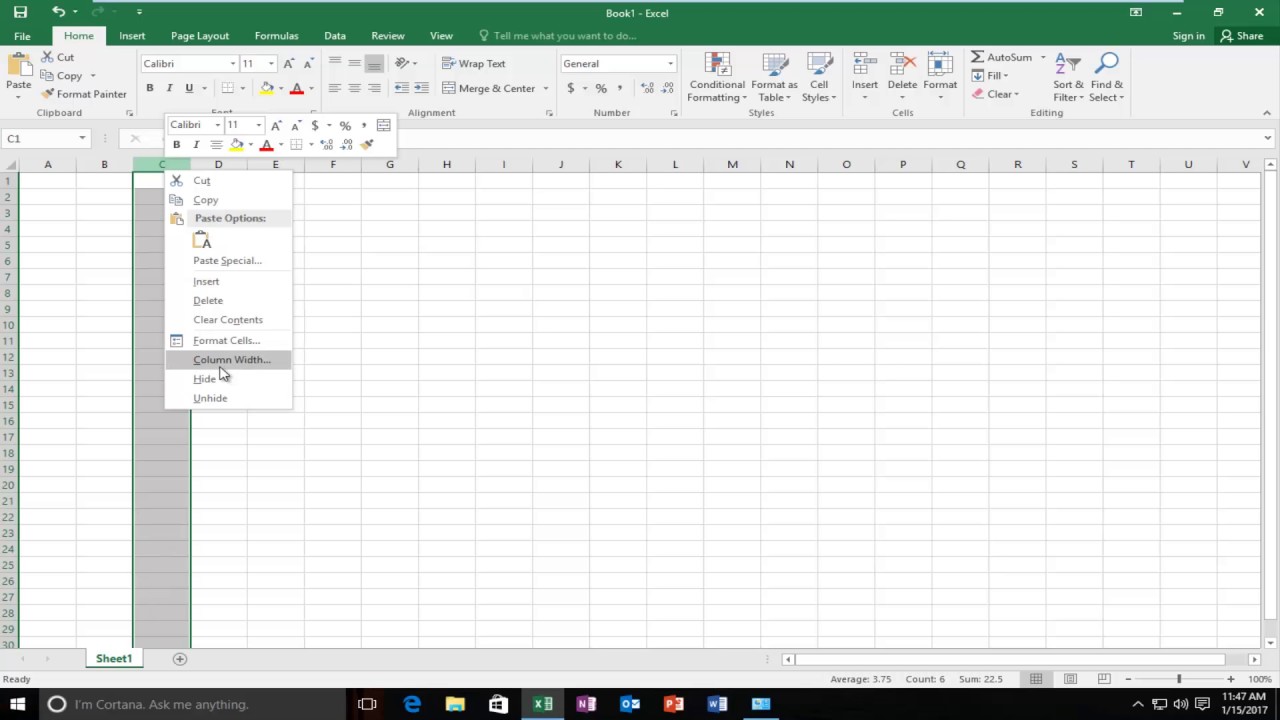
Credit: www.youtube.com
Formatting Cells
Formatting cells in Excel is essential for presenting data accurately. One crucial aspect of formatting is the inclusion of currency symbols to represent financial figures. Applying the dollar sign in Excel not only enhances the visual appeal of the data but also adds clarity to the values being presented. In this blog post, we will focus on the subtopic of Formatting Cells and explore the various methods of incorporating the dollar sign in Excel spreadsheets.
Applying Currency Format
Utilizing the currency format is a straightforward approach to adding the dollar sign to your numbers in Excel. To do this, follow these simple steps:
- Select the range of cells containing the numerical data.
- Go to the Home tab and locate the Number group.
- Click on the Number Format drop-down menu and choose Currency.
- From the newly displayed options, pick the desired currency symbol, including the dollar sign.
Using The Accounting Format
The accounting format offers another method to incorporate the dollar sign into your data. This approach aligns the currency symbols in a specific manner and allows customization of the number of decimal places. To apply the accounting format, adhere to these instructions:
- Highlight the cells containing the numerical information.
- Navigate to the Number group in the Home tab.
- Select Accounting from the Number Format dropdown list.
- Modify the decimal places and other formatting options using the Decrease Decimal or Increase Decimal icons if needed.
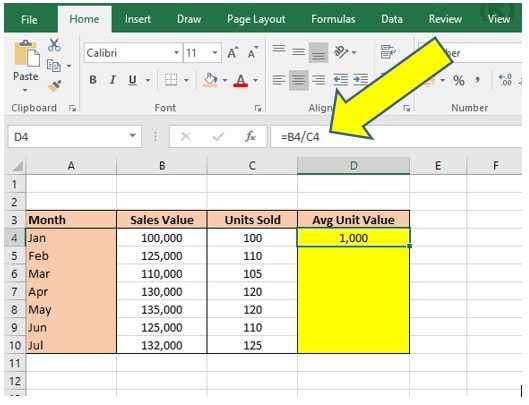
Credit: softkeys.uk
Using The Dollar Sign As A Symbol
When working in Excel, you can easily incorporate the dollar sign ($) as a symbol to indicate currency values. This can help you format your data accurately and make it more visually appealing. Below we will explore two simple methods for inserting the dollar sign in Excel under the subheading: Using the Dollar Sign as a Symbol.
Enter The Dollar Sign Manually
To manually enter the dollar sign in Excel, simply position your cursor in the desired cell where you want to add the symbol. Then, type the dollar sign ($) followed by the numeric value you wish to represent. This method allows for quick and easy insertion of the dollar sign without any additional formatting steps.
Using Format Painter
If you have already formatted one cell with the dollar sign and want to apply the same formatting to other cells, you can use the Format Painter tool. Select the cell that contains the dollar sign you want to copy, then click on the Format Painter button. Next, click on the cell where you want to apply the formatting, and the dollar sign will be inserted automatically.
Using The Dollar Sign As A Currency
Using The Dollar Function
The DOLLAR function in Excel helps in formatting numbers as currency.
- This function requires at least one argument, the number to be formatted.
- You can include a second argument to specify the number of decimal places.
- To utilize the DOLLAR function, begin by typing “=DOLLAR(” in a cell.
Using Custom Formatting
You can customize how currency values are displayed in Excel.
- Select the cells containing the currency values to format.
- Right-click on the selected cells and choose “Format Cells.”
- Within the Format Cells dialog box, select “Currency” from the list of categories.
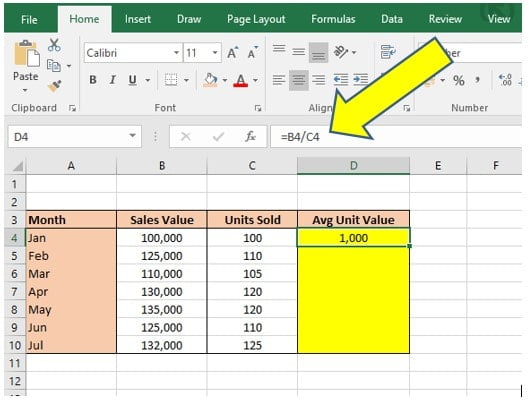
Credit: dedicatedexcel.com
Frequently Asked Questions For How To Put Dollar Sign In Excel
How Do You Add Dollar Signs In Excel?
To add dollar signs in Excel, simply select the cell or cells you want to format, then use the shortcut Ctrl + Shift + 4 or go to the Home tab, and click the dollar sign button in the Number group.
What Is The Shortcut To Insert Dollar Sign In Excel?
To insert a dollar sign in Excel, use the shortcut key “Ctrl” and “Shift” and then press the “4” key.
What Does ‘$’ Mean In Excel Formula?
The ‘$’ symbol in an Excel formula is used to indicate an absolute reference. It locks the reference to a specific row or column, so when the formula is copied, the reference doesn’t change.
How Do I Enable F4 In Excel?
To enable F4 in Excel, press the F4 key while the cell is selected. This will toggle between different referencing styles.
Conclusion
In essence, knowing how to put a dollar sign in Excel is a fundamental skill for anyone working with financial data. By mastering this simple function, you can streamline your spreadsheet processes and improve efficiency in your work. With the steps provided, you can easily add or remove the dollar sign as needed, making your data more presentable and professional.
Excel’s flexibility and functionality make it a powerful tool for financial management and analysis. Mastering basic tasks like adding currency symbols can greatly enhance your productivity and effectiveness in handling financial data within the program.