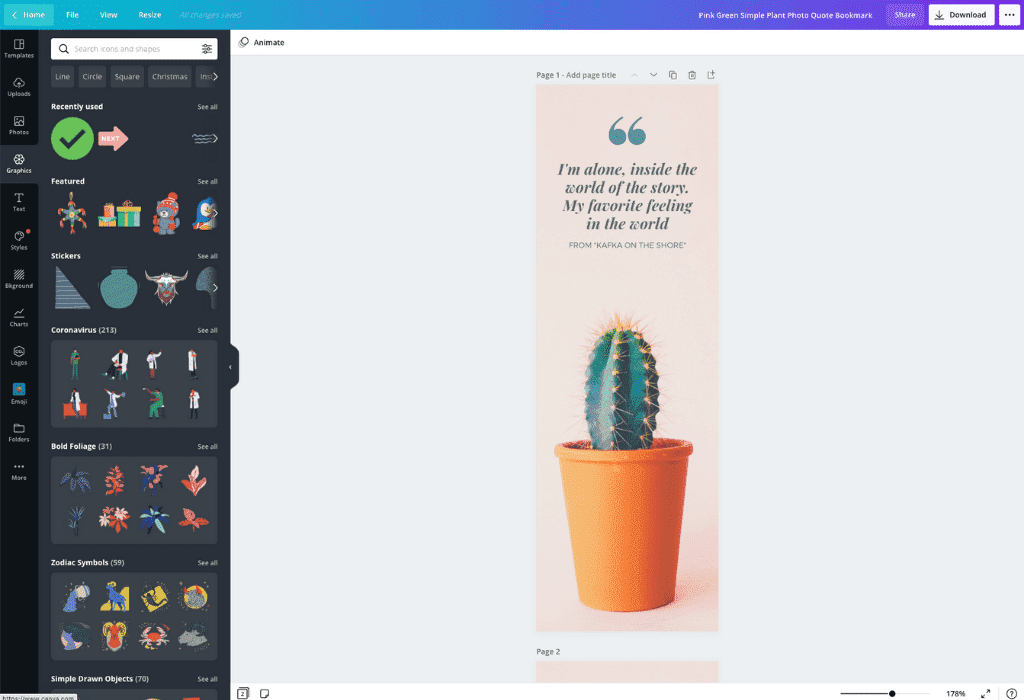To print bookmarks from Canva, open your design, click on the download button, select PDF print option, and then print the downloaded file. Custom bookmarks can be easily created using Canva’s user-friendly platform, offering a variety of design templates and customization options.
Whether for personal use or business promotion, Canva provides a seamless process for creating and printing bookmarks to suit your needs. Let’s explore the simple steps to print bookmarks from Canva and make your reading experience more enjoyable and visually appealing.
With Canva’s versatile tools and features, designing and printing bookmarks has never been easier. Elevate your bookmark game with Canva and add a personal touch to your reading materials.
Why Use Canva For Printing Bookmarks
When it comes to creating and printing bookmarks, Canva stands out as a versatile and user-friendly tool. With its wide range of design options and intuitive interface, Canva makes the bookmark printing process efficient and enjoyable. Let’s delve into the advantages of using Canva for printing bookmarks.
Wide Range Of Design Options
Canva offers a diverse array of design options, allowing users to unleash their creativity and customize bookmarks to suit various themes, occasions, or preferences. From elegant and classic styles to modern and vibrant designs, Canva provides an extensive library of templates, images, icons, and fonts, making it easy to craft visually captivating bookmarks that resonate with your target audience.
User-friendly Interface
Canva’s user-friendly interface ensures a seamless design and printing process for individuals at any skill level. With its intuitive drag-and-drop functionality, users can effortlessly add, edit, and arrange elements on the bookmark layout. The platform’s straightforward navigation and easy-to-use tools empower users to create professional-looking bookmarks without the need for graphic design expertise.
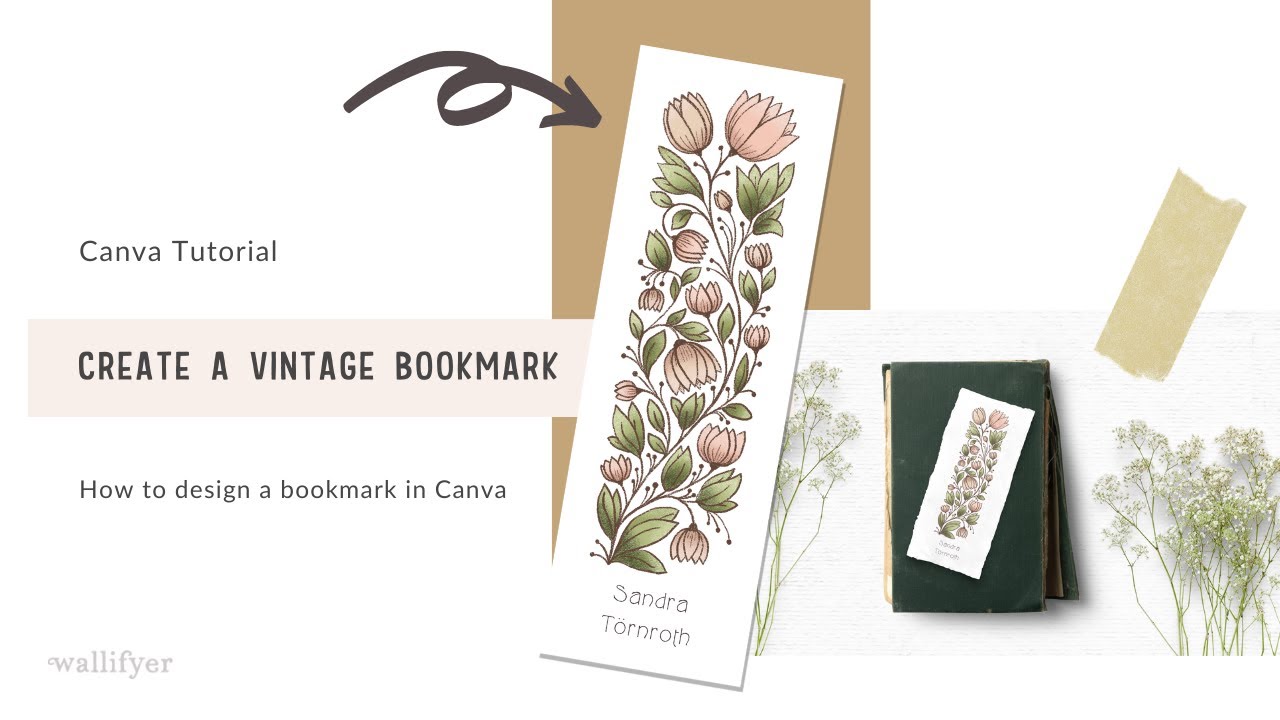
Credit: m.youtube.com
Creating Custom Bookmark Designs In Canva
Creating custom bookmark designs in Canva is a fun and easy way to add a personal touch to your reading experience. With Canva’s user-friendly platform, you can design unique bookmarks that reflect your style and personality. Let’s dive into how you can unleash your creativity and craft one-of-a-kind bookmarks in Canva.
Choosing The Right Template
Start by selecting a suitable bookmark template from Canva’s extensive collection. Browse through different styles and themes to find the perfect design that resonates with you. Whether you prefer a minimalist look or a bold, colorful design, Canva offers a variety of options to choose from.
Adding Your Own Images And Text
Personalize your bookmark by uploading your own images or selecting from Canva’s vast library of graphics and illustrations. Add a meaningful quote or custom text to make your bookmark truly special. With Canva’s drag-and-drop feature, you can easily arrange and resize elements to create a visually appealing design.
Customizing Colors And Fonts
Enhance your bookmark design by customizing colors and fonts to match your preferences. Experiment with different color schemes and font styles to create a cohesive and eye-catching look. Whether you prefer a modern aesthetic or a more traditional feel, Canva provides the tools to bring your vision to life.
Formatting And Printing Your Bookmarks
Choosing The Correct Size And Dimensions
First, select the appropriate size and dimensions for your bookmarks in Canva to ensure they fit perfectly.
Adjusting Margins And Bleeds
Make sure to adjust the margins and bleeds to prevent any important design elements from being cut off during printing.
Exporting Your Design In Printable Format
After finalizing your design, export it in a printable format such as PDF to maintain the quality of your bookmarks.
Selecting The Right Paper And Printing Method
When it comes to printing bookmarks from Canva, selecting the right paper and printing method is crucial to ensure the quality and durability of the final product. Considering paper weight and durability, as well as the choice between inkjet and laser printing, are essential factors to keep in mind. Additionally, using professional printing services can offer a higher level of quality and finish for your bookmarks.
Considering Paper Weight And Durability
Before printing your bookmarks, it’s important to choose the right paper weight and durability that align with your desired finish and longevity. Opt for a sturdy cardstock paper to ensure the bookmarks withstand wear and tear. A paper weight between 250-300 GSM is recommended for creating durable and long-lasting bookmarks.
Inkjet Vs. Laser Printing
When it comes to selecting the printing method, consider the differences between inkjet and laser printing. Inkjet printing provides vibrant colors and is suitable for smaller print runs. On the other hand, laser printing offers sharp and consistent results, ideal for larger quantities of bookmarks. Choose the printing method based on your design requirements and the intended use of the bookmarks.
Using Professional Printing Services
If you want to ensure professional quality and precision, consider utilizing professional printing services. Professional printers have access to a wider range of paper stock, finishes, and printing techniques. They can provide guidance on the best options for your specific bookmark project, and can often accommodate custom requests, such as specialized finishes and embellishments. It’s important to communicate your requirements clearly with the printing service to achieve the desired outcome for your bookmarks.
Tips For Cutting And Finishing Your Bookmarks
Discover practical tips and techniques for cutting and finishing your bookmarks. Learn how to print eye-catching and personalized bookmarks from Canva, a popular online design tool, to add a unique touch to your reading experience. Make your bookmarks stand out with these easy-to-follow steps.
Using A Paper Cutter Or Scissors
One of the essential steps in cutting and finishing your bookmarks is using a paper cutter or scissors. These tools help you achieve precise and clean edges, giving your bookmarks a professional look. If you have a paper cutter, measure and align your bookmarks, then use the cutter to trim them neatly. Make sure you hold the paper securely to prevent slipping. However, if you don’t have a paper cutter, you can use a pair of sharp scissors. Carefully follow the lines and trim the excess paper to create well-defined bookmarks.
Laminating For Extra Protection
To ensure the longevity of your bookmarks, it’s highly recommended to laminate them for extra protection. Lamination helps to prevent the bookmarks from tearing, fading, or getting damaged from regular use. This process creates a protective cover that not only shields the bookmarks from wear and tear but also gives them a polished finish. You can either use a laminating machine or self-adhesive laminating sheets. Ensure that the bookmarks are fully inserted into the laminating pouch or sheet before sealing them. This step will make your bookmarks sturdy and long-lasting.
Adding Hole Punches Or Decorative Elements
Adding hole punches or decorative elements to your bookmarks further enhances their visual appeal. You can use a single-hole punch or a hole puncher specifically designed for bookmarks to create a hole at the top. This hole allows you to thread a ribbon, tassel, or string, giving your bookmarks a decorative touch. Alternatively, you can add decorative elements such as stickers, washi tape, or pressed flowers to personalize your bookmarks. These details add character and make your bookmarks truly unique. Remember to position the decorative elements carefully to avoid obstructing the reading area.
In conclusion, the process of cutting and finishing your bookmarks not only involves attention to detail but also creativity. Using a paper cutter or scissors ensures clean edges, while laminating provides extra protection. Adding hole punches or decorative elements gives your bookmarks a personal touch. By following these tips, you can create exquisite bookmarks that will enhance your reading experience and make wonderful gifts for book-lovers.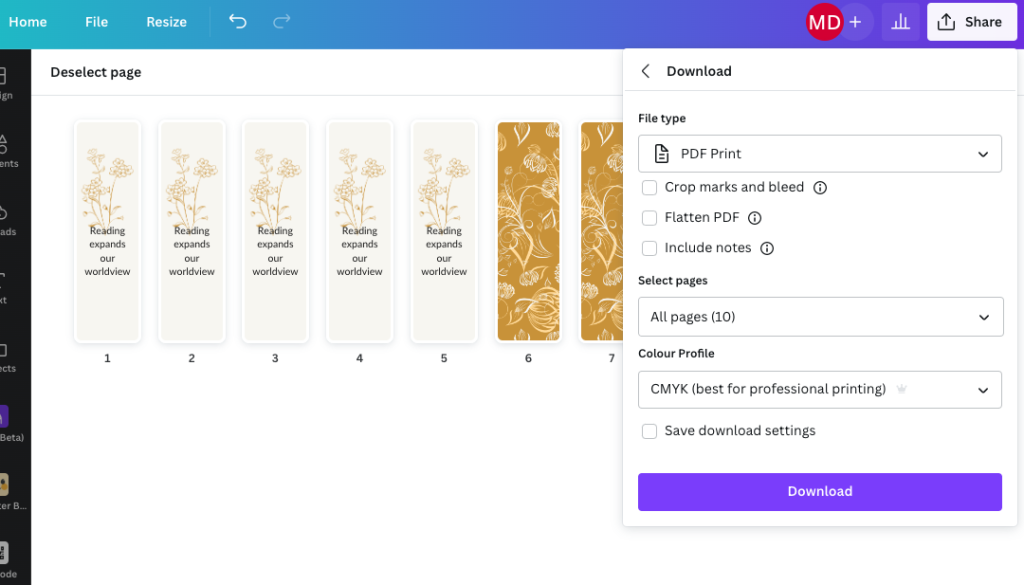
Credit: madisonslibrary.com
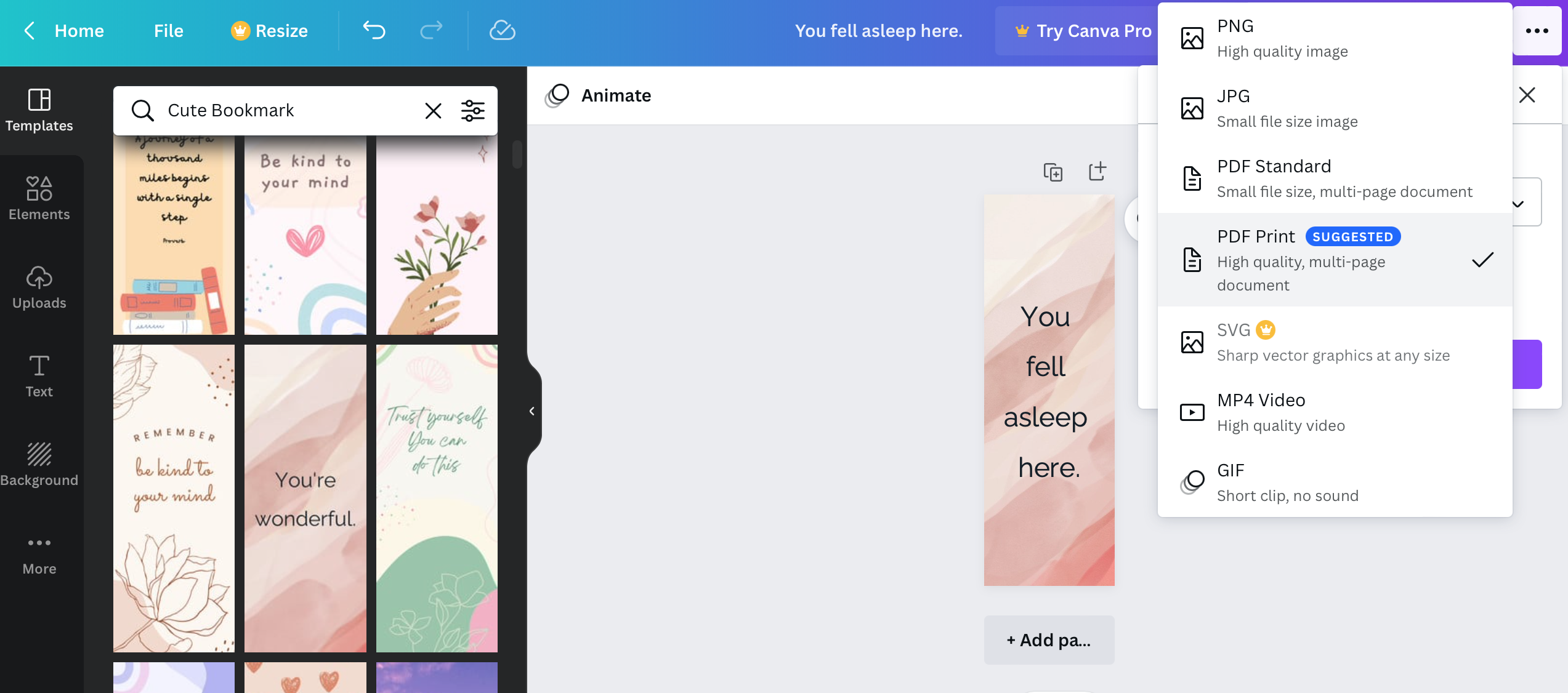
Credit: bookriot.com
Frequently Asked Questions Of How To Print Bookmarks From Canva
Can You Print Bookmarks Through Canva?
Yes, you can print bookmarks through Canva. Canva offers a user-friendly design platform with customizable bookmark templates. Create and customize your bookmark design, then download and print it.
Can You Print Directly From Canva?
Yes, you can print directly from Canva. Simply choose the “Print” option and follow the prompts.
How Do I Print Infographics From Canva?
To print infographics from Canva, simply download the design as a high-resolution image file and then print it using your printer or a print service.
How Much Are Bookmarks On Canva?
Bookmarks on Canva are free to create and print. However, if you want to use premium elements, the price can range from $1 to $3 per element. All prices can be found on the Canva website.
Conclusion
Canva provides an easy and efficient way to design and print bookmarks. With its user-friendly interface and extensive design options, creating custom bookmarks is a breeze. By following the steps outlined in this guide, you can produce professional-looking bookmarks for personal or promotional use.
Elevate your bookmark designs with Canva today!