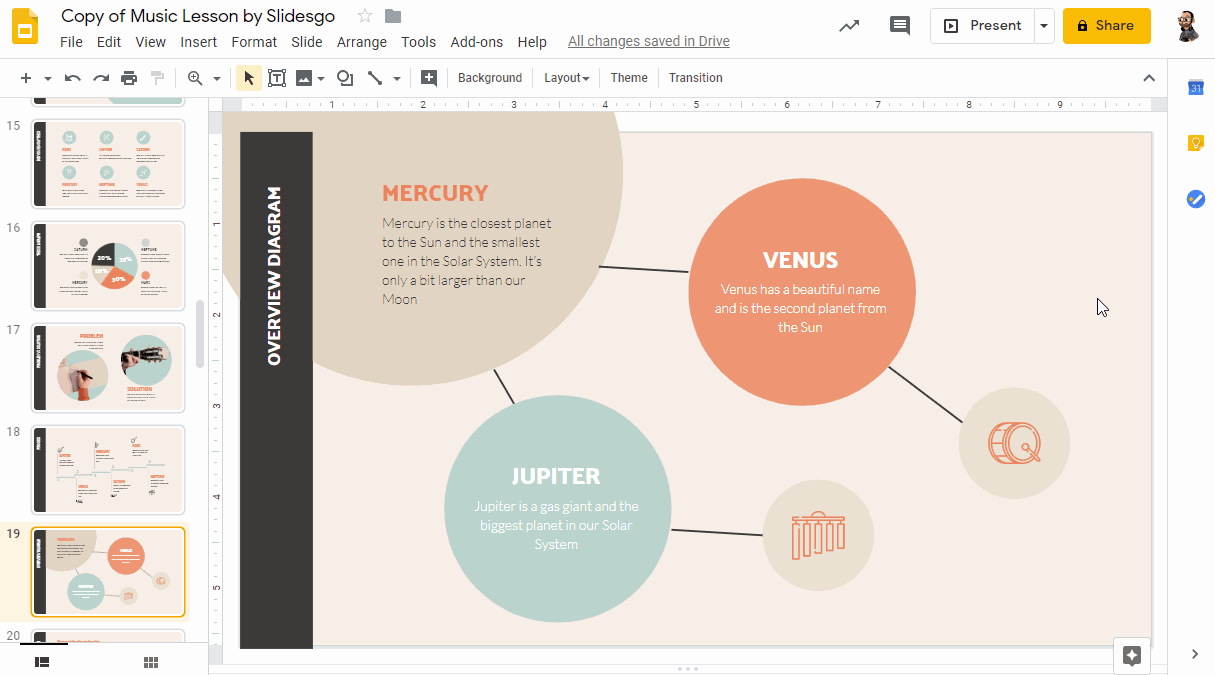To make a theme in Google Slides, first open the slide you want to customize. Then select “Slide” and click “Change theme” to choose from the available options.
Creating a personalized theme in Google Slides can enhance the visual appeal and cohesiveness of your presentation. Themes provide a consistent design aesthetic throughout your slides, making them more engaging and professional. By selecting complementary colors, fonts, and backgrounds, you can create a theme that aligns with your message and branding.
Custom themes also allow for creativity and customization, giving your presentation a unique and polished look. Follow these simple steps to design a theme that reflects your style and effectively communicates your ideas.
Choosing A Theme
When it comes to creating a captivating presentation, choosing the right theme is crucial. A well-designed theme sets the tone and enhances the visual appeal of your Google Slides presentation. In this guide, we will explore how to make a theme in Google Slides, focusing specifically on the aspect of choosing a theme.
Default Themes
Google Slides offers a variety of default themes that you can choose from to customize your presentation. These themes are readily available and can be easily accessed within the platform. When you open a new presentation, you will be presented with a selection of default themes to choose from. The default themes cover a range of styles and color schemes, allowing you to pick one that best complements your content.
Importing Custom Themes
If the default themes do not fully meet your requirements, you also have the option to import custom themes into Google Slides. Custom themes can be created using external design tools and then imported into your presentation. This gives you the flexibility to tailor the theme according to your unique preferences and branding guidelines. Importing custom themes allows for a higher level of customization and personalization, ensuring that your presentation stands out with its unique visual identity.
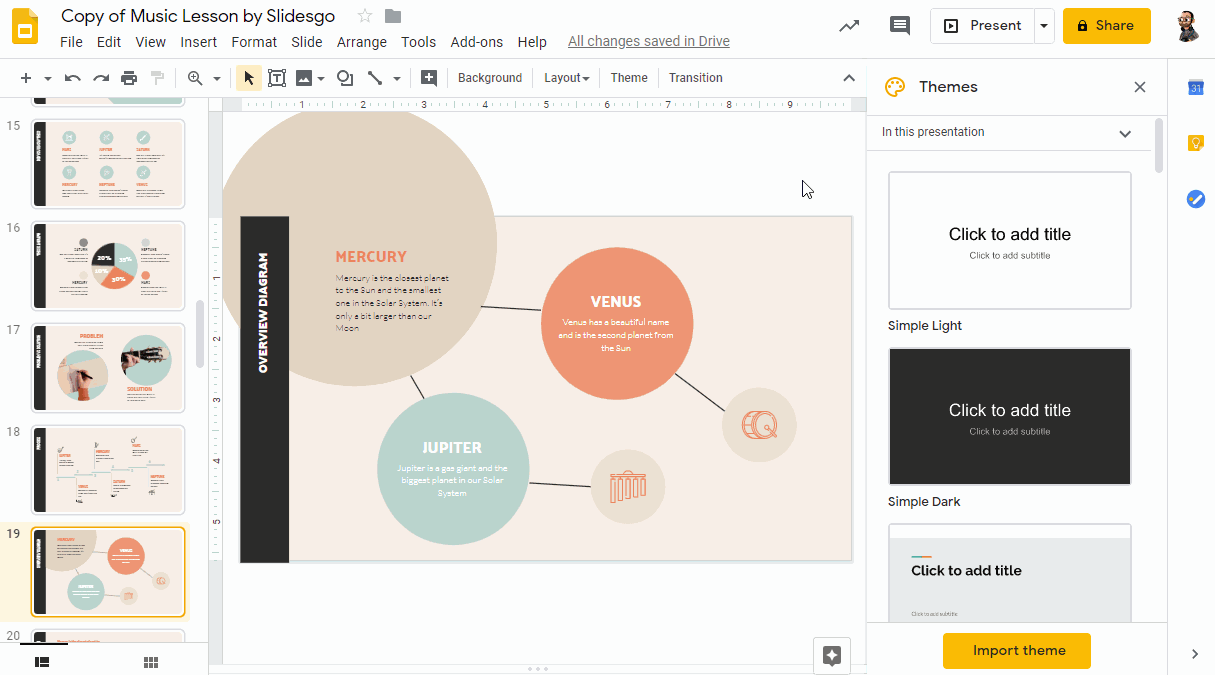
Credit: slidesgo.com
Customizing The Theme
When it comes to customizing the theme in Google Slides, you have the flexibility to make your presentation truly unique. From changing the background to adjusting fonts and colors and adding and modifying layouts, you can tailor every aspect to suit your preferences.
Changing The Background
To change the background of your Google Slides theme, click on Slide > Change background. You can choose from solid colors, gradients, images, or even upload your own background.
Adjusting Fonts And Colors
You can adjust fonts and colors by selecting Slide > Change theme colors/fonts. Choose from a variety of pre-set options or customize your own color palette and font styles to match your branding or presentation theme.
Adding And Modifying Layouts
Easily add and modify layouts by clicking on Slide > Edit Master. Here, you can add new slide layouts, rearrange existing ones, or customize the placeholders to organize your content effectively.
Saving And Applying The Theme
Saving The Theme
To save the theme in Google Slides:
- Click on the Slide menu.
- Select Change theme.
- Click on Import theme.
- Choose the theme file from your computer.
- Select the slides you want to apply the theme to.
- Click Done to save the theme.
Applying The Theme
To apply the saved theme:
- Open the presentation in Google Slides.
- Click on the Slide menu.
- Choose Change theme.
- Select the Saved Themes tab.
- Click on the saved theme to apply it to your slides.
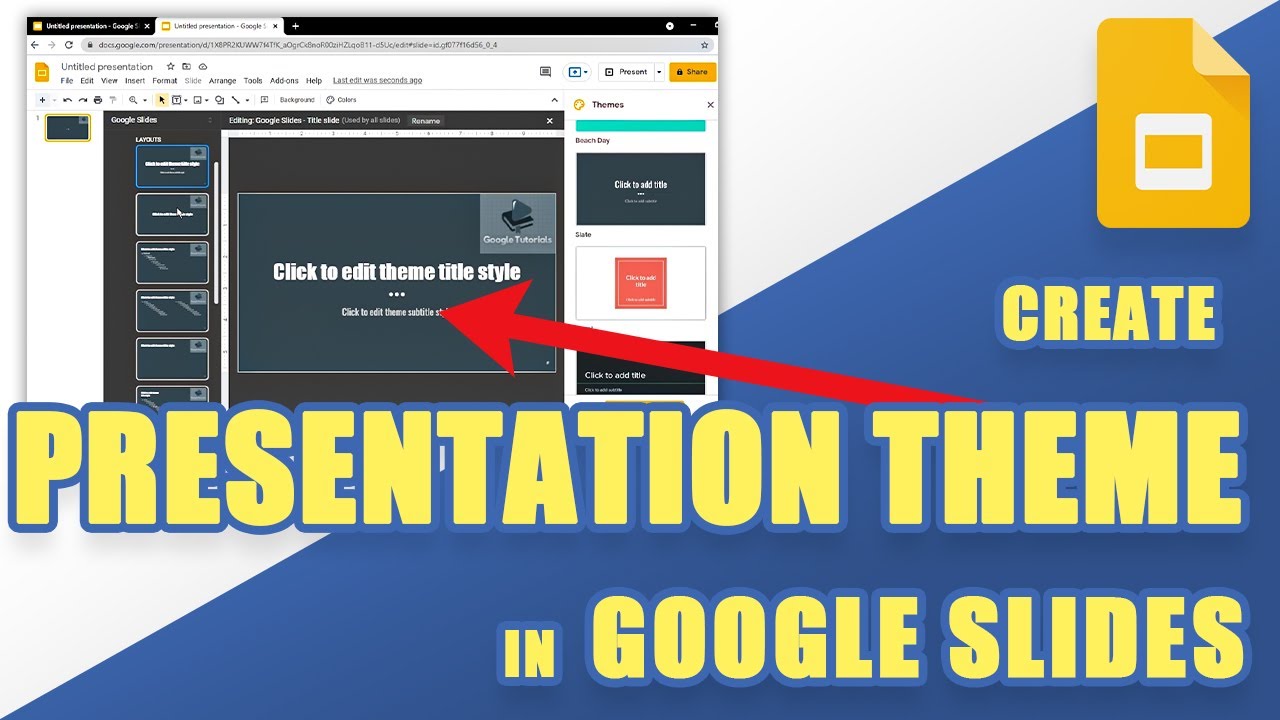
Credit: www.youtube.com
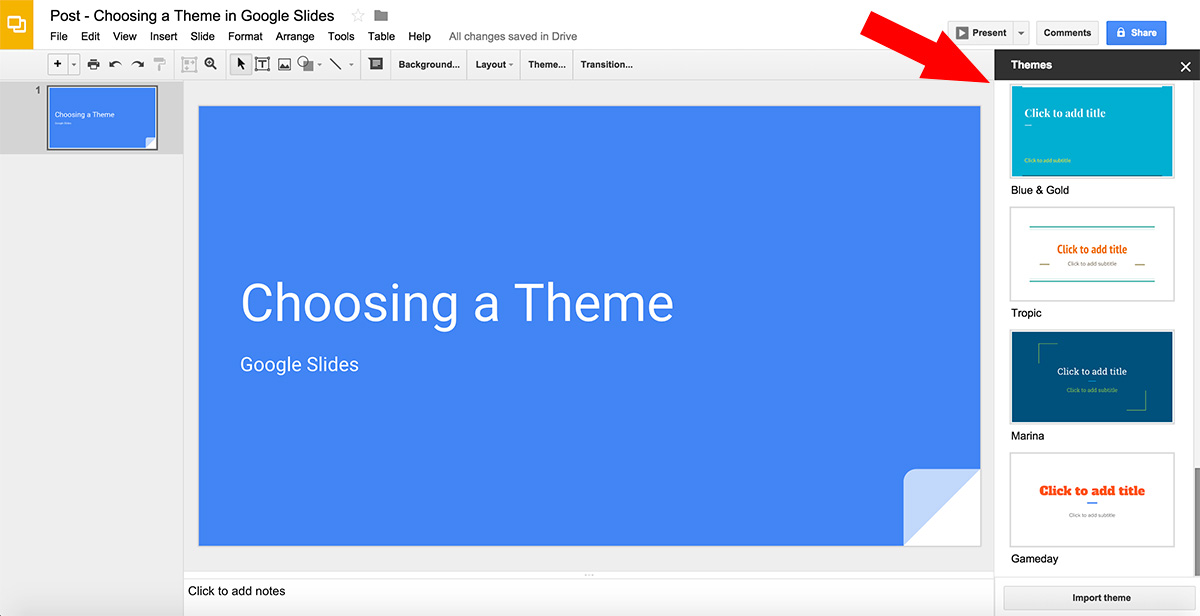
Credit: freegoogleslidestemplates.com
Frequently Asked Questions For How To Make A Theme In Google Slides
How Do You Make Your Own Theme On Google Slides?
To create your own theme on Google Slides, go to “Slide” > “Change background” and customize colors, fonts, and backgrounds.
How Do You Create A Template In Google Slides?
To create a template in Google Slides, open Google Slides and select “Blank” or “Template” to start with a blank or pre-made template. Customize the layout, fonts, colors, and content to your preference. Then, click on “File” and select “Save as a template” to save your design as a template for future use.
How Do You Add Fancy Themes To Google Slides?
To add fancy themes to Google Slides, go to the toolbar and click on “Slide” > “Change theme”. A panel will appear on the right side where you can choose from a variety of pre-designed themes. Simply click on the theme you like, and it will be applied to your slides instantly.
How Do You Create A Custom Layout In Google Slides?
To create a custom layout in Google Slides, go to “Slide” > “Edit Master. ” Customize the layout by adding text, images, and shapes. Save changes, and they will be available in the “Layout” dropdown menu when creating new slides.
Conclusion
To sum up, creating a theme in Google Slides is a fantastic way to enhance the visual appeal of your presentations. By following these simple steps, you can customize your slides to reflect your unique style and branding. With a well-designed theme, you can make your presentations more engaging and impactful.
Get creative and start making your Google Slides stand out today!