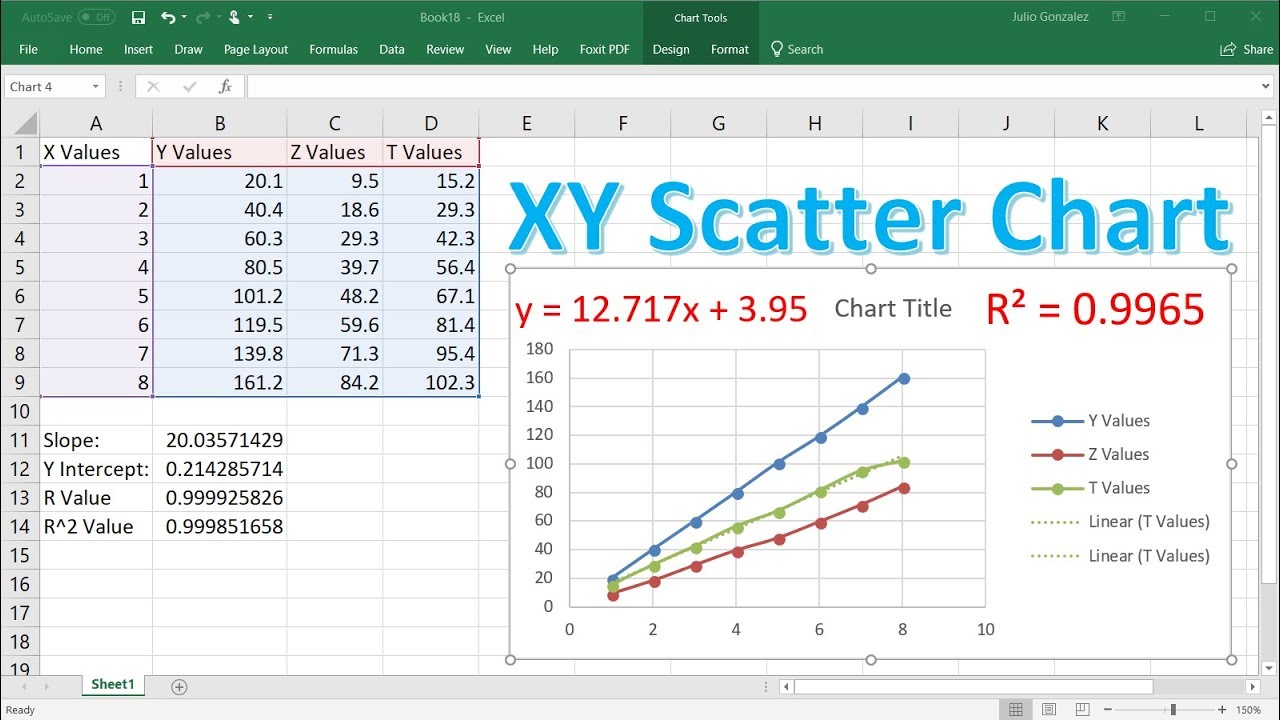To graph Y=MX+B in Excel, enter the linear equation components in separate cells, then use the scatter plot function to create the graph. Creating a Y=MX+B graph in Excel is a straightforward process that allows you to visualize linear equations effectively.
By inputting the values for M (slope) and B (y-intercept) into specific cells and then utilizing the scatter plot tool, you can easily generate a clear representation of the equation on a graph. This visual representation can help you better understand the relationship between variables and make data analysis more accessible and insightful.
Let’s delve into the steps involved in graphing Y=MX+B in Excel to harness its power for your analytical needs.
Understanding The Equation
Understanding the equation y=mx+b is crucial when using Excel to graph linear functions. Having a solid grasp of the equation’s components allows for accurate and effective graphing. Let’s delve into the details to fully comprehend the equation and its significance in graphing within Excel.
What Is Y=mx+b?
The equation y=mx+b represents a linear function, where:
- y is the dependent variable (often the vertical axis in a graph).
- m is the slope of the line, indicating the rate of change.
- x is the independent variable (typically shown on the horizontal axis).
- b is the y-intercept, representing the point at which the line intersects the y-axis.
What Do The Variables Represent?
The variables in the equation y=mx+b hold essential meanings in graphing:
| Variable | Representation |
|---|---|
| y | The output or result of the equation, dependent on the value of x. |
| m | The slope of the line, determining the rate of change in y concerning x. |
| x | The input or independent variable, often denoting time, quantity, or another factor. |
| b | The y-intercept, indicating the initial value of y when x is 0. |
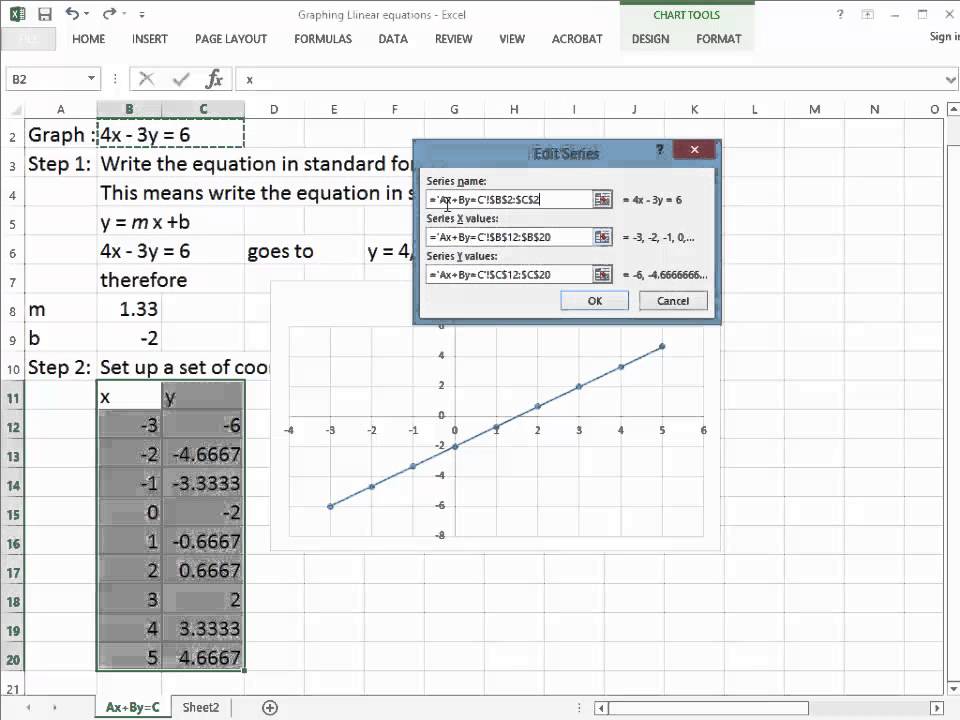
Credit: m.youtube.com
Preparing The Data
Discover how to easily graph Y = Mx + B in Excel and effectively prepare your data for accurate visualization. With step-by-step instructions, you’ll learn how to create a professional-looking graph that clearly represents your data. Boost your Excel skills today!
Gathering The Data
Start by collecting the data points you wish to graph in Excel.
Ensure each data point is clearly defined for accurate representation in the graph.
Organizing The Data In Excel
Create a new Excel spreadsheet and input your data points into separate columns.
Label each column with descriptive headings to easily identify the data.
Check for any missing or incorrect data entries before proceeding further.
Creating The Graph
Learn how to graph Y = mx + b in Excel with these simple steps. Easily plot linear equations with the help of this comprehensive guide.
Adding The Data To A Chart
To graph y = mx + b in Excel, start by inputting the x and y values into the spreadsheet. Ensure the data is organized with the x-values in one column and the corresponding y-values in another. Next, highlight the data range and click on the ‘Insert’ tab on the Excel ribbon. Select ‘Scatter’ from the chart types to create a scatter plot of your data points.Formatting The Chart
To visually enhance the chart, right-click on any data point and choose ‘Format Data Series’. Adjust the line style, marker style, and color to make the trend line standout. For better visualization, add axis titles by selecting the chart, going to ‘Chart Elements’, and ticking the ‘Axis Titles’ box. Consider adding a legend to help viewers understand the graph at a glance. Remember to label your x and y-axes clearly for better data interpretation. Include a title that summarizes the graph’s purpose and the trend being displayed. Apply a suitable chart layout and style that complements your data representation. Utilize Excel’s features to customize the graph to meet your presentation needs effectively.Credit: www.quora.com
Interpreting The Graph
Interpreting the graph generated from the Y=MX+B equation in Excel is crucial for gaining insights into the relationship between the variables. By understanding the slope (m) and the y-intercept (b), you can effectively interpret the graph to uncover valuable information. Let’s dive into analyzing the slope and understanding the y-intercept in detail.
Analyzing The Slope (m)
The slope (m) in the Y=MX+B equation represents the rate of change between the independent and dependent variables. When analyzing the graph, a positive slope indicates a direct relationship where the dependent variable increases as the independent variable increases. Conversely, a negative slope signifies an inverse relationship. A slope of zero denotes no change in the dependent variable relative to the independent variable. By examining the steepness or incline of the line in the graph, you can decipher the magnitude and direction of the relationship.
Understanding The Y-intercept (b)
The y-intercept (b) is the point where the line intersects with the y-axis on the graph. It embodies the value of the dependent variable when the independent variable is zero. The y-intercept is instrumental in understanding the initial value of the relationship and provides insights into the baseline level of the dependent variable. By interpreting the y-intercept, you can comprehend the starting point of the relationship and how it evolves as the independent variable changes.
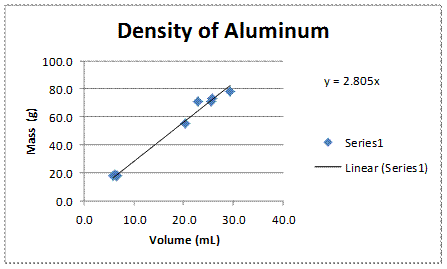
Credit: www.chemistrygeek.com
Frequently Asked Questions Of How To Graph Y Mx B In Excel
How Do I Graph An Equation In Excel?
To graph an equation in Excel, input the equation into a worksheet as a function. Then, select the data and choose “Insert” > “Chart” to create a graph. Customize the chart as desired, and the equation will be graphed accordingly.
How Do You Graph Slope And Y-intercept In Excel?
To graph slope and y-intercept in Excel, input data points, insert a scatter plot, and add a trendline with the desired regression type.
How Do You Plot X Y And Z In Excel?
To plot X, Y, and Z in Excel, select the data, click “Insert,” choose a chart type, and customize as needed.
How Do You Graph An Equation In Y Mx B Form?
To graph an equation in Y=MX+B form, identify the y-intercept at B. Use the slope M to find a second point. Plot the two points and draw a straight line through them.
Conclusion
Mastering Y=mx+b graphing in Excel can greatly enhance your data visualization skills. By following the practical instructions in this post, you can streamline your graphing process and create visually appealing charts with ease. Excel’s utility for graphing Y=mx+b equations makes it an indispensable tool for professionals and students alike.
Embrace this knowledge and elevate your Excel proficiency today!