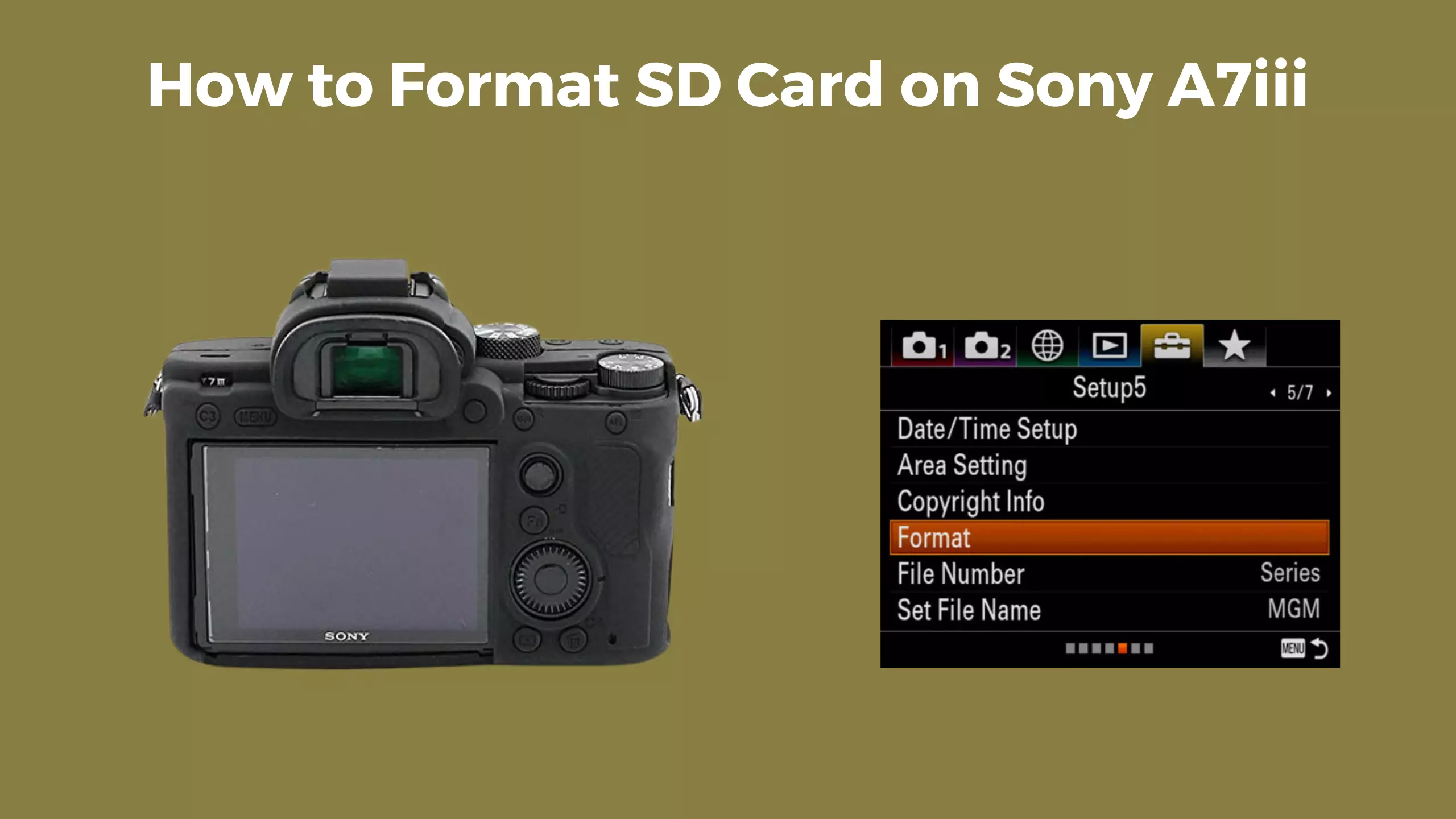To format SD card on Sony A7III, go to Menu > Setup > Format. Select OK to confirm.
Ensuring your SD card is properly formatted is crucial for optimal camera performance. Sony A7III allows you to quickly format your SD card through its intuitive menu system. By following a few simple steps, you can ensure your SD card is ready for use with your camera.
In this guide, we will discuss the step-by-step process of formatting an SD card on a Sony A7III, so you can get back to shooting without any hiccups. Let’s dive into the details of how to format an SD card on a Sony A7III efficiently and effectively.
Step 1: Accessing The Menu
Formatting an SD card for your Sony A7III camera is a crucial step to ensure smooth operation. In this guide, we’ll walk you through the process, beginning with step 1: accessing the menu.
Locating The Menu Button On The Sony A7iii Camera
To access the menu on your Sony A7III camera, start by locating the Menu button. On the A7III, the Menu button is typically located on the rear of the camera, just to the right of the viewfinder. It is marked with the universal “menu” icon for easy identification.
Navigating Through The Menu Options
Once you’ve located the Menu button, press it to bring up the camera’s menu options on the LCD screen. From here, you can navigate through the menu, using the multi-selector joystick or control wheel to move up, down, left, or right, and select the desired settings with the center button. The menu is organized into categories, such as “Camera Settings” and “Playback”, making it easier to find the options you need.

Credit: m.youtube.com
Step 2: Formatting The Sd Card
When it comes to formatting the SD card on your Sony A7III camera, the second step is crucial in ensuring smooth operation and optimal performance. In this step, we will delve into the process of formatting the SD card in a few simple yet essential steps.
Selecting The ‘format’ Option In The Menu
To begin, locate the ‘Menu’ button on your Sony A7III camera and access the menu settings. Look for the ‘Format’ option, usually found under the storage or setup menu.
Choosing The Sd Card To Be Formatted
Once you have selected the ‘Format’ option, the next step is to choose the specific SD card you wish to format. Select the correct SD card from the list displayed on the screen.
Confirming The Formatting Process
After choosing the SD card, the camera will prompt you to confirm the formatting process. Confirm your selection to proceed with the formatting. Ensure you have backed up any important data on the SD card before proceeding.
Step 3: Verifying The Formatting
Checking The Sd Card Formatting Status
Insert the newly formatted SD card back into your Sony A7III camera and power it on.
Access the camera’s menu and navigate to the settings section.
Locate the option for viewing the SD card information and select it.
Confirming Successful Formatting
Ensure the SD card is recognized by the camera and displays the appropriate storage capacity.
- If the storage capacity is not showing correctly, reformat the SD card following the previous steps.
Test the SD card by capturing a few photos or videos to verify it is functioning properly.
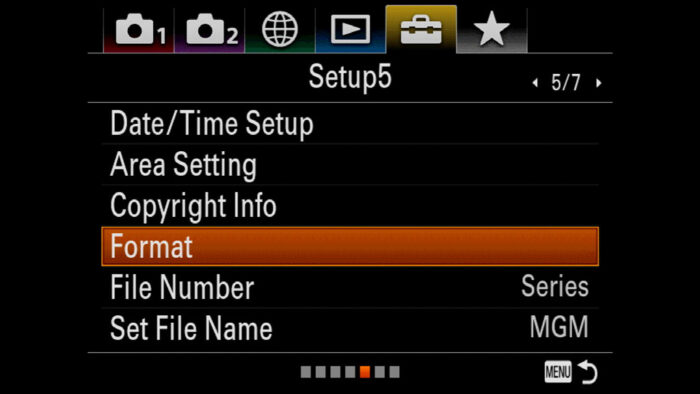
Credit: mirrorlesscomparison.com
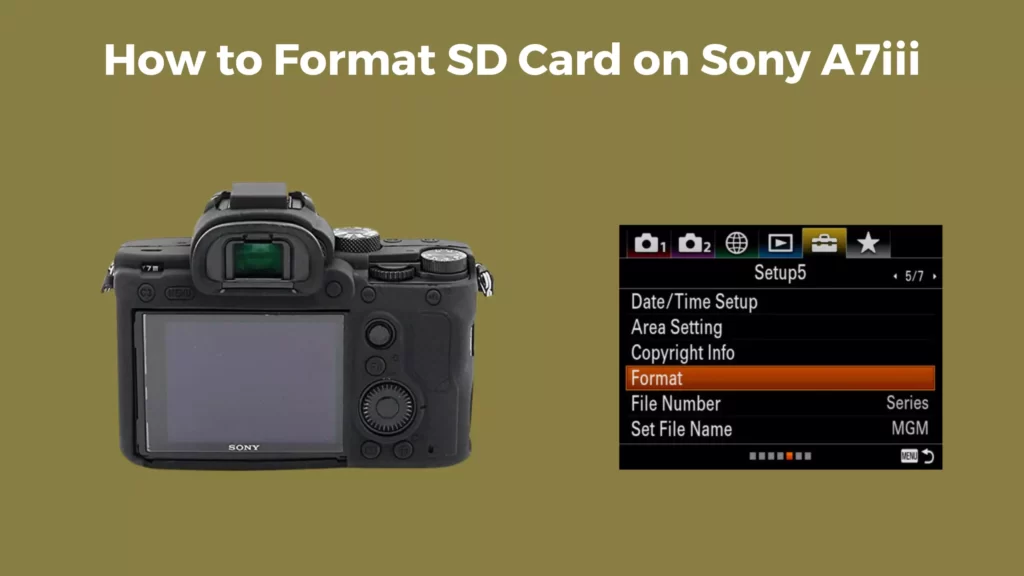
Credit: cameraclickz.com
Frequently Asked Questions For How To Format Sd Card Sony A7iii
How To Format Sd Card Sony A7 Iii?
To format your SD card on the Sony A7 III, go to the camera’s menu, select the Setup tab, then choose the Format option. Select the memory card you want to format and confirm the action. Remember to back up your data before formatting.
How Do I Get My Sd Card To Format?
To format your SD card, follow these steps: 1. Insert the SD card into a device such as a computer or camera. 2. Open the device’s file manager or settings. 3. Locate the SD card and select the option to format it.
4. Follow any prompts or warnings that appear. 5. Wait for the formatting process to complete.
How Do I Put An Sd Card In My Sony A7iii?
To put an SD card in your Sony a7iii, locate the SD card slot cover on the side of the camera. Slide the cover open and insert the SD card with the gold contacts facing downwards. Push the card gently until it clicks into place.
Close the cover securely.
How Do I Format My Memory Card Sony A7iv?
To format your memory card on the Sony a7IV, go to the menu, select the Setup tab, then choose Format. Select the memory card you want to format and press the center button. Confirm the action, and your memory card will be formatted.
Conclusion
Formatting your SD card on the Sony A7III is a straightforward process that ensures optimal performance. By following the steps outlined in this guide, you can effectively manage your camera’s storage and maintain seamless functionality. With a properly formatted SD card, you’ll be able to capture and store high-quality images and videos without any hassles.