To cut someone out of a picture, use a photo editing software’s selection tools for precision. Refine edges for a seamless removal.
Cutting someone out of a picture can be necessary for various reasons, such as a change in relationship status or simply wanting a cleaner image. With the advancement of technology and the availability of user-friendly photo editing software, it has become easier for individuals to perform this task themselves.
By following a few simple steps and using the appropriate tools, you can cleanly and accurately remove a person from a photo. In this guide, we will explore the process of cutting someone out of a picture effectively, ensuring a professional-looking result. Whether you are a beginner or have some experience with photo editing, these tips will help you achieve your desired outcome.
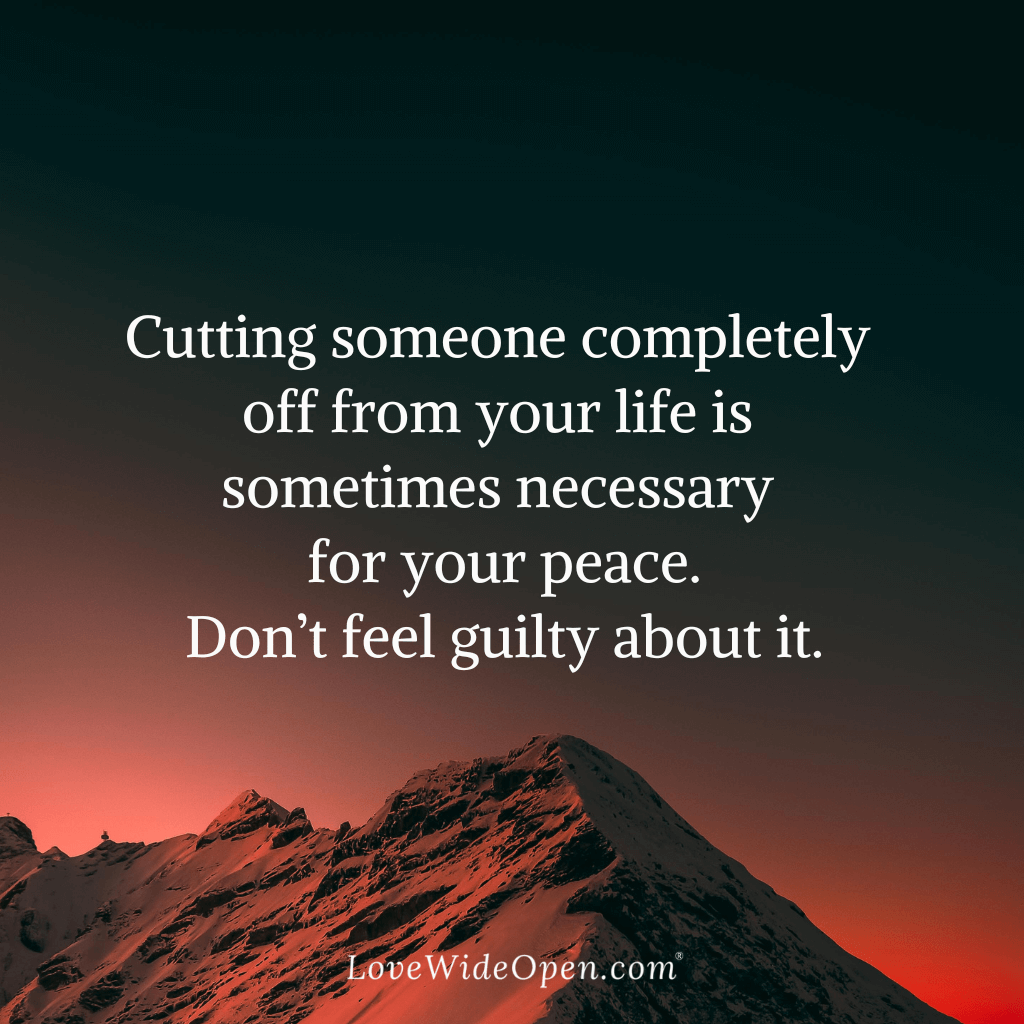
Credit: lovewideopen.com
Choosing The Right Editing Software
Choosing the right editing software is crucial when you want to cut someone out of a picture. The software you choose will determine how effectively and efficiently you can achieve your goal. Consider your editing needs and review different editing software options to find the right one for you.
Consider Your Editing Needs
Before selecting an editing software, consider your specific editing needs. Think about the features you require for cutting someone out of a picture. For example, do you need advanced selection tools for precise editing, or will basic editing features suffice? Assessing your requirements will help narrow down the options and ensure that the software you choose aligns with your needs.
Review Different Editing Software Options
When reviewing different editing software options, look for user-friendly interfaces and a wide range of editing tools. Consider Adobe Photoshop for its extensive editing capabilities and numerous selection tools, or GIMP for a free alternative that offers powerful features for cutting and editing images. Pixlr is another great option for beginners with its intuitive interface and various editing tools. Carefully evaluating these options will help you find the software that best fits your editing requirements.
Understanding The Basics Of Layer Masks
Learn About Layers In Photo Editing
In photo editing, layers are like transparent sheets stacked on top of each other, allowing you to work on different parts of an image separately.
Understand The Purpose Of Layer Masks
- Layer masks enable you to selectively reveal or hide parts of a layer without permanently deleting anything.
- They help you blend images seamlessly and make precise edits without altering the original content.
Now that we’ve covered the importance of layers and layer masks, let’s delve deeper into applying these concepts when cutting someone out of a picture.
Steps To Cut Someone Out Of A Picture Using Layer Masks
Select the photo you want to edit. Ensure you have a high-resolution image for better precision.
Duplicate the background layer. This ensures you have a backup in case you need to revert.
Use the pen tool to create a path around the person. Be precise while outlining the subject.
Create a layer mask and refine the selection. This helps in fine-tuning the edges for a clean cutout.
Adjust the image if necessary. Make sure the final result looks seamless and natural.
Tips And Tricks For A Flawless Cut Out
Cutting someone out of a picture can be a meticulous process, but with the right techniques, you can achieve seamless and professional results. This article will provide valuable tips and tricks for achieving a flawless cut out.
Zoom In For Precision
When cutting out a person from an image, zooming in allows you to precisely define the edges and minimize any jaggedness. By closely examining each detail, you can ensure a clean and accurate cut.
Smooth Out The Edges
After outlining the subject, it’s important to smooth out the edges to create a natural-looking cut out. Utilize tools like the feather or refine edge to soften any harsh lines and blend the subject seamlessly into the background.
Pay Attention To Fine Details
It’s crucial to pay attention to fine details such as hair, clothing, and other intricate elements. Take the time to refine these areas for a flawless and realistic cut out. Careful attention to these details will elevate the overall quality of your edit.
Experiment With Blending Modes
Exploring different blending modes can enhance the integration of the subject into the new background. Experiment with various modes to achieve the desired effect and seamlessly blend the cut out with the surrounding elements.
Use Adjustment Layers For Seamless Edits
Utilizing adjustment layers can facilitate the seamless integration of the subject. By making adjustments to the color, brightness, and contrast, you can ensure that the cut out matches the overall tone and lighting of the background.
Alternative Techniques For Removing People From Photos
When it comes to editing photos, removing unwanted elements like people can be quite a challenge. However, there are several alternative techniques you can try to seamlessly cut someone out of a picture. In this article, we will explore three popular methods that can help you achieve the desired results – the content-aware fill feature, the clone stamp tool, and using a photo retouching service. So, let’s dive right in!
Try The Content-aware Fill Feature
The content-aware fill feature is a powerful tool that can make the process of removing people from photos easier and more efficient. This feature analyzes the surrounding pixels and intelligently fills in the area where the person was, creating a seamless background. To use this feature, follow these steps:
- Select the person you want to remove using a selection tool.
- Go to the Edit menu and choose Fill.
- Make sure the Content-Aware option is selected in the Fill dialog box.
- Click OK and let the software work its magic.
This technique works particularly well when the background is relatively simple and there are enough surrounding pixels for the software to analyze.
Use The Clone Stamp Tool
The clone stamp tool is another handy tool for removing people from photos. This tool allows you to sample an area of the image and then paint over the person, replacing them with the sampled pixels. Here’s how to use the clone stamp tool:
- Select the clone stamp tool from the toolbar or use the shortcut key (usually S).
- Choose a brush size that matches the area you want to remove.
- Hold the Alt key and click on an area of the image that closely matches the area behind the person.
- Release the Alt key and start painting over the person, carefully blending the sampled pixels with the surrounding areas.
- Continue sampling and painting until the person is completely removed.
The clone stamp tool requires a bit of patience and finesse, but with practice, you can achieve impressive results.
Consider Using A Photo Retouching Service
If you’re not confident in your editing skills or simply don’t have the time to remove someone from a photo yourself, consider using a photo retouching service. These services have experienced professionals who can professionally edit your photos, removing unwanted elements including people. Simply upload your photo, specify your requirements, and let the experts handle the rest.
While this option may come with a cost, it can save you time and ensure high-quality results, especially for complex images or when precision is crucial.
Now that you’ve learned about these alternative techniques for removing people from photos, you can choose the method that suits your needs and get creative with your photo editing projects.
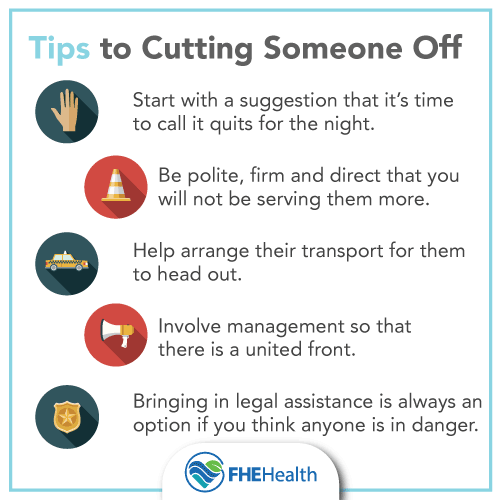
Credit: fherehab.com
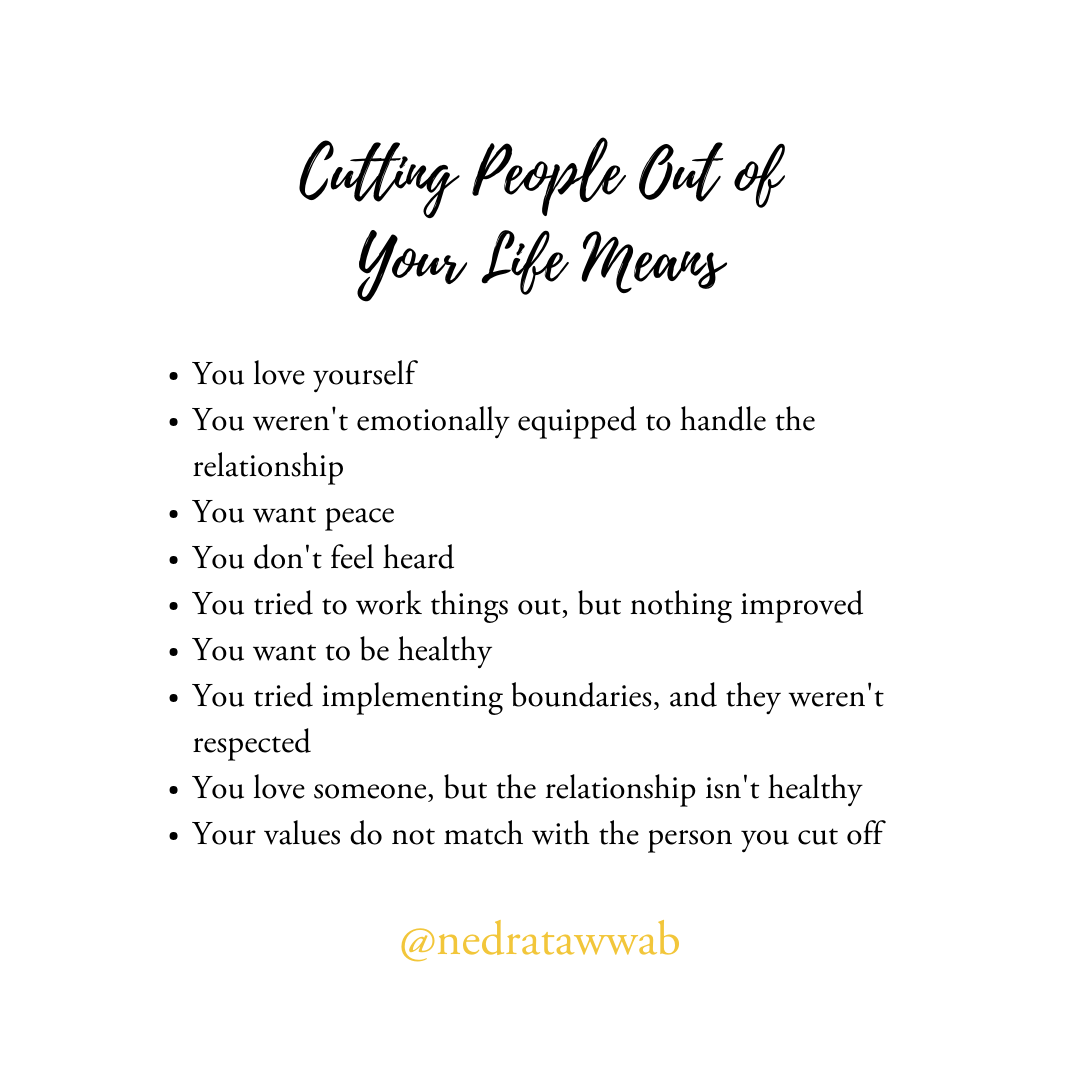
Credit: www.nedratawwab.com
Frequently Asked Questions For How To Cut Someone Out Of A Picture
How Can I Remove A Person From A Photo?
To remove a person from a photo, use photo editing software like Photoshop. Use the clone stamp or content-aware fill tool to remove the person’s presence from the image. Adjust and blend in the surrounding area to make the edited photo look seamless.
How Do You Cut Out Someone From A Picture On Iphone?
To cut out someone from a picture on iPhone, use the Markup tool in the Photos app. Select the photo, tap Edit, choose the three-dot icon, then choose Markup. Use the scissors tool to outline the person, and tap “Cut.
“
How Do I Cut Out A Person From A Picture Without Photoshop?
To cut out a person from a picture without Photoshop, use online tools like remove. bg or PhotoScissors. Simply upload the image and follow the instructions to remove the person quickly and easily.
How Do You Cut Someone Out Of A Picture For Free App?
To cut someone out of a picture for free, use apps like GIMP, Paint. net, or online tools like Remove. bg.
Conclusion
Cutting someone out of a picture is a simple process with the right tools and techniques. Whether you’re using a photo editing software or a mobile app, precision and attention to detail are key. By following the steps outlined in this guide, you can easily remove unwanted elements from your photos and achieve professional-looking results.
Mastering this skill opens up a world of possibilities for enhancing your photography and design projects.

