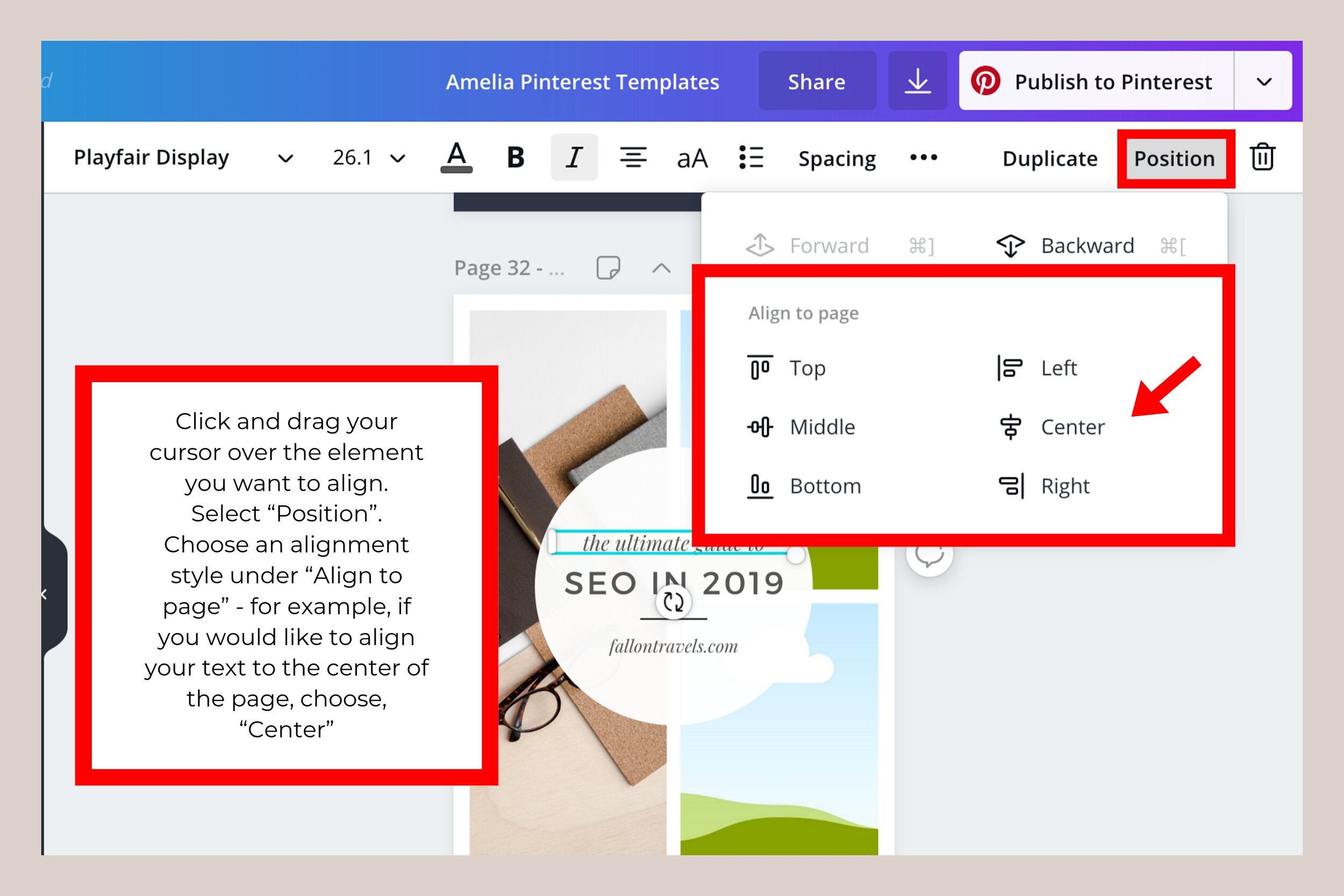To Align in Canva, select the elements you want to align, then use the top toolbar Alignment options. Canva offers various alignment tools to help you position elements precisely for your design needs.
Whether you’re working on a social media graphic, presentation slide, or any other project in Canva, mastering the alignment feature is crucial for a polished and professional finish to your design. Correct alignment not only creates visual harmony but also enhances the overall appeal and readability of your design.
In this guide, we will explore the different alignment options available in Canva and how you can use them effectively to create visually appealing designs for any purpose. Let’s delve into the specifics of aligning elements in Canva to elevate your design skills.
Aligning Objects In Canva
When working on design projects in Canva, aligning objects is an essential technique to ensure precision and consistency in your layout. With various options for vertical and horizontal alignment, as well as grouping objects for alignment, Canva makes it easy to create professional-looking designs. Here’s a closer look at how you can effectively align objects in Canva:
Aligning Objects Vertically
Aligning objects vertically in Canva is straightforward and enables you to achieve perfect alignment in your designs. To align objects vertically, follow these simple steps:
- Select the objects you want to align vertically.
- Click on the “Arrange” option in the top menu.
- Choose “Align” and then select “Distribute vertically” to evenly space the objects.
Aligning Objects Horizontally
When it comes to aligning objects horizontally in Canva, the process is just as effortless. Here’s how to align objects horizontally:
- Highlight the objects you wish to align horizontally.
- Access the “Arrange” tab at the top of the interface.
- Click on “Align” and select “Distribute horizontally” to evenly space the objects across the canvas.
Grouping Objects For Alignment
In addition to aligning individual objects, Canva allows you to group multiple elements together for seamless alignment. To group objects for alignment, adhere to the following steps:
- Select the elements you want to group together.
- Click on the “Group” option located in the top menu or use the shortcut (Ctrl + G for Windows or Command + G for Mac).
- Now, you can easily align the grouped objects using the vertical and horizontal alignment options as described above.
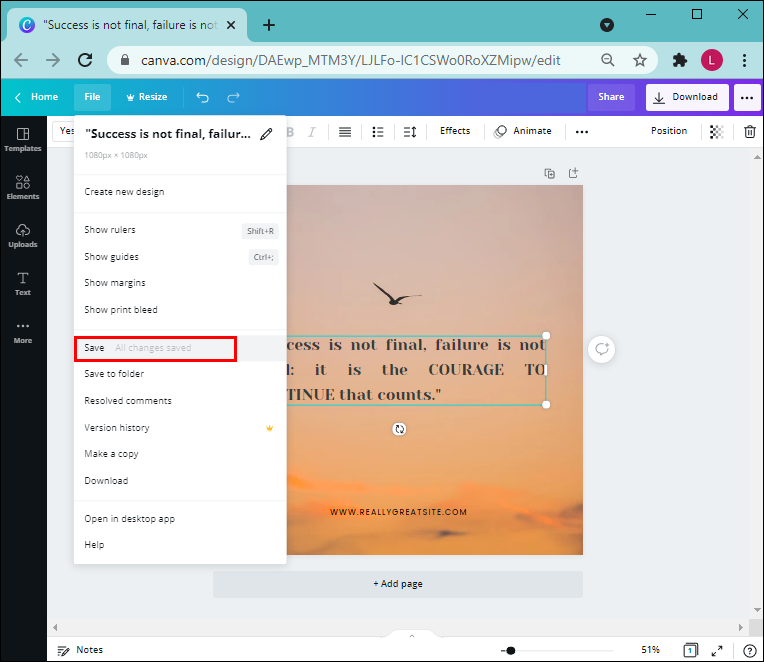
Credit: www.alphr.com
Using Guides For Alignment
To enable guides in Canva, go to the toolbar and click on ‘View’. Then, select ‘Show rulers’ to display vertical and horizontal guides. Adjust guides by clicking and dragging them to the desired positions.
In Canva, use the guides to ensure precise alignment of objects on your design canvas. Align objects by dragging them close to the guides. This helps in creating a visually appealing and professional-looking design.
Aligning Text In Canva
Learn how to easily align text in Canva to create polished designs. Simply select the text and use the alignment tools to center, justify, or distribute text evenly. This feature allows for precise text adjustments and enhances the overall visual appeal of your designs.
Aligning Text Vertically
In Canva, you can easily align text vertically by selecting the text box and using the alignment tools at the top.
Aligning Text Horizontally
To align text horizontally in Canva, utilize the alignment options such as left align, center align, and right align to ensure a clean layout.
Using Text Spacing For Alignment
Text spacing can be a powerful tool for achieving precise alignment in Canva. Adjust the letter spacing and line height to fine-tune your text alignment.

Credit: canvatemplates.com

Credit: www.juliegodshall.com
Frequently Asked Questions For How To Align In Canva
How Do I Evenly Align Text In Canva?
To evenly align text in Canva, select the text you want to align, then click on the alignment options found in the toolbar. You can choose to align text to the left, center, right, or justify it, which evenly spaces the text between the left and right margins.
Where Is The Align Button In Canva?
The align button in Canva can be found in the toolbar at the top of the workspace. It is represented by four arrows pointing in different directions. Click the align button to access options for aligning elements within your design.
How Do You Align Two Elements In Canva?
To align two elements in Canva, select both elements, click on the “Group” button, then use the alignment tools for precise placement.
How Do I Align All Images In Canva?
To align all images in Canva, select the images, then click on the “Position” button and choose alignment options like “Center” or “Top. “
Conclusion
Mastering the alignment feature in Canva can significantly enhance your design skills. By following the step-by-step guide outlined in this post, you can create visually appealing and professional-looking designs. Strengthening your knowledge of alignment will enable you to elevate your overall design capabilities and produce more polished and impactful visual content.