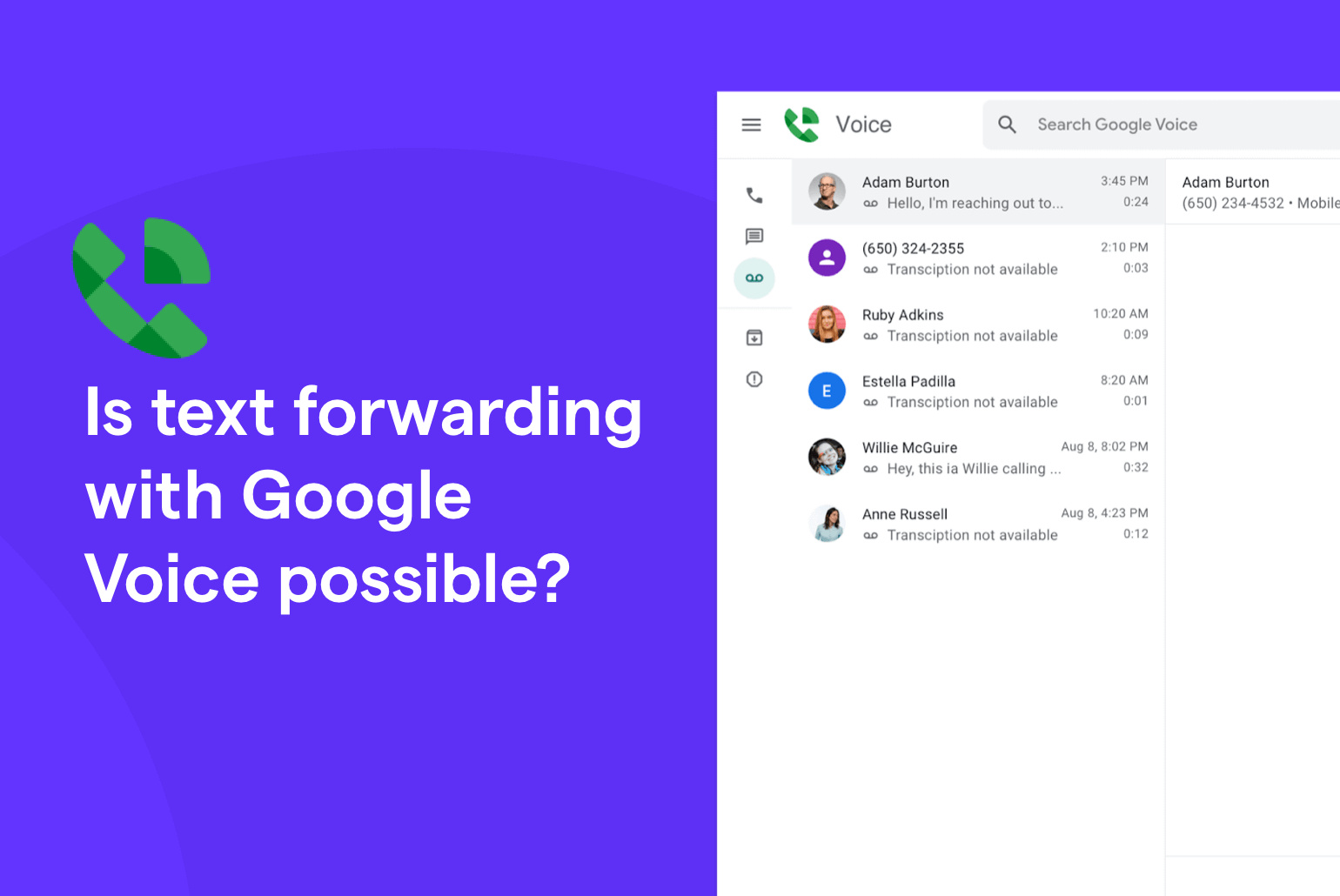To forward text messages with Google Voice, open the message, tap More, then tap Forward. Google Voice makes text forwarding effortless and user-friendly.
Easily share important messages with this feature. By forwarding text messages using Google Voice, you can quickly send information to friends, family, or colleagues. The process is simple and efficient, saving you time and effort. Stay connected and keep your conversations flowing smoothly with Google Voice text forwarding.
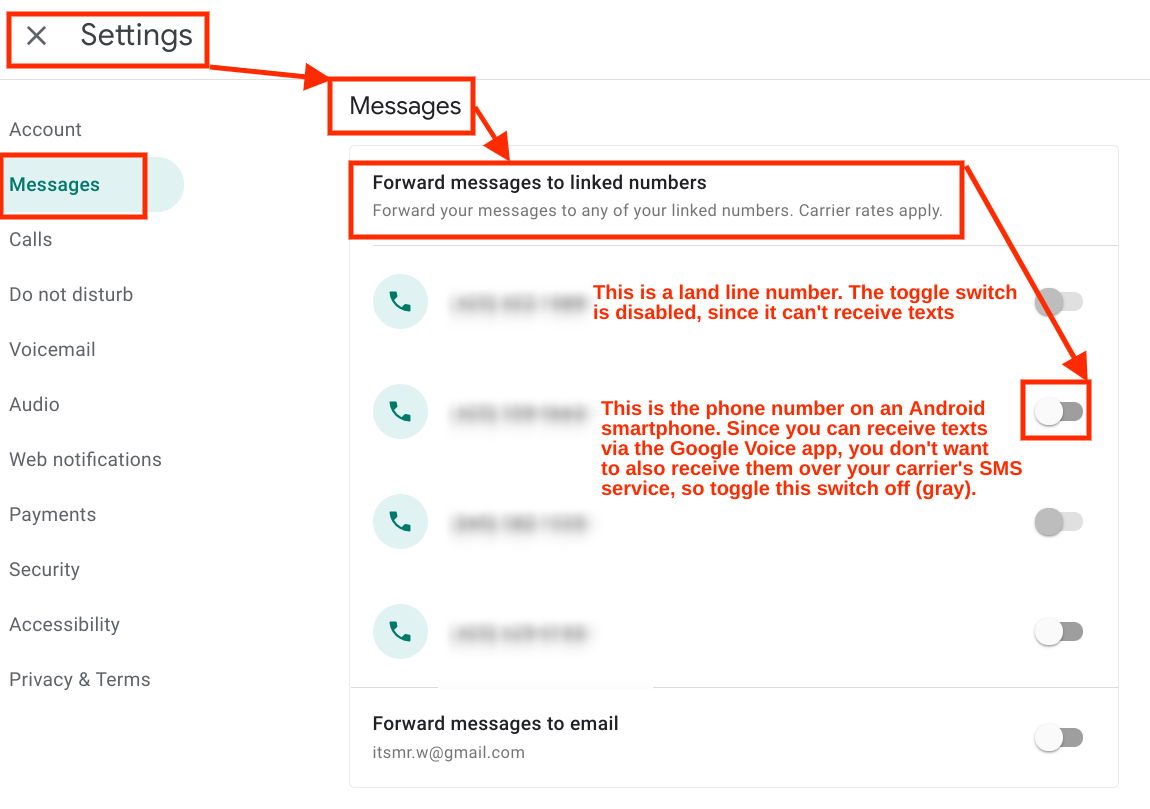
Credit: support.google.com
What Is Google Voice?
What is Google Voice?
Google Voice is a telecommunications service that offers a variety of features, including call forwarding, voicemail transcription, and the ability to send and receive text messages. It provides users with a single phone number that can be used across multiple devices, allowing for seamless communication and organization.
Features Of Google Voice
Google Voice is equipped with a range of features designed to streamline communication and enhance user experience. These features include:
- Call Forwarding
- Voicemail Transcription
- Text Messaging
- Integration with Google Workspace
- Customizable Voicemail Greetings
Another advantage of Google Voice is the ability to manage and access voicemail and text messages through a web interface. This remote accessibility provides users with the flexibility to stay connected and organized, no matter their location.
Google Voice Forward Text Messages
Google Voice allows users to forward text messages to multiple devices, ensuring that important messages are always within reach. This feature is particularly beneficial for individuals who need to stay responsive while on the go, as it enables them to receive and respond to text messages from various devices.
How To Forward Text Messages With Google Voice?
How to Forward Text Messages with Google Voice?
Setting Up Google Voice
To start forwarding text messages with Google Voice, you need to set up a Google Voice account.
Enable Text Message Forwarding
- Sign in to your Google Voice account.
- Go to Settings and click on the “Messages” tab.
- Check the box next to “Forward messages to linked numbers” option.
- Enter the phone number to which you want to forward the text messages.
- Save the settings to enable text message forwarding.
Benefits Of Text Message Forwarding
Text message forwarding through Google Voice offers various benefits, including the convenience of receiving and responding to messages from multiple devices, ensuring seamless communication and accessibility. Additionally, it allows users to organize and keep track of important conversations effortlessly.
Efficient Communication
Text message forwarding through Google Voice enables seamless and quick sharing of information.
Communication is faster, ensuring timely responses and updates without delays.
Unified Messaging
Text message forwarding unifies all messages in one platform for easy access and organization.
Consolidating messages streamlines communication for better efficiency.
Text Message Forwarding in Google Voice offers efficient communication and unified messaging.
Potential Issues With Text Message Forwarding
While Google Voice’s text message forwarding feature offers convenience, there are potential drawbacks that users should be aware of. Here are some key concerns that may arise:
Miscommunication
When text messages are forwarded to a different recipient, there is a possibility of miscommunication. The original sender’s intended context and tone might not be accurately conveyed, leading to misunderstanding.
Privacy Concerns
Text message forwarding can raise privacy concerns as it involves sharing personal communications with additional parties. There is a risk of sensitive information being exposed to unintended recipients.
Tips For Using Google Voice Text Message Forwarding
Text message forwarding is a great feature offered by Google Voice that allows you to receive your text messages on multiple devices. This can be incredibly convenient, especially if you frequently switch between your phone, tablet, or computer. However, to get the most out of this feature, it’s important to know some tips and tricks. Here are a few essential tips for using Google Voice text message forwarding.
Customize Settings
One of the first things you should do when using Google Voice text message forwarding is to customize your settings. By doing so, you can tailor the experience to your preferences and needs. To access the settings, simply log in to your Google Voice account and click on the gear icon in the top-right corner. From there, navigate to the “Settings” option. Here, you can select which devices you want your messages to be forwarded to. You can also choose to receive notifications for incoming messages on specific devices, allowing you to stay connected wherever you are.
Monitor Notifications
Monitoring your notifications is crucial when using Google Voice text message forwarding. With this feature enabled, you’ll receive notifications on all devices you’ve selected for message forwarding. However, constant notifications can sometimes be overwhelming and disrupt your workflow. To prevent this, make sure to manage your notifications effectively. For example, if you’re working on your computer and prefer not to be interrupted by message notifications, you can simply disable them for that device in the settings menu. This way, you can stay focused and only receive alerts on the devices that are most convenient for you.
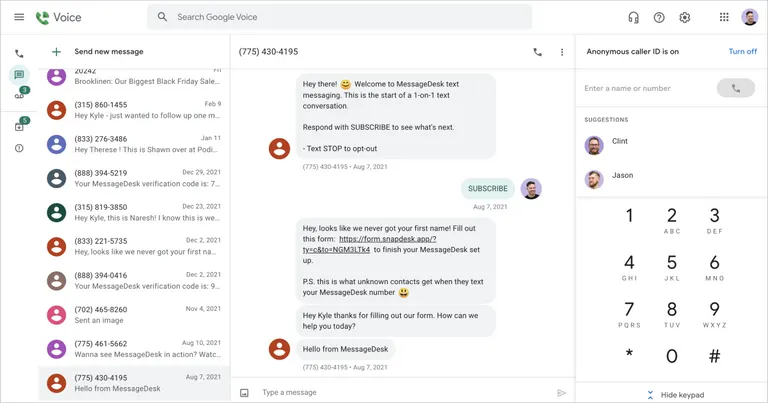
Credit: www.messagedesk.com
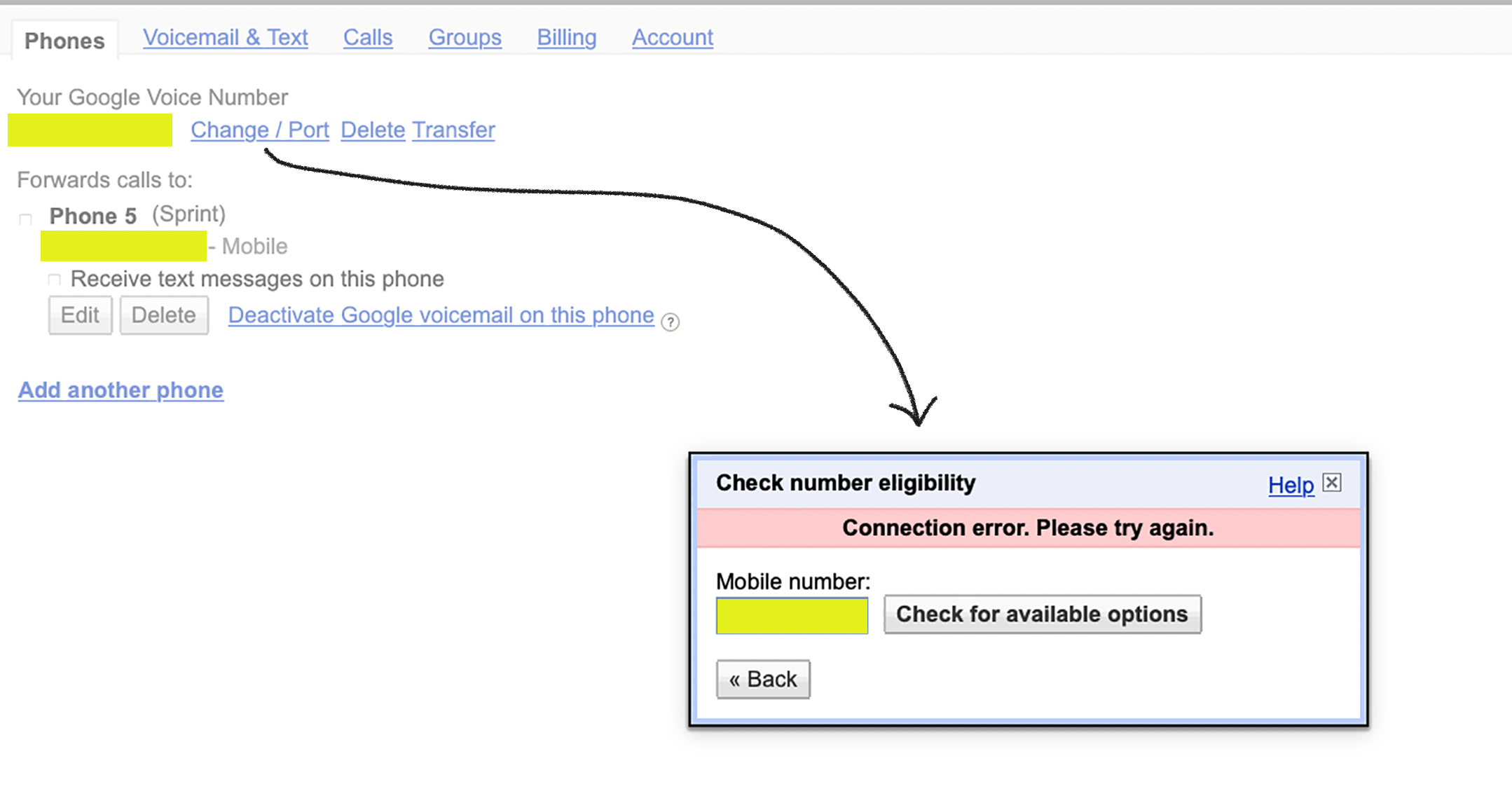
Credit: support.google.com
Frequently Asked Questions On Google Voice Forward Text Messages
Can Google Voice Texts Be Forwarded?
Yes, Google Voice texts can be forwarded to another phone number or email address, making it easy to stay connected. Simply select the message and choose the forwarding option. Keep in mind that standard messaging rates may apply for forwarding texts to a phone number.
How Do I Automatically Forward Text Messages To Another Phone?
To automatically forward text messages to another phone, go to message settings, select forwarding option, enter recipient’s number.
Can You Forward Google Messages To Another Phone?
Yes, you can forward Google messages to another phone by enabling message forwarding in your settings.
Can Google Voice Send Sms Messages?
Yes, Google Voice can send SMS messages. It allows users to send and receive text messages using their Google Voice phone number.
Conclusion
In a world where communication is key, Google Voice offers a seamless solution for forwarding text messages. By simplifying the process, it ensures efficient and effortless communication. With its user-friendly interface and innovative features, Google Voice is undoubtedly a reliable choice.
Take advantage of this convenient tool and streamline your messaging experience today.