An Excel database is a collection of data organized in rows and columns. It helps in storing and managing information efficiently.
Excel databases play a crucial role in managing and analyzing data for businesses and individuals alike. With its user-friendly interface and versatile functionality, Excel databases are widely used in various industries, from finance to marketing. They allow users to input, manipulate, and visualize data for better decision-making processes.
We will explore the benefits and applications of Excel databases in modern-day data management. We will also discuss some tips and best practices for creating and maintaining an effective Excel database.
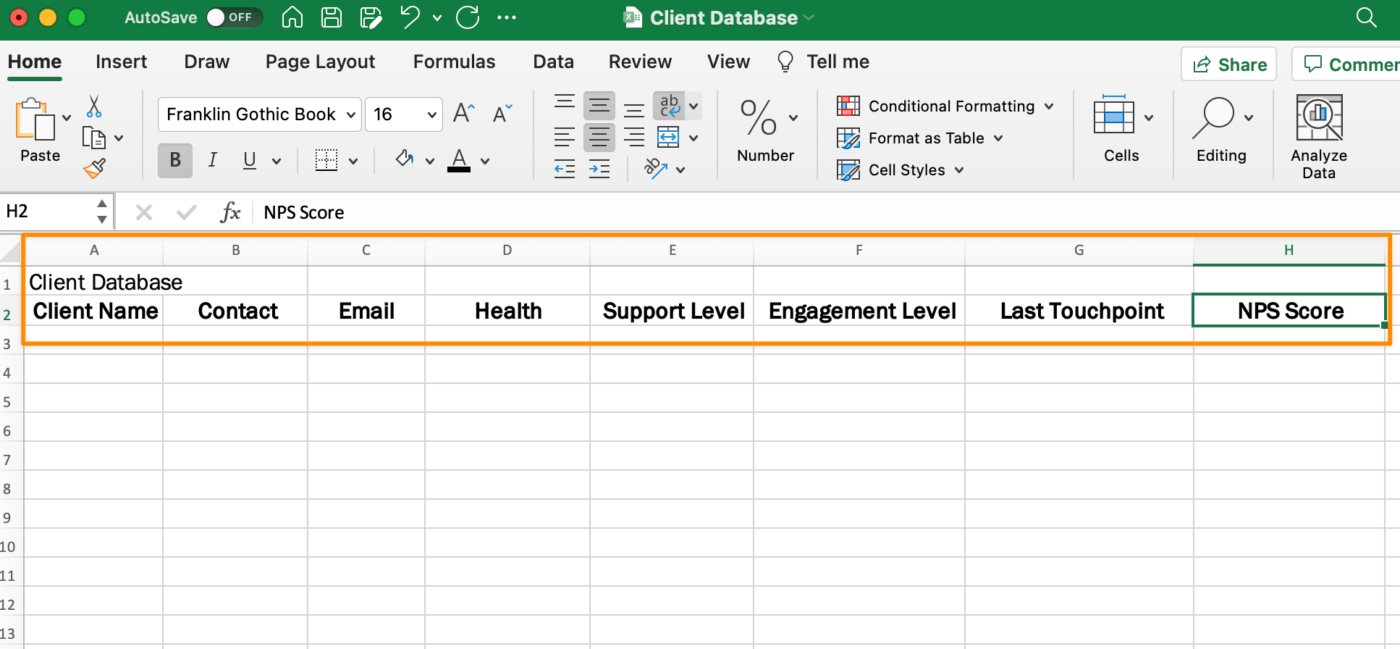
Credit: clickup.com
Why Use Excel As A Database
When it comes to managing and organizing data, Excel is often overlooked as a potential database solution. However, Excel offers numerous advantages and can be an excellent choice for database management. In this blog post, we will explore why you should consider using Excel as a database and the benefits it can offer. From easy data entry to flexible data organization, Excel provides a versatile and user-friendly platform for managing your data effectively.
Easy Data Entry
Excel simplifies data entry with its familiar interface and intuitive design. Users can easily input data into customizable cells, making it a straightforward process for anyone familiar with Excel. With features like auto-fill and data validation, Excel streamlines the data entry process and minimizes errors.
Flexible Data Organization
One of the key advantages of using Excel as a database is its flexibility in organizing data. With customizable columns, rows, and tabs, Excel allows users to structure their data in a way that suits their specific needs. Whether it’s creating tables, pivot tables, or charts, Excel offers a wide range of options for organizing and visualizing data.
Credit: www.lifewire.com
Setting Up Your Excel Database
Setting up an Excel Database is crucial for efficiently managing and organizing your data. Follow the steps below to create and define your data fields.
Creating A New Workbook
To start, open Excel and create a new workbook by selecting “File” and then “New Workbook.”
Next, label your workbook by clicking on the default title and giving it a descriptive name.
Defining Your Data Fields
- Identify the type of data you will be entering into your database, such as names, numbers, or dates.
- Create a header row at the top of your Excel sheet to define each data field clearly.
- Format each column appropriately based on the type of data it will contain.
Data Validation And Formatting
Managing data effectively in Excel involves applying data validation techniques and formatting options. These aspects play a crucial role in ensuring data accuracy, consistency, and accessibility.
Validation Rules For Data Entry
- Specify acceptable data ranges for input fields.
- Prevent errors by prompting users for correct entries.
- Use drop-down menus for standardized selections.
Conditional Formatting
- Automatically highlight data meeting specific criteria.
- Visualize patterns and trends with color-coded cells.
- Improve data interpretation and analysis.
Data Sorting And Filtering
- Arrange data alphabetically or numerically for better organization.
- Filter data to display only relevant information.
- Quickly identify and analyze specific data sets.
Using Formulas And Functions In Excel Database
When working with an Excel database, leveraging formulas and functions can enhance data management, analysis, and reporting. Formulas and functions in Excel offer a powerful way to perform calculations, automate processes, and gain valuable insights from your database. Let’s explore how to effectively utilize these features for efficient data calculations and analysis.
Data Calculations With Formulas
Excel’s formula capabilities enable you to perform various data calculations, such as addition, subtraction, multiplication, and division, directly within the database. By entering formulas into specific cells, you can quickly derive results based on the underlying data.
One key aspect of utilizing formulas is the ability to create cell references to input data from other cells, enabling dynamic calculations that automatically update when the referenced data changes. This not only saves time but also ensures accuracy in your data calculations.
Another useful feature of Excel formulas is the capability to incorporate logical functions such as IF statements, allowing for conditional calculations based on specific criteria within the database. This empowers you to customize the handling of data based on varying conditions, enhancing the flexibility and precision of your calculations.
Using Functions For Data Analysis
Excel’s vast library of functions offers a comprehensive toolkit for data analysis within the database. Functions such as SUM, AVERAGE, COUNT, and MIN/MAX provide quick and efficient ways to summarize and analyze data, ensuring you can derive meaningful insights from your dataset effortlessly.
Moreover, specialized functions like VLOOKUP and HLOOKUP enable you to search for specific data within the database, making it easier to retrieve and utilize information effectively. These functions streamline the process of data retrieval and enhance the overall accessibility of your database.
Analyzing And Reporting Data
Excel Database is a powerful tool that goes beyond simply storing data. It offers various features for analyzing and reporting data, allowing you to gain valuable insights and present information in a clear and organized manner. In this article, we will explore three key functionalities: Creating Pivot Tables, Generating Charts and Graphs, and Creating Summaries and Reports.
Creating Pivot Tables
A Pivot Table is a data summarization tool that allows you to analyze and manipulate large datasets. By using Pivot Tables, you can quickly and easily create custom reports and visualize data in a meaningful way. Here’s how you can create a Pivot Table in Excel Database:
- Open your Excel workbook and select the data range or table you want to analyze.
- Go to the “Insert” tab and click on “PivotTable”.
- Choose where you want to place the Pivot Table, either on a new worksheet or a specific location on an existing sheet.
- In the PivotTable Field List, drag and drop the fields you want to include in the rows, columns, and values sections.
- Customize the Pivot Table by applying filters, sorting, and formatting options.
- Interact with the Pivot Table to explore data relationships and generate insights.
Generating Charts And Graphs
Charts and graphs are visual representations of data that make it easier to understand and interpret information. Excel Database provides numerous chart types, including bar charts, line charts, pie charts, and more. Follow these steps to create a chart or graph in Excel:
- Select the data range you want to include in the chart.
- Click on the “Insert” tab and choose the chart type you want to create.
- Customize the chart by adding titles, labels, and legends.
- Format the chart to enhance visual appeal and clarity.
- Analyze the chart to identify trends, comparisons, and patterns.
Creating Summaries And Reports
When presenting data to others, it is essential to create clear and concise summaries and reports. Excel Database offers various tools to help you achieve this, such as Data Tables and Conditional Formatting. Here’s how you can use these features:
- Data Tables: Excel’s Data Tables allow you to perform complex calculations and generate multiple outcomes based on different input values. They are particularly useful for performing “what-if” analysis and scenario modeling.
- Conditional Formatting: This feature enables you to highlight specific data values based on predefined criteria. It helps you visually emphasize important information, identify outliers, or draw attention to specific trends within your dataset.
By utilizing these tools effectively, you can create impactful summaries and reports that convey the intended message clearly and facilitate informed decision-making.

Credit: earnandexcel.com
Frequently Asked Questions For Excel Database
Can Excel Be Used As Database?
Yes, Excel can be used as a database. It offers basic database functionalities like data storage, sorting, filtering, and querying. However, it is not as robust as dedicated database management systems and may not be suitable for complex or large-scale data management tasks.
Is Excel Or Sql A Database?
Excel and SQL are not databases, but they can be used to manage and analyze database data. Excel is a spreadsheet tool, and SQL is a language used to manage and query databases.
How Do I Access A Database In Excel?
To access a database in Excel, go to the Data tab, select “Get Data” or “From Database,” choose the type of database, and follow the prompts to connect and import data.
Can Excel Be Used Like An Access Database?
Yes, Excel can function like an Access database for basic data management tasks.
Conclusion
In sum, Excel databases offer a versatile solution for organizing and managing data. With its user-friendly interface and powerful functionalities, Excel provides a reliable platform for businesses of all sizes. By leveraging the benefits of Excel databases, organizations can streamline their data management processes and make informed decisions to drive success.


