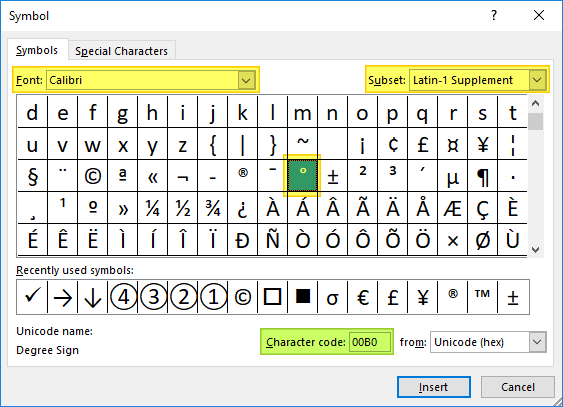To insert a degree symbol in Excel, use the shortcut Alt + 0176 on the numeric keypad. This allows you to easily add ° to your data.
Are you looking to enhance your Excel skills and make your data more visually appealing? Adding a degree symbol can provide clarity and professionalism to your spreadsheets. We will explore how to insert a degree symbol in Excel using a simple keyboard shortcut.
Whether you are a beginner or an experienced Excel user, mastering this quick tip can help you save time and effortlessly elevate the quality of your work. Let’s dive in and unlock the power of symbols in Excel for better data presentation.
Typing The Degree Symbol In Excel
Typing the degree symbol in Excel can be a valuable skill for users who need to express temperature, angles, or other measurements in their spreadsheets. Whether you’re working on a scientific report, financial analysis, or any other project, accurately representing degrees is vital. In this section, we’ll explore two simple methods for typing the degree symbol in Excel.
Using The Symbol Menu
To insert the degree symbol using the symbol menu in Excel, follow these steps:
- Select the cell where you want to insert the degree symbol.
- Click on the “Insert” tab on the Excel ribbon.
- Click on the “Symbol” button in the “Symbols” group. This will open the “Symbol” dialog box.
- In the “Font” drop-down menu, select “(normal text)” or the font you are using in your spreadsheet.
- Scroll through the list of symbols and click on the degree symbol (°).
- Click the “Insert” button to add the degree symbol to the selected cell.
- Finally, click the “Close” button to exit the “Symbol” dialog box.
Using A Keyboard Shortcut
Another quick method for typing the degree symbol in Excel is by using a keyboard shortcut. Simply follow these steps:
- Place the cursor in the cell where you want to insert the degree symbol.
- Press and hold the “Alt” key on your keyboard.
- While holding the “Alt” key, type the numbers “0176” on the numeric keypad (ensure Num Lock is on).
- Release the “Alt” key, and the degree symbol (°) will appear in the cell.

Credit: blog.enterprisedna.co
Formatting Cells To Display The Degree Symbol
Formatting Cells to Display the Degree Symbol:
Using The Format Cells Dialog Box
To display the degree symbol in an Excel cell, follow these steps:
- Double-click on the cell you want to format.
- Select the “Number” tab in the Format Cells dialog box.
- Choose “Custom” from the Category list.
- Enter
_°in the Type field. - Click OK to apply the format and display the degree symbol.
Using Custom Number Formatting
Custom number formatting in Excel allows you to define the appearance of numbers, including adding the degree symbol. Here’s how:
- Select the cell you want to format.
- Right-click and choose Format Cells from the menu.
- In the Number tab, select Custom.
- Enter
0°in the Type field. - Press OK to save the custom format with the degree symbol.
Using The Degree Symbol In Excel Formulas
Calculating With Degrees
When you want to include degrees in your Excel formulas, simply type the degree symbol (°) alongside the numerical value.
For example, to calculate the sine of 30 degrees, you can enter =SIN(30°) in a cell.
Comparing Degrees
Comparing angles in Excel can be made easier by including the degree symbol in your comparisons.
For instance, you can use conditional formatting to highlight angles greater than a certain degree.
Concatenating Degrees
In Excel, you can combine text and degrees by using the CONCATENATE function or the “&” operator.
To display an angle along with a unit, you can concatenate the numeric value with the degree symbol.

Credit: keys.direct
Common Issues And Troubleshooting
Degree Symbol Not Displaying Properly
When working with Excel, you may encounter issues with the degree symbol not displaying properly. This can be frustrating, but there are some troubleshooting steps you can take to resolve this issue.
Understanding Character Encoding
Character encoding plays a crucial role in how symbols are displayed in Excel. Understanding character encoding can help you troubleshoot and resolve issues related to displaying the degree symbol accurately.

Credit: excelypedia.com
Frequently Asked Questions On Degree Symbol Excel
Where Is The Degree Symbol In Excel?
The degree symbol in Excel can be found by using the keyboard shortcut “Alt + 0176” or by going to the Insert tab, selecting Symbol, and locating the degree symbol in the list of available symbols.
How Do I Type A Degree Symbol?
To type a degree symbol, hold the “Alt” key and type “0176” on your numeric keypad. Release the “Alt” key to display the degree symbol.
How Do You Set Degrees In Excel?
To set degrees in Excel, go to the “Home” tab, click on the “Number” group, and select the “Number Format” dropdown. Choose “More Number Formats” and then “Custom. ” Enter the format code for degrees, such as 0°.
What Is Degree Formula In Excel?
The degree formula in Excel evaluates trigonometric functions in degrees instead of radians. It converts degrees to radians for calculations.
Conclusion
Incorporating the degree symbol in Excel can enhance the presentation and accuracy of your data. Whether for professional or personal use, knowing how to insert the degree symbol can be a valuable skill. By following the steps outlined in this blog post, you can easily elevate the quality of your Excel spreadsheets.
Mastering this simple technique can set you apart and streamline your data management process.