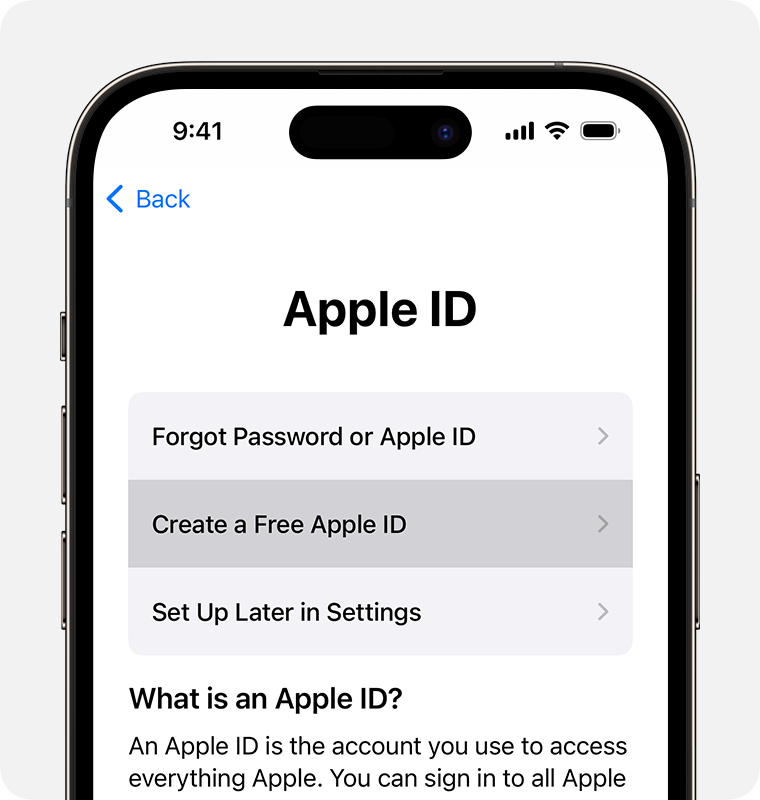To create an Apple ID, visit the Apple website and follow the on-screen instructions. After providing the required information, you can access Apple services seamlessly.
Are you ready to immerse yourself in the world of Apple products and services? One essential step to navigate through this ecosystem smoothly is creating an Apple ID. With this unique identifier, you can access the App Store, iCloud, Apple Music, and other Apple services effortlessly.
This simple process allows you to personalize your Apple experience and enjoy a seamless integration across all your devices. Let’s delve into the steps involved in creating an Apple ID and unlock a world of possibilities.
Why You Should Create An Apple Id
Creating an Apple ID provides you with a gateway to the world of Apple services and seamless device integration. Whether you are a new user or a long-time Apple enthusiast, having an Apple ID has become essential in today’s digital age. Here’s a closer look at why you should create an Apple ID.
Access To Apple Services
By creating an Apple ID, you gain access to a plethora of Apple services that enrich your digital experience. From the App Store and iTunes to iCloud and Apple Music, an Apple ID unlocks a world of entertainment, productivity, and connectivity at your fingertips.
Seamless Device Integration
An Apple ID ensures seamless integration across all your Apple devices, allowing you to sync your data, settings, and purchases effortlessly. Whether it’s your iPhone, iPad, Mac, or Apple Watch, having an Apple ID enables a cohesive and efficient user experience, enhancing your productivity and convenience.
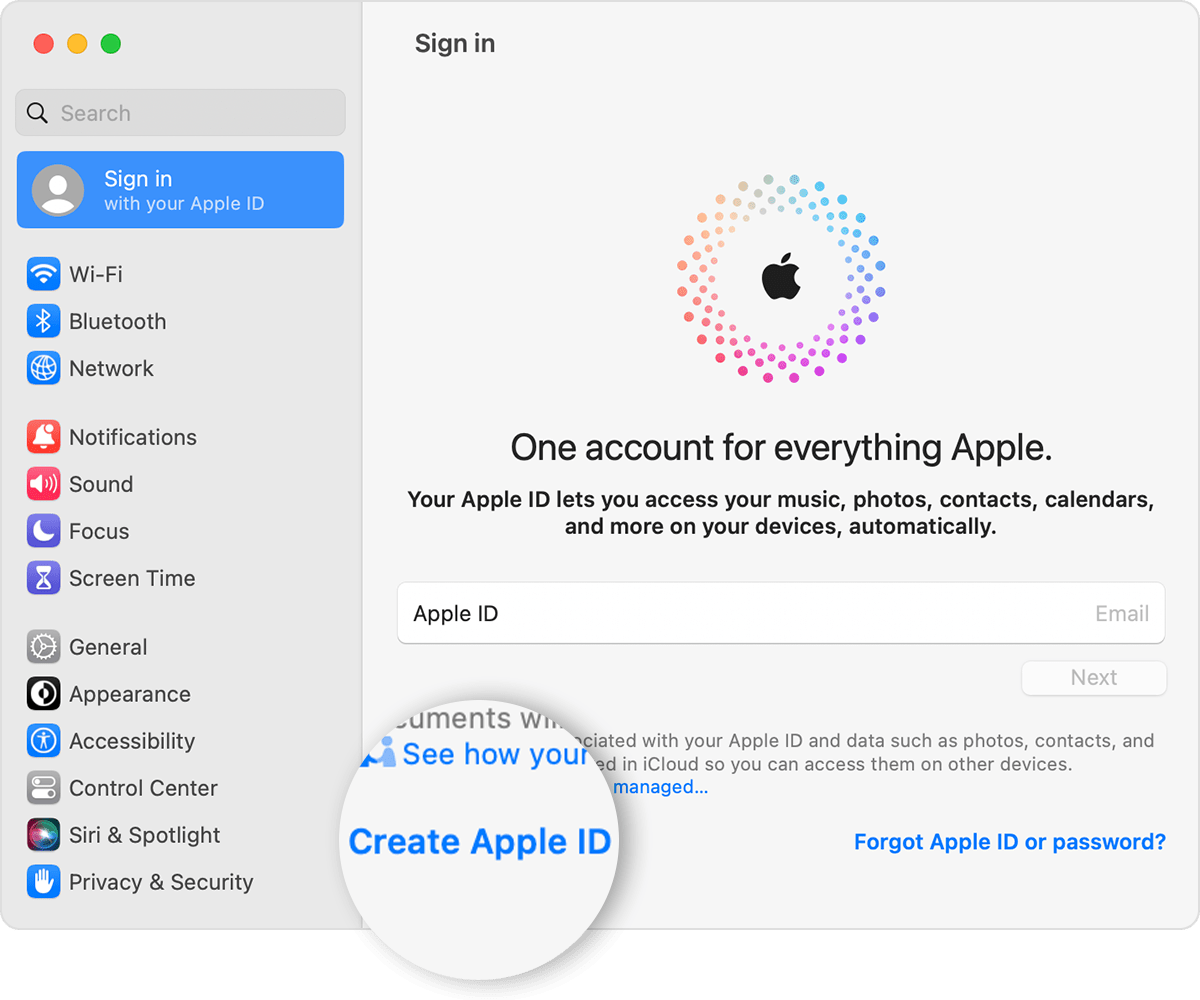
Credit: support.apple.com
Creating An Apple Id
Before you start creating your Apple ID, make sure you have the following information ready:
- Your full name
- Email address
- Date of birth
- Security questions and answers
Follow these steps to create an Apple ID on your Apple device:
- Go to Settings
- Tap on “Sign in to your iPhone” or “Sign in to your iPad”
- Choose “Don’t have an Apple ID or forgot it?”
- Select “Create Apple ID”
- Enter the required information
- Set up a payment method if needed
- Verify your email address
If you prefer to create your Apple ID on the Apple website, follow these steps:
- Go to the Apple website
- Click on “Create Your Apple ID”
- Fill in the necessary details
- Choose a payment method
- Complete the verification process
Setting Up Security And Privacy
Setting up security and privacy:
Choosing A Strong Password
Creating a strong, unique password is pivotal to safeguarding your Apple ID.
Enabling Two-factor Authentication
Enhance security by enabling two-factor authentication for an extra layer of protection.
Managing Privacy Settings
Adjust privacy settings to control what data is shared and ensure confidentiality.
Managing Your Apple Id
Welcome to the world of Apple, where managing your Apple ID is a crucial step to enjoy a seamless experience across all devices. Your Apple ID is the key to unlocking a multitude of services, from the App Store to iCloud and beyond. Here’s a guide on how to manage your Apple ID effortlessly.
Updating Account Information
To keep your Apple ID up to date, it’s essential to regularly update your account information. Access your Apple ID settings, where you can edit details such as your name, email address, password, and security questions. Make sure to keep this information accurate and secure.
Adding Payment Methods
When it comes to making purchases on the App Store or subscribing to Apple services, adding a payment method to your Apple ID is necessary. You can easily manage your payment methods by adding, removing, or updating credit/debit cards, PayPal, or other payment options as per your convenience.
Reviewing Purchases And Subscriptions
It’s essential to review your purchases and subscriptions regularly to stay informed about your spending and manage your subscriptions effectively. By accessing your purchase history, you can keep track of all your past transactions. Additionally, you can manage and cancel subscriptions to various services, ensuring you’re only paying for what you need.
Troubleshooting Common Issues
When it comes to using your Apple devices and services, it’s not uncommon to encounter a few hurdles along the way. But fear not, because we’re here to help troubleshoot some of the most common issues you may face with your Apple ID. Whether you’ve forgotten your password, your account is locked, or you can’t access Apple services, we’ve got you covered.
Forgot Apple Id Password
If you find yourself unable to recall your Apple ID password, don’t panic! You can easily reset it and regain access to your account. Just follow these simple steps:
- Visit the Apple ID account page and click on the “Forgot Apple ID or password?” option.
- Enter your Apple ID and click “Continue”.
- Select the option to reset your password, either by answering your security questions or by receiving a password reset email.
- Follow the instructions given to reset your password and create a new one.
- Once your password is reset, you can sign in to your Apple ID with the new password and resume using Apple services.
Account Locked
If you find that your Apple ID has been locked, it may be due to too many unsuccessful login attempts or suspicious activity. Follow these steps to unlock your account:
- Visit the Apple ID account page and click on the “Unlock Account” option.
- Enter your Apple ID and click “Continue”.
- Follow the on-screen instructions to unlock your account.
- If necessary, provide additional information to confirm your identity and regain access to your account.
- Once your account is unlocked, take appropriate measures to secure your Apple ID and prevent any further issues.
Can’t Access Apple Services
If you’re having trouble accessing Apple services with your Apple ID, there are a few potential solutions to try:
- Ensure that you have a stable internet connection and try accessing the services again.
- Check if there are any ongoing service disruptions or outages affecting Apple services by visiting the Apple System Status page.
- Verify that you’re using the correct Apple ID credentials (username and password) for the services you’re trying to access.
- Try signing out of your Apple ID on all devices and then signing back in to refresh the connection.
- If none of these steps resolve the issue, contact Apple Support for further assistance.
By following these troubleshooting steps, you can overcome common Apple ID issues and continue enjoying the seamless experience Apple has to offer with its products and services.
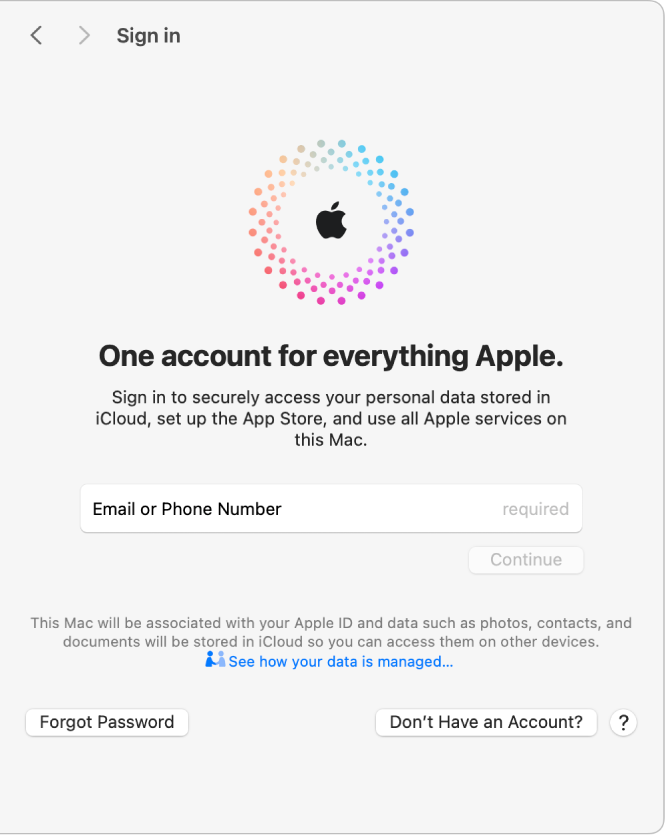
Credit: support.apple.com
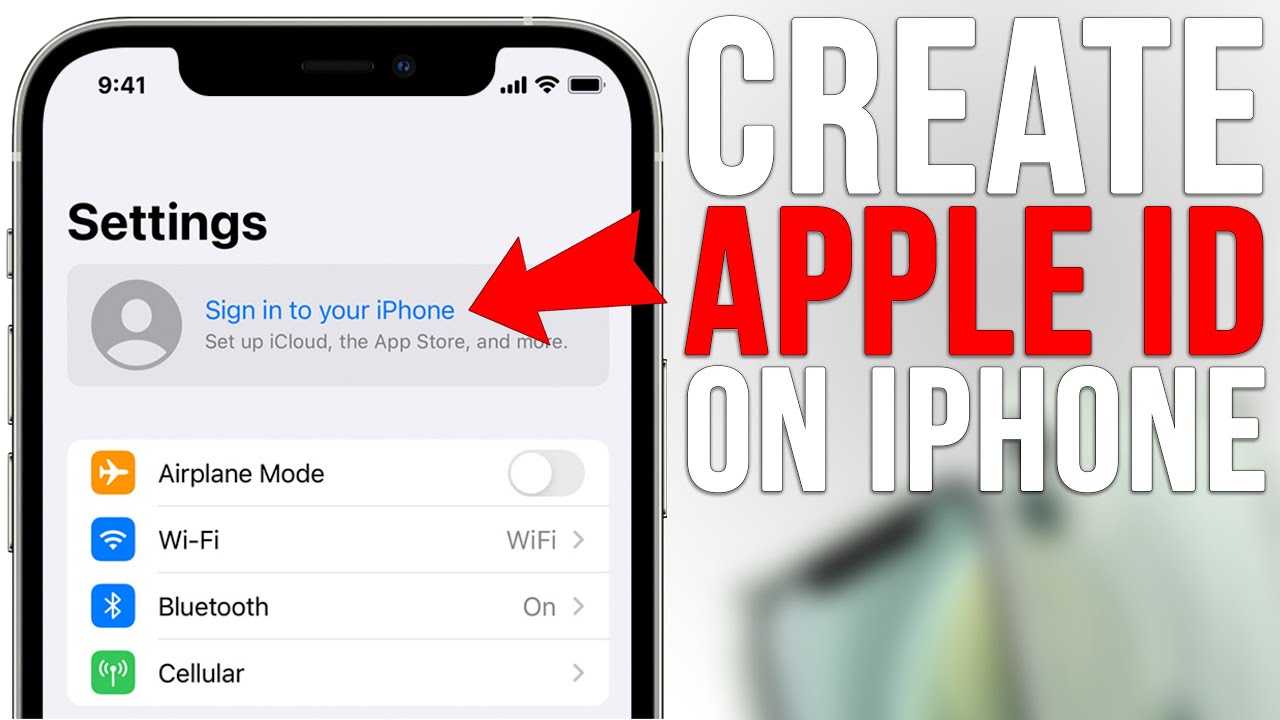
Credit: m.youtube.com
Frequently Asked Questions Of Create Apple Id
How Can I Create A New Apple Id?
To create a new Apple ID, follow these steps: 1. Open the App Store or iTunes Store. 2. Choose “Create Apple ID” or “Sign in with your Apple ID. ” 3. Select “Create a new Apple ID. ” 4. Fill in the required information, such as email, password, and security questions.
5. Agree to the terms and conditions, and verify your account.
Can I Create Apple Id With Gmail?
Yes, you can create an Apple ID with a Gmail email address. Simply use your Gmail when setting up your Apple ID.
Why Am I Unable To Create An Apple Id?
Unable to create an Apple ID if personal info doesn’t match or previous account issues.
Can I Have 2 Apple Ids?
Yes, you can have 2 Apple IDs, but it’s recommended to only use one for purchases and services.
Conclusion
Creating an Apple ID is essential for accessing a range of services and benefits. By following the steps outlined in this blog post, you can easily set up your Apple ID and make the most of your Apple devices. With your new Apple ID, you’ll be ready to explore the world of apps, music, and more!