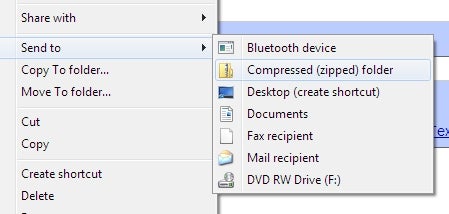To compress files, use a compression tool like WinZip or 7-Zip. These tools reduce file size for easier storage and sharing.
Compressing files saves disk space and speeds up file transfers. It’s a simple process to zip files by selecting them and choosing the compression option. Compressed files are commonly used for sending large files via email or storing files on cloud services.
By compressing files, you can organize your data more efficiently and free up storage space on your device. Understanding how to compress files is essential for managing digital files effectively.

Credit: www.wikihow.com
Why Is File Compression Important?
File compression is an essential process that reduces the size of one or more files. This technique brings numerous benefits, making it crucial in various aspects of data management and transfer. Let’s explore the reasons why file compression is important.
Reducing File Size
Reducing file size can significantly optimize storage space and enhance overall efficiency. By compressing files, you can save valuable disk space without affecting the content’s quality. Small file sizes streamline data management, benefiting both personal and professional users.
Faster File Transfer
File compression facilitates faster file transfer, especially when dealing with large documents or media files. Compressed files require less bandwidth, resulting in quicker transfers. This attribute proves especially beneficial for streamlining workflows and enhancing productivity.
Different Compression Algorithms
When it comes to file compression, understanding different compression algorithms is crucial.
Lossless Compression
Lossless compression preserves all data during the compression process.
Lossy Compression
Lossy compression reduces file size by eliminating some data, affecting quality.
Common File Compression Formats
Common file compression formats make it easy to reduce the size of large files for efficient storage and transfer. Three popular compression formats are ZIP, RAR, and 7z.
Zip
ZIP is a widely used file compression format that is compatible with multiple operating systems and programs. It allows for the compression of multiple files into a single archive.
Rar
RAR is known for its high compression ratio, making it ideal for reducing file sizes significantly. It supports password protection and can split large files into smaller parts for easier sharing.
7z
7z is a compression format that provides a high level of compression, resulting in smaller file sizes compared to ZIP and RAR. It supports various encryption methods for secure file storage.
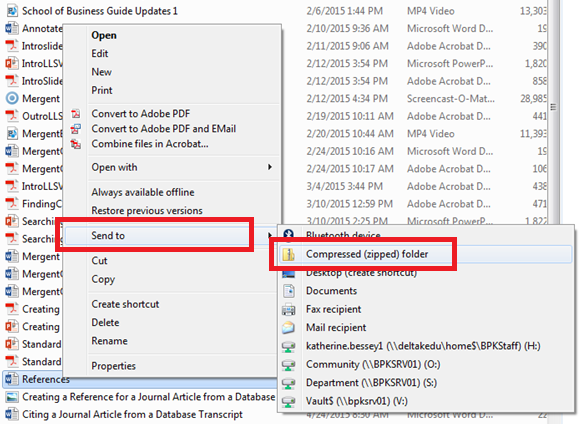
Credit: rasmussen.libanswers.com
Tools For File Compression
File compression is an essential tool for managing digital data, reducing storage space, and facilitating faster file transfer. Both built-in and third-party compression software simplify the process of compressing files into more manageable sizes. Let’s delve into the tools available for file compression.
Built-in Compression Software
Most operating systems come with built-in compression software that allows users to compress and extract files with ease. Some of the popular built-in compression tools include:
- Windows: Windows operating systems come with built-in support for ZIP compressed files. Users can simply right-click on a file or folder and select “Send to” followed by “Compressed (zipped) folder” to create a ZIP file.
- Mac: Mac users can take advantage of the built-in Archive Utility to compress and decompress files. Simply right-click on a file or folder and select “Compress” to create a ZIP file.
- Linux: Many Linux distributions offer built-in support for various compression formats, such as Gzip and Bzip2, which can be accessed via the terminal or file manager.
Third-party Compression Software
While built-in compression tools are sufficient for basic file compression needs, third-party software offers a wider range of functionalities and compatibility with various compression formats. Some popular third-party compression tools include:
- WinRAR: WinRAR provides a comprehensive set of features for compressing and decompressing files in various formats such as RAR, ZIP, and more, making it a popular choice for Windows users.
- 7-Zip: 7-Zip is a free and open-source file archiver that supports a wide range of compression formats, offering high compression ratios and strong encryption capabilities for Windows users.
- StuffIt Expander: Mac users can benefit from StuffIt Expander, a versatile tool for expanding compressed files in different formats, including ZIP, RAR, and SIT files.
Tips For Efficient File Compression
Looking to make your files more compact? Check out these top tips for efficient file compression. Streamline your storage, enhance transfer speeds, and optimize efficiency with these expert suggestions.
Efficient file compression is essential for managing your digital files and optimizing storage space. By compressing files, you can reduce their size, making them easier to transfer, share, and store. Here are some practical tips to ensure efficient file compression:
Choosing The Right Compression Format
When it comes to compressing files, selecting the right compression format is crucial. Different formats offer varying levels of compression and compatibility. Consider the following popular compression formats:
| Compression Format | Advantages |
|---|---|
| ZIP |
|
| RAR |
|
| 7z |
|
Removing Unnecessary Data
Before compressing files, it’s important to review and remove any unnecessary data. This helps to further reduce file size and optimize compression. Consider the following steps:
- Delete duplicate files: Identify and remove duplicate files to eliminate redundancy and save storage space.
- Remove temporary files: Delete temporary files that are no longer needed, such as cache files and old backups.
- Clean up metadata: Strip off any unnecessary metadata, like EXIF data from images, to reduce file size.
- Reduce image quality: For images, consider reducing the image quality slightly while ensuring it remains visually acceptable.
By implementing these tips, you can efficiently compress your files, making them more manageable and optimizing storage space. Remember to choose the right compression format and remove unnecessary data before compressing your files. This way, you can save time, enhance file transfer speed, and conserve storage resources.
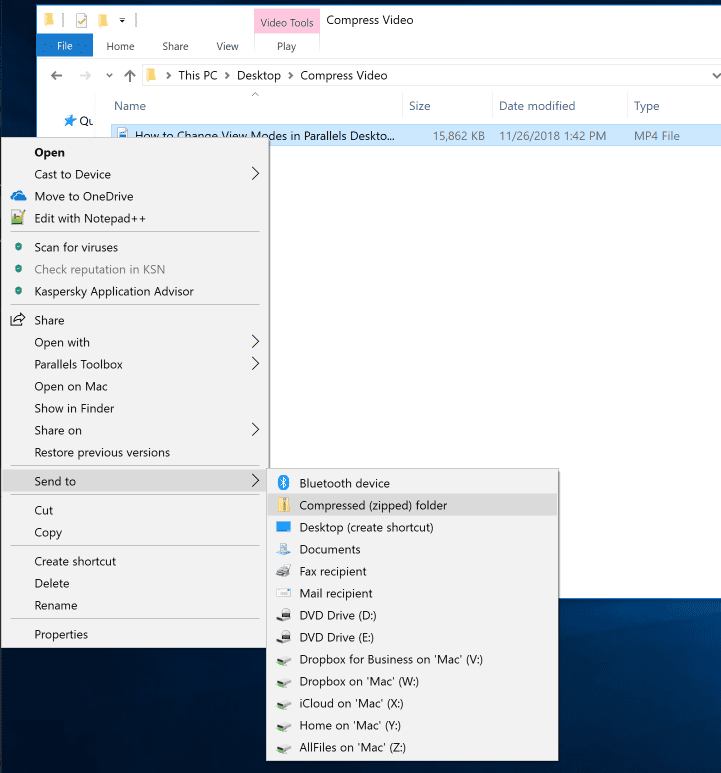
Credit: www.parallels.com
Frequently Asked Questions On Compress Files
How Do I Reduce The Mb Size Of A File?
To reduce the MB size of a file, you can compress it using file compression software or online tools. You can also resize images or convert files to a more efficient format. Another option is to remove unnecessary data or elements from the file.
How Do I Compress Large Files?
To compress large files, use file compression software like WinZip, 7-Zip, or WinRAR. Select the files, choose a compression method, and reduce the file size.
How Do I Reduce The Mb Of A Zip File?
To reduce the MB of a ZIP file, compress its contents using software like WinZip or 7-Zip.
What Does It Mean To Compress A File?
Compressing a file means reducing its size to save storage space and make it easier to transfer. This process uses algorithms to eliminate redundant data.
Conclusion
File compression is a crucial aspect of managing and sharing data efficiently. By reducing the size of files, it saves storage space and boosts transfer speeds. With various compression tools available, it’s easy to find the right one for your needs.
Embracing file compression technology can result in smoother operations and improved productivity.